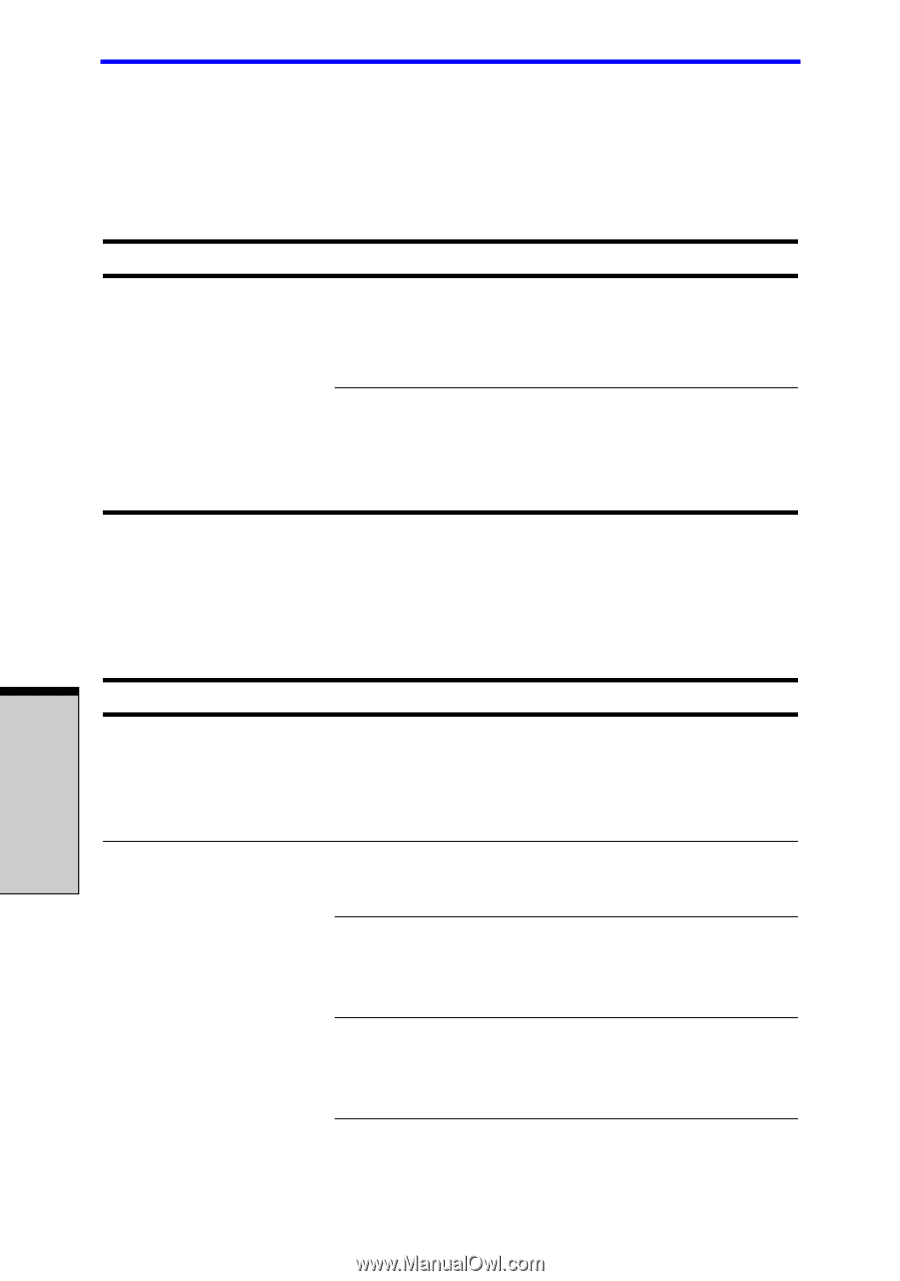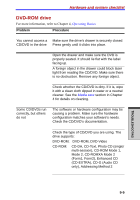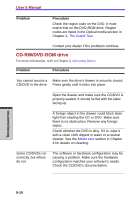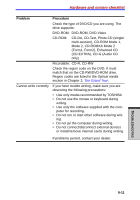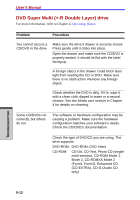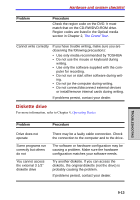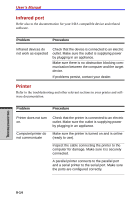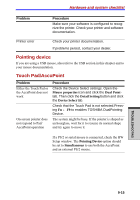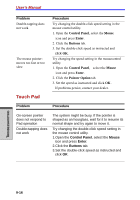Toshiba Tecra A7 PTA71C-LL201EF Users Manual Canada; English - Page 200
Infrared port, Printer
 |
View all Toshiba Tecra A7 PTA71C-LL201EF manuals
Add to My Manuals
Save this manual to your list of manuals |
Page 200 highlights
User's Manual Infrared port Refer also to the documentation for your IrDA compatible device and related software. Problem Procedure Infrared devices do not work as expected Check that the device is connected to an electric outlet. Make sure the outlet is supplying power by plugging in an appliance. Make sure there is no obstruction blocking communication between the computer and the target device. If problems persist, contact your dealer. Printer Refer to the troubleshooting and other relevant sections in your printer and software documentation. Problem Procedure Printer does not turn on. Computer/printer do not communicate Check that the printer is connected to an electric outlet. Make sure the outlet is supplying power by plugging in an appliance. Make sure the printer is turned on and is online (ready to use). Inspect the cable connecting the printer to the computer for damage. Make sure it is securely connected. A parallel printer connects to the parallel port and a serial printer to the serial port. Make sure the ports are configured correctly. TROUBLESHOOTING 9-14