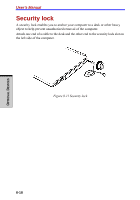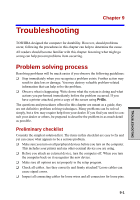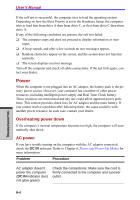Toshiba Tecra A7 PTA71C-LL201EF Users Manual Canada; English - Page 185
Connecting, Disconnecting
 |
View all Toshiba Tecra A7 PTA71C-LL201EF manuals
Add to My Manuals
Save this manual to your list of manuals |
Page 185 highlights
OPTIONAL DEVICES i.LINK (IEEE1394) Connecting 1. Make sure the connectors are properly aligned and plug the i.LINK (IEEE1394) cable into the computer. 2. Plug the other end of the cable into the device. Note the following when you use i.LINK: a. You may need to install drivers for your i.LINK devices. b. Not all i.LINK devices have been tested. Therefore, compatibility with all i.LINK devices cannot be guaranteed. c. Use S100, S200 or S400 cables no longer than three meters. d. Some devices might not support standby or automatic off functions. e. Do not connect or disconnect an i.LINK device while it is using an application or when the computer is automatically shutting it down to save power. Data might be destroyed. f. When multiple IEEE1394 devices are connected to a PC, the devices may not correctly be identified. This problem may occur when Windows® XP is restarted while the devices are connected or when the power to the IEEE1394 devices is turned on before the PC is turned on. If it occurs, disconnect the IEEE1394 cables and then reconnect them. Disconnecting 1. Open the Safety Remove Hardware icon on the Task Bar. 2. Point to i.LINK (IEEE1394) device and click. 3. Disconnect the cable from the computer then from the i.LINK device. CAUTION: Refer also to the documentation that came with your i.LINK device. 8-17