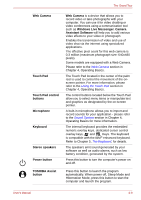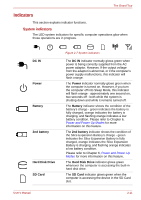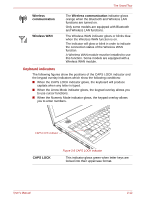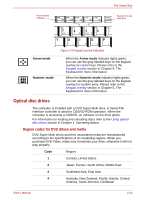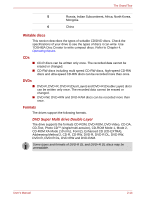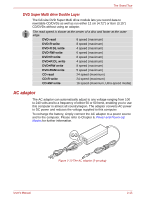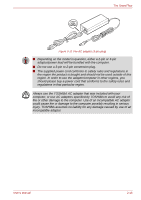Toshiba Tecra R10 PTRB3C-02401V Users Manual Canada; English - Page 45
Indicators, System indicators
 |
View all Toshiba Tecra R10 PTRB3C-02401V manuals
Add to My Manuals
Save this manual to your list of manuals |
Page 45 highlights
The Grand Tour Indicators This section explains indicator functions. System indicators The LED system indicators for specific computer operations glow when those operations are in progress. DC IN Power Battery 2nd battery Hard Disk Drive SD Card User's Manual Figure 2-7 System indicators The DC IN indicator normally glows green when power is being correctly supplied from the AC power adaptor. However, If the output voltage from the adaptor is abnormal, or if the computer's power supply malfunctions, this indicator will flash orange. The Power indicator normally glows green when the computer is turned on. However, if you turn the computer off into Sleep Mode, this indicator will flash orange - approximately one second on, two seconds off - both while the system is shutting down and while it remains turned off. The Battery indicator shows the condition of the battery's charge - green indicates the battery is fully charged, orange indicates the battery is charging, and flashing orange indicates a low battery condition. Please refer to Chapter 6, Power and Power-Up Modes for more information on this feature. The 2nd battery indicator shows the condition of the Slice Expansion Battery's charge - green indicates the Slice Expansion Battery is fully charged, orange indicates the Slice Expansion Battery is charging, and flashing orange indicates a low battery condition. Please refer to Chapter 6, Power and Power-Up Modes for more information on this feature. The Hard Disk Drive indicator glows green whenever the computer is accessing the built-in hard disk drive. The SD Card indicator glows green when the computer is accessing the device in the SD Card slot. 2-11