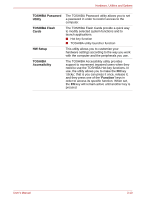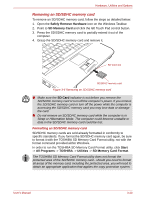Toshiba Tecra R10 PTRB3C-02401V Users Manual Canada; English - Page 65
Optional devices, Cards/memory, Peripheral devices, Other, Inserting an ExpressCard
 |
View all Toshiba Tecra R10 PTRB3C-02401V manuals
Add to My Manuals
Save this manual to your list of manuals |
Page 65 highlights
Optional devices Hardware, Utilities and Options To connect optional devices (such as USB device or External monitor) to the computer, be sure to check the shape and orientation of the connector before connecting. Optional devices can expand the computer's capabilities and its versatility. This section describes the connection or installation of the following devices: Cards/memory ■ ExpressCard ■ Smart Card ■ Secure Digital™ (SD) Card (SD memory card, SDHC memory card, miniSD Card, microSD Card) ■ Additional memory module Peripheral devices ■ External monitor ■ USB FDD Kit ■ eSATA ■ TOSHIBA Express Port Replicator Other ■ Security lock ExpressCard The computer is equipped with a single ExpressCard slot into which any ExpressCard device that meets industry standards, either manufactured by TOSHIBA or another vendor, can be installed. The slot supports hot plug connection and utilizes the PCI Express interface that supports the reading and writing of data at a theoretical maximum rate of 2.5Gbps. When inserted in the ExpressCard slot, some ExpressCards may block the optical disc drive tray and prevent it from opening. If this occurs please remove the ExpressCard each time you wish to open or close the optical disc drive tray. Inserting an ExpressCard The Windows hot-install feature allows you to insert ExpressCards while the computer is turned on. Do not insert an ExpressCard while the computer is in Sleep Mode or Hibernation Mode as you may find that some cards do not work properly. User's Manual 3-15