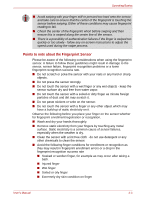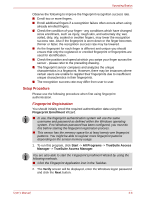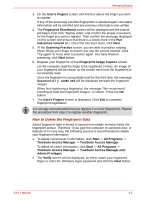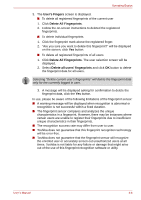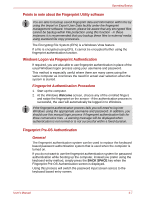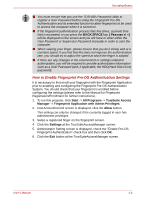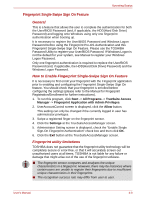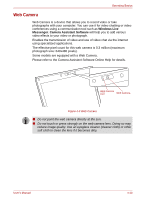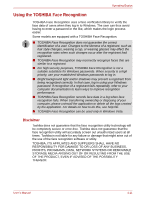Toshiba Tecra R10 PTRB3C-02401V Users Manual Canada; English - Page 88
User's Fingers, Delete All Fingerprints, Follow the on-screen instructions to deleted the registered
 |
View all Toshiba Tecra R10 PTRB3C-02401V manuals
Add to My Manuals
Save this manual to your list of manuals |
Page 88 highlights
Operating Basics 3. The User's Fingers screen is displayed. ■ To delete all registered fingerprints of the current user 1. Click Delete All Fingerprints. 2. Follow the on-screen instructions to deleted the registered fingerprints. ■ To delete individual fingerprints 1. Click the fingerprint mark above the registered finger. 2. "Are you sure you want to delete this fingerprint?" will be displayed on the screen, click Yes button. ■ To delete all registered fingerprints of all users 1. Click Delete All Fingerprints. The user selection screen will be displayed. 2. Select Delete all users' fingerprints and click OK button to delete the fingerprint data for all users. Selecting "Delete current user's fingerprints" will delete the fingerprint data only for the currently logged in user. 3. A message will be displayed asking for confirmation to delete the fingerprint data, click the Yes button. In use, please be aware of the following limitations of the fingerprint sensor: ■ A warning message will be displayed when recognition is abnormal or recognition is not successful within a fixed duration. ■ The fingerprint sensor compares and analyzes the unique characteristics in a fingerprint. However, there may be instances where certain users are unable to register their fingerprints due to insufficient unique characteristics in their fingerprints. ■ The recognition success rate may differ from user to user. ■ Toshiba does not guarantee that this fingerprint recognition technology will be error-free. ■ Toshiba does not guarantee that the fingerprint sensor will recognize the enrolled user or accurately screen out unauthorized users at all times. Toshiba is not liable for any failure or damage that might arise out of the use of this fingerprint recognition software or utility. User's Manual 4-6