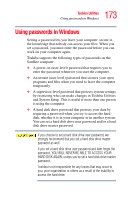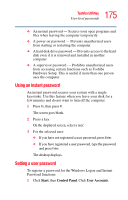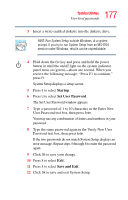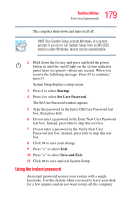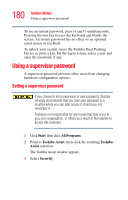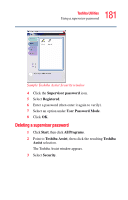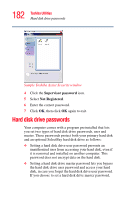Toshiba Tecra S2 User Guide - Page 178
Disabling a user password, Start, Control Panel, Printers and Other Hardware, Toshiba, HW Setup
 |
View all Toshiba Tecra S2 manuals
Add to My Manuals
Save this manual to your list of manuals |
Page 178 highlights
178 Toshiba Utilities User-level passwords Disabling a user password To cancel the password that supports the instant and poweron password functions: 1 Click Start, then Control Panel. 2 Click Printers and Other Hardware. 3 Click Toshiba HW Setup. 4 Select the Password tab. 5 Click Not Registered. 6 Type your password in the Enter Password box and click OK. TECHNICAL NOTE: You have three tries to enter the correct password. After an incorrect try, an "Incorrect Password" dialog box will appear. Click OK to reenter the password. After three incorrect tries, this message appears: "Sorry, access denied! Reboot is required to regain access." You will need to turn off the computer, then reboot. 7 Click Exit. Disabling a user-level password in System Setup To register a user-level password in System Setup and create a password service diskette: 1 Click Start, then Shut Down. Select Shut down and click OK.