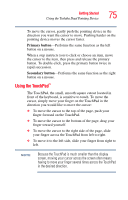Toshiba Tecra S2 User Guide - Page 72
Installing drivers and applications - windows 7 drivers
 |
View all Toshiba Tecra S2 manuals
Add to My Manuals
Save this manual to your list of manuals |
Page 72 highlights
72 Getting Started Hard Drive Recovery Utilities Installing drivers and applications The TOSHIBA Application Installer allows you to reinstall the drivers and applications that were originally bundled with your computer. To reinstall drivers and applications: 1 Double-click the Toshiba Application Installer icon on the Windows desktop. You can also launch the application by clicking Start, All Programs, then Hard Disk Recovery Utilities. 2 Click Next. 3 Click the item(s) you want to install. 4 Click Install. 5 Follow the on-screen prompts to complete the installation process. Using Slim SelectBay® modules The Slim SelectBay® gives you additional flexibility. By inserting and removing Slim SelectBay modules, you can configure your computer for the task at hand without having to carry unnecessary components with you when you travel. For example, any one of several modules can be used in the Slim SelectBay: ❖ DVD-ROM drive ❖ Multi-function drive ❖ Secondary battery