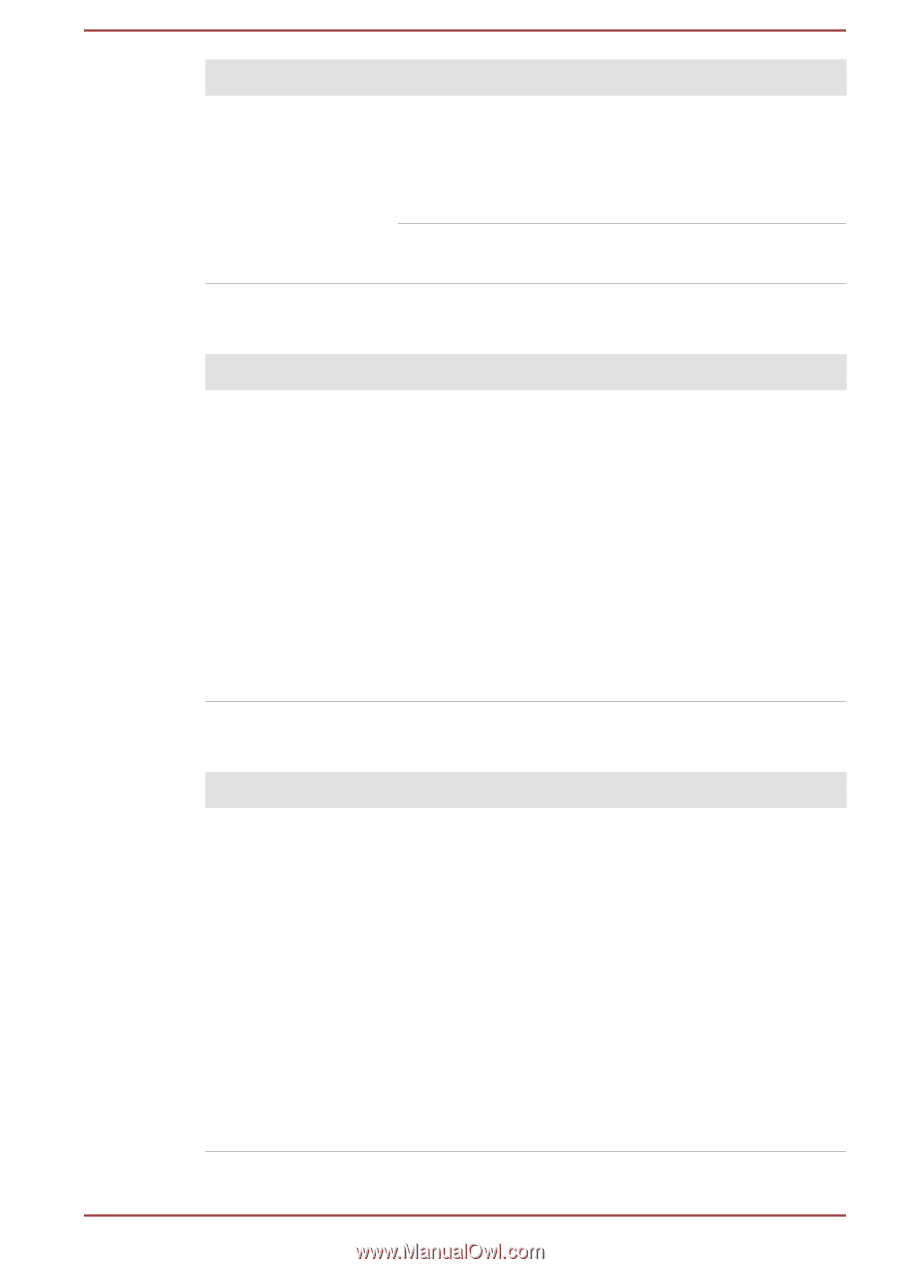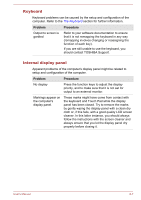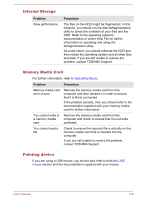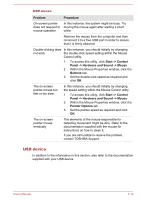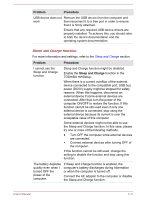Toshiba Tecra Z40-C PT465C-04N01P Users Manual Canada; English - Page 111
Problem, Procedure, Power saver, Select a, power plan, Power Options, System Date, Real-Time Clock
 |
View all Toshiba Tecra Z40-C PT465C-04N01P manuals
Add to My Manuals
Save this manual to your list of manuals |
Page 111 highlights
Problem Procedure Battery does not power the computer as long as expected If you frequently recharge a partially charged battery, the battery might not charge to its full potential. In these instances, you should fully discharge the battery and then attempt to charge it again. Check the Power saver option under Select a power plan in the Power Options. Real-Time Clock Problem The BIOS setting and system date/ time are lost. Procedure If the RTC battery becomes completelydischarged, the real-time clock and calendar will stop working. The RTC battery should be replaced only by your dealer or by a TOSHIBA service presentative, and then set the date/time in the TOSHIBA Setup Utility by using the following steps: 1. Launch the TOSHIBA Setup Utility. Refer to the TOSHIBA Setup Utility section for further information. 2. Set the date in the System Date field. 3. Set the time in the System Time field. 4. Follow the on-screen instructions to proceed. BIOS Problem The computer cannot be powered on Procedure Disconnect the AC adaptor for several seconds, and reconnect the AC adaptor. After that, press the power button. If it does not work, press the power button twice again. If it still does not work, press and hold the power button for 12 seconds. Real-Time Clock (RTC) information might be cleared if the power is turned on by pressing the power button. You should set the system date/time manually in TOSHIBA Setup Utility. If it still does not operate properly, you should contact your reseller or dealer. User's Manual 6-6