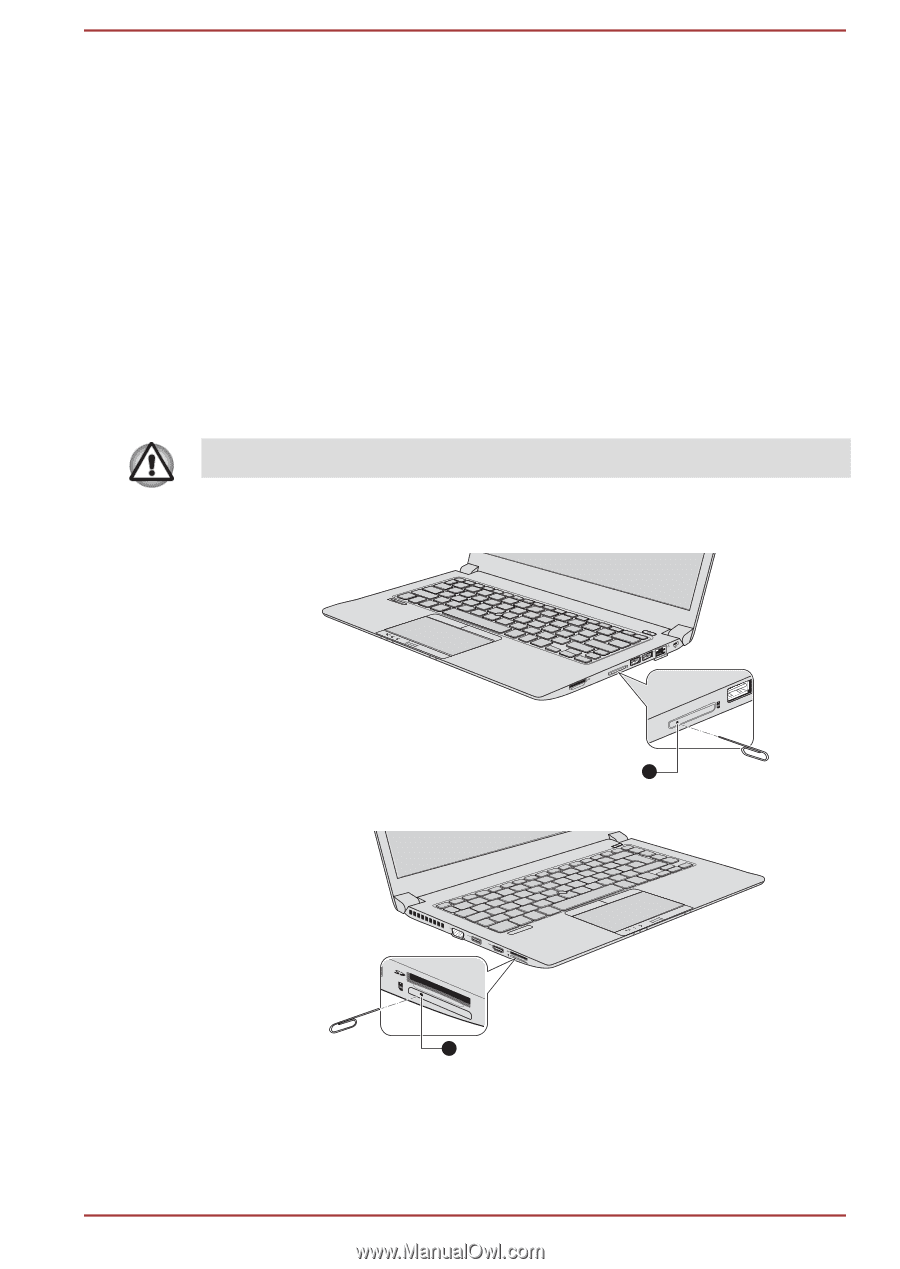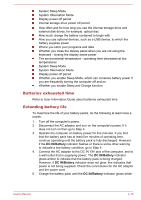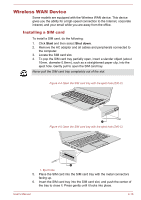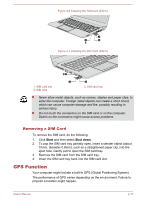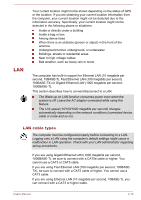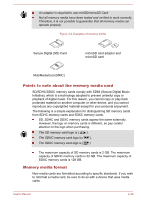Toshiba Tecra Z40-C PT465C-04N01P Users Manual Canada; English - Page 75
Wireless WAN Device, Installing a SIM card
 |
View all Toshiba Tecra Z40-C PT465C-04N01P manuals
Add to My Manuals
Save this manual to your list of manuals |
Page 75 highlights
Wireless WAN Device Some models are equipped with the Wireless WAN device. This device gives you the ability for a high-speed connection to the Internet, corporate intranet, and your email while you are away from the office. Installing a SIM card To install a SIM card, do the following: 1. Click Start and then select Shut down. 2. Remove the AC adaptor and all cables and peripherals connected to the computer. 3. Locate the SIM card slot. 4. To pop the SIM card tray partially open, insert a slender object (about 10mm, diameter 0.8mm), such as a straightened paper clip, into the eject hole. Gently pull to open the SIM card tray. Never pull the SIM card tray completely out of the slot. Figure 4-4 Open the SIM card tray with the eject hole (Z30-C) 1 Figure 4-5 Open the SIM card tray with the eject hole (Z40-C) 1 1. Eject hole 5. Place the SIM card into the SIM card tray with the metal connectors facing up. 6. Insert the SIM card tray into the SIM card slot, and push the center of the tray to close it. Press gently until it locks into place. User's Manual 4-16