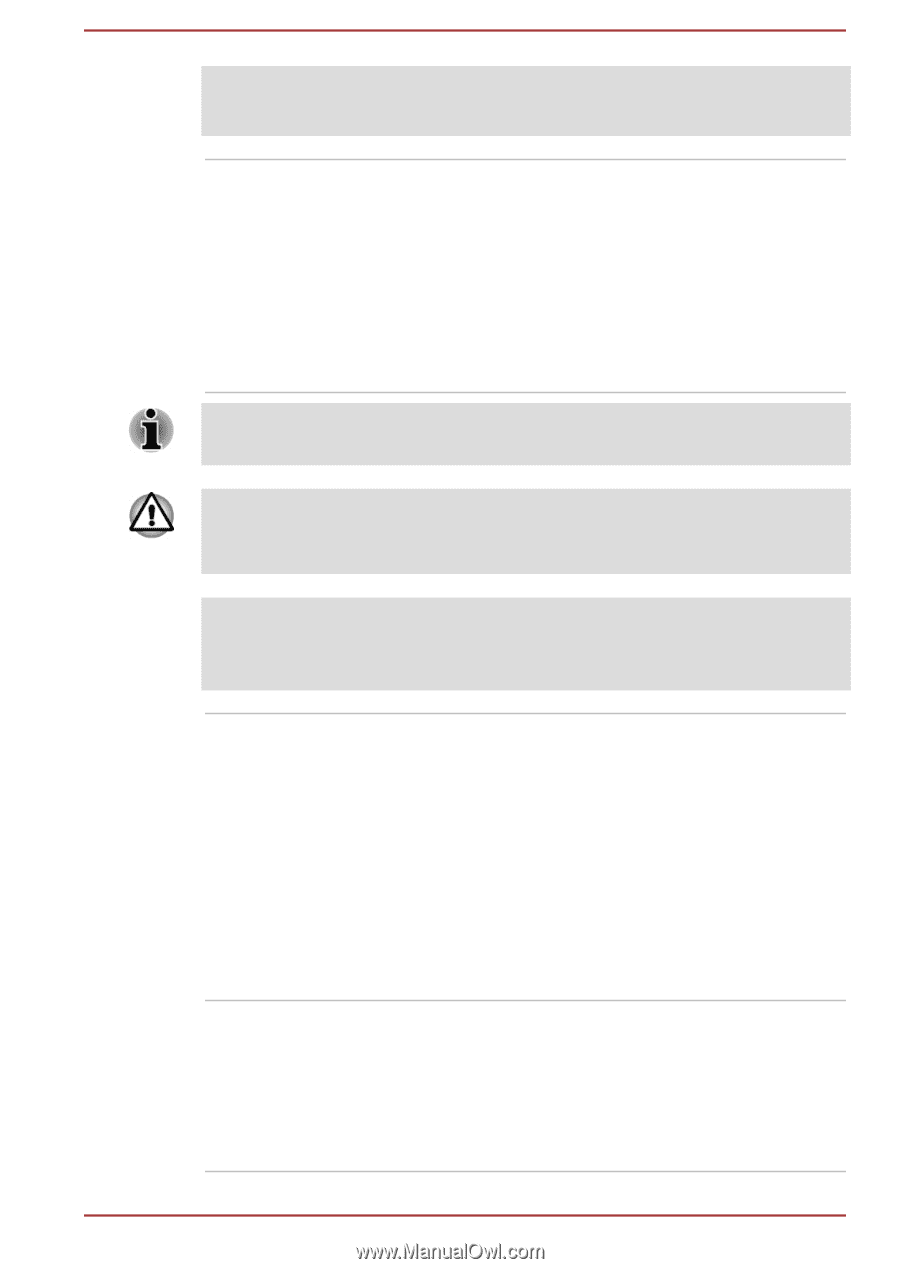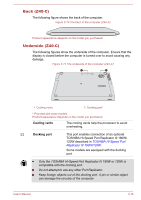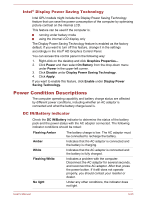Toshiba Tecra Z40-C PT465C-04N01P Users Manual Canada; English - Page 56
> PC Diagnostic Tool, Internal Storage Drive
 |
View all Toshiba Tecra Z40-C PT465C-04N01P manuals
Add to My Manuals
Save this manual to your list of manuals |
Page 56 highlights
Legal Footnote (CPU) For more information regarding CPU, refer to the Legal Footnotes section. Internal Storage Drive The capacity of the internal storage drive varies depending on the model. To check which type of internal storage drive is included in your model, open the TOSHIBA PC Diagnostic Tool by clicking Start -> All Programs -> TOSHIBA -> Support & Recovery -> PC Diagnostic Tool. Note that part of the hard disk overall capacity is reserved as administration space. SSD is a large-capacity storage device which uses Solid-State Memory in place of a magnetic disk of the hard disk. Under certain unusual conditions of prolonged non-use and/or exposure to high temperatures, the HDD/SSD might be vulnerable to data retention errors. Legal Footnote (Internal Storage Drive Capacity) For more information regarding internal storage drive capacity, refer to the Legal Footnotes section. Video RAM Graphics Processing Unit The memory in the graphics adaptor of the computer, used to store the image displayed on a bitmap display. The amount of Video RAM available depends on the system memory of the computer. Click Start -> Control Panel -> Appearance and Personalization -> Display -> Adjust resolution. The amount of Video RAM can be verified by clicking the Advanced settings button in the Screen Resolution window. Graphics Processing Unit (GPU) performance might vary depending on product model, design configuration, applications, power management settings and features utilized. GPU performance is only optimized when operating in AC power mode and might decrease considerably when operating in battery power mode. User's Manual 3-21