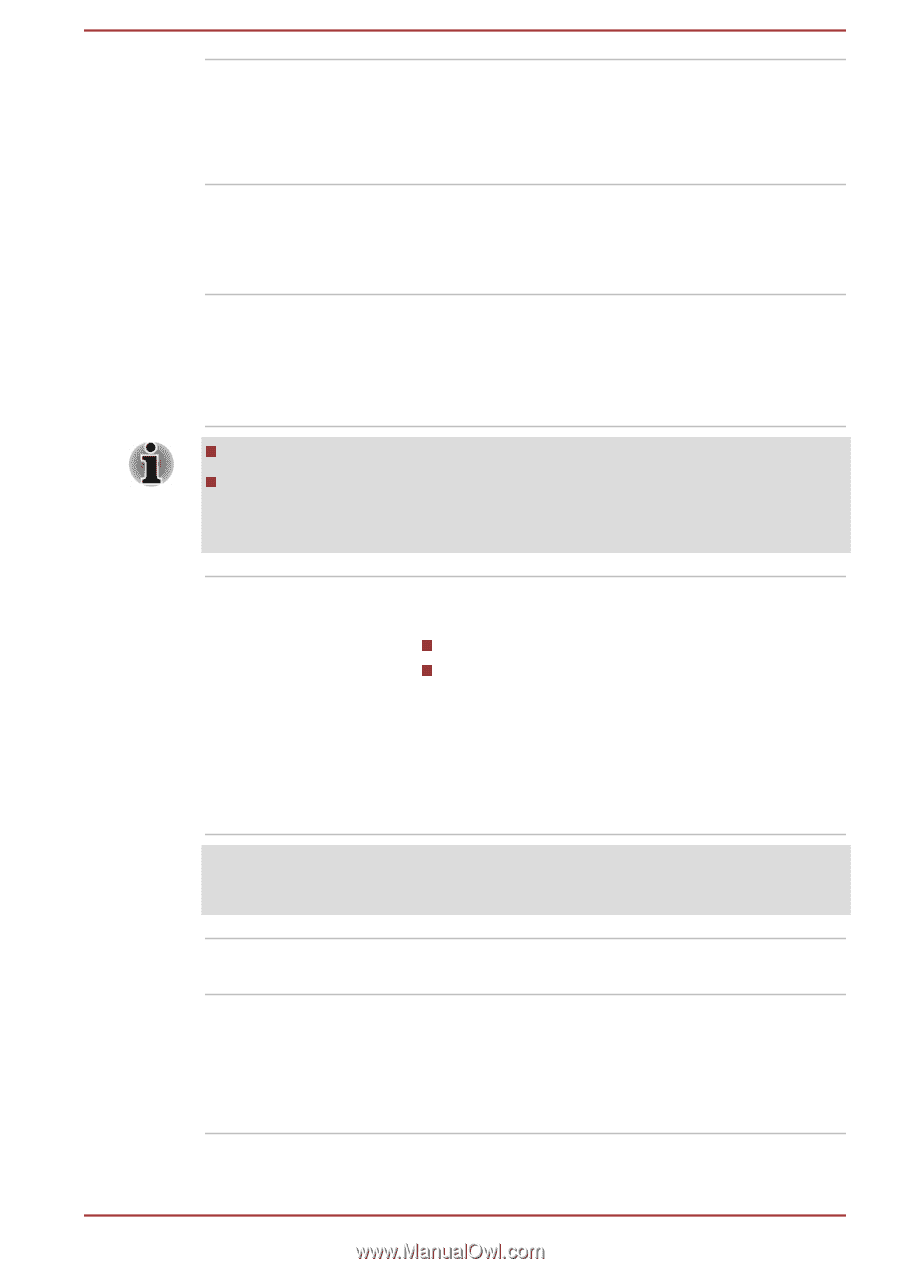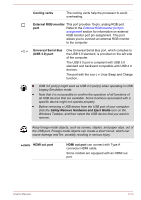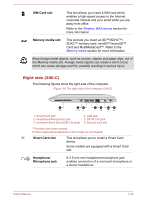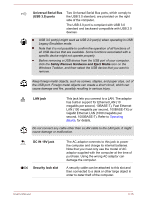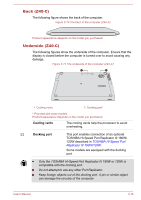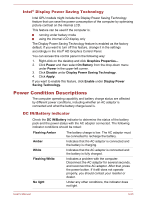Toshiba Tecra Z40-C PT465C-04N01P Users Manual Canada; English - Page 53
Sound, System and Video mode, Legal Footnotes, The Keyboard
 |
View all Toshiba Tecra Z40-C PT465C-04N01P manuals
Add to My Manuals
Save this manual to your list of manuals |
Page 53 highlights
Microphone Web Camera LED Web Camera The built-in microphone allows you to record sounds for your application. Refer to the Sound System and Video mode section for more information. Some models are equipped with a microphone. The Web Camera LED glows when the Web Camera is operating. Some models are equipped with a Web Camera LED. Web Camera is a device that allows you to record video or take photographs with your computer. You can use it for video chatting or video conferences using a communication tool. Some models are equipped with a Web Camera. Do not point the web camera directly at the sun. Do not touch or press strongly on the web camera lens. Failure to do so might reduce image quality. Use an eyeglass cleaner (cleaner cloth) or other soft cloth to clean the lens if it becomes dirty. Display screen 35.6 cm (14.0") LCD screen, configured with the following resolutions: HD, 1366 horizontal x 768 vertical pixels FHD, 1920 horizontal x 1080 vertical pixels Be aware that, when the computer is operating on the AC adaptor, the image displayed on the internal screen is somewhat brighter than when it operates on battery power. This difference in brightness levels is intended to save power when operating on batteries. Legal Footnote (LCD) For more information regarding LCD, refer to the Legal Footnotes section. Display hinges Keyboard The display hinges allow the display panel to be positioned at a variety of easy-to-view angles. The keyboard contains character keys, control keys, function keys, and special Windows keys, providing all the functionality of a full-size keyboard. Refer to the The Keyboard section for details. User's Manual 3-18