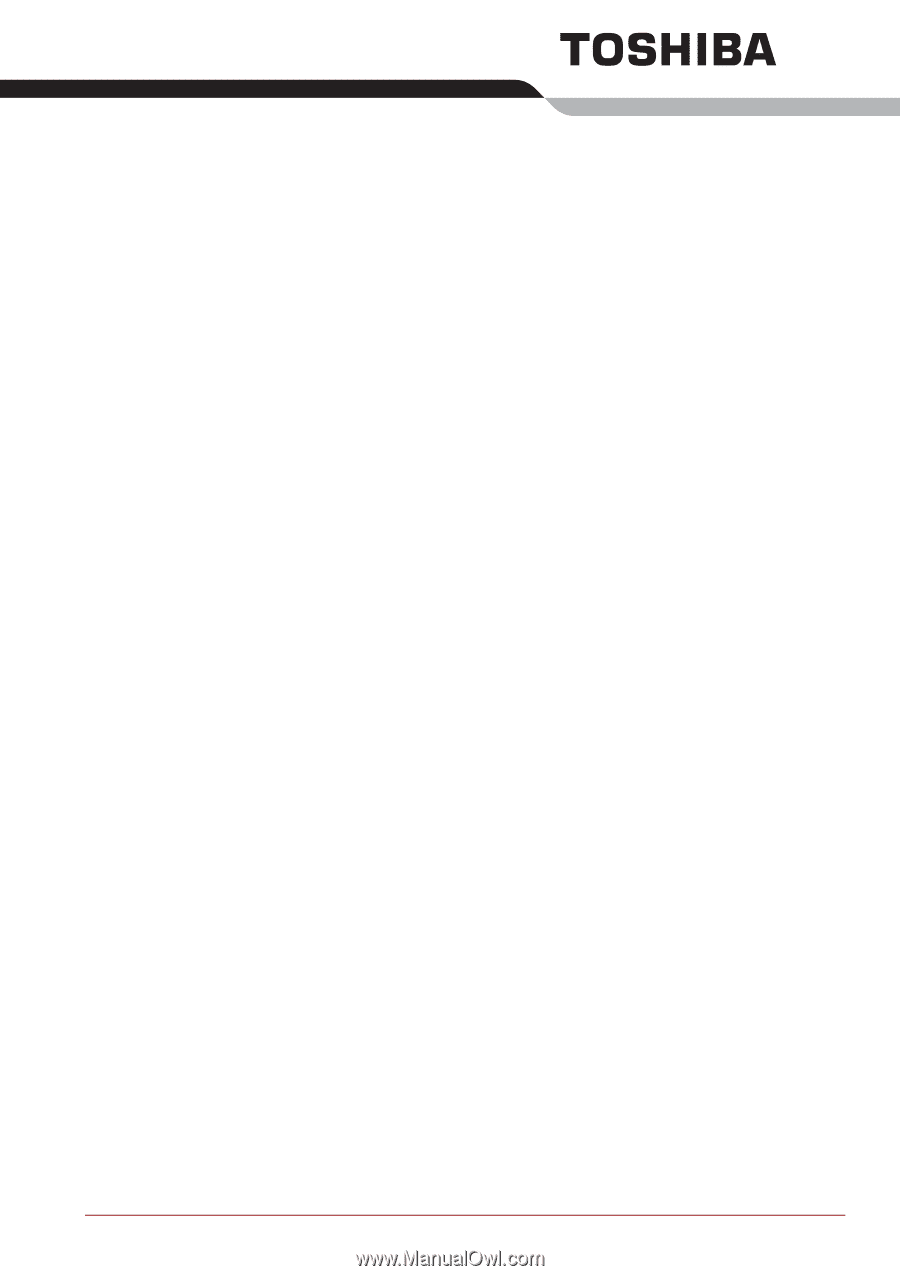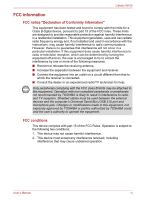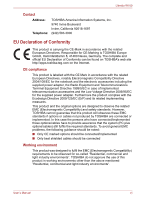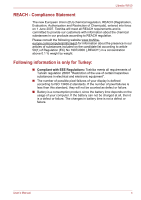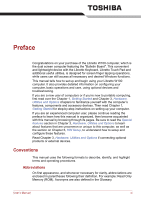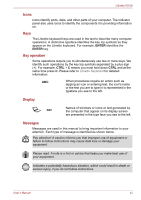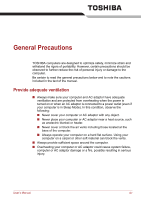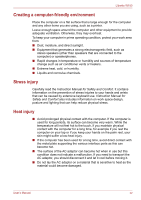Toshiba W100 Users Manual Canada; English - Page 11
Preface, Conventions
 |
View all Toshiba W100 manuals
Add to My Manuals
Save this manual to your list of manuals |
Page 11 highlights
Preface Congratulations on your purchase of the Libretto W100 computer, which is the dual screen computer featuring the "Bulletin Board". This convenient and lightweight device with the Libretto Keyboard, Libretto Touch Pad and additional useful utilities, is designed for screen finger tapping operations, while users can still access all necessary and desired Windows functions. This manual tells how to set up and begin using your Libretto W100 computer. It also provides detailed information on configuring your computer, basic operations and care, using optional devices and troubleshooting. If you are a new user of computers or if you're new to portable computing, first read over the Chapter 1, Getting Started and Chapter 3, Hardware, Utilities and Options chapters to familiarize yourself with the computer's features, components and accessory devices. Then read Chapter 1, Getting Started for step-by-step instructions on setting up your computer. If you are an experienced computer user, please continue reading the preface to learn how this manual is organized, then become acquainted with this manual by browsing through its pages. Be sure to read the Special features section in Chapter 3, Hardware, Utilities and Options to learn about features that are uncommon or unique to this computer, as well as the section on Chapter 6, HW Setup, to understand how to setup and configure these features. Read Chapter 3, Hardware, Utilities and Options if connecting optional products or external devices. Conventions This manual uses the following formats to describe, identify, and highlight terms and operating procedures. Abbreviations On first appearance, and whenever necessary for clarity, abbreviations are enclosed in parentheses following their definition. For example: Read Only Memory (ROM). Acronyms are also defined in the Glossary. User's Manual xi