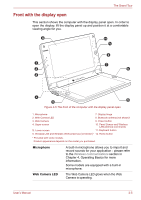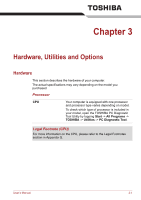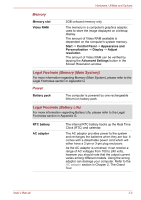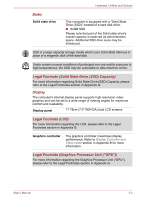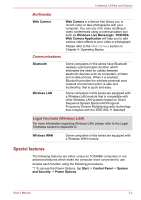Toshiba W100 Users Manual Canada; English - Page 36
Upper screen &, Lower screen, Panel Sensor, Start, Control Panel, System, and Security
 |
View all Toshiba W100 manuals
Add to My Manuals
Save this manual to your list of manuals |
Page 36 highlights
The Grand Tour Upper screen & Lower screen Panel Sensor Please be aware that, when the computer is operating on the AC adaptor, the image displayed on the internal screen will be somewhat brighter than when it operates on battery power. This difference in brightness levels is intended to save power when operating on batteries. For more information on the computer's display, please refer to the Display Controller and Video mode section in Appendix B. This sensor senses when the display panel is either closed or opened and activates the Panel Power Off/On feature as appropriate. For example, when you close the display panel the computer enters Hibernation Mode and shuts itself down and then, when you next open the display, the computer will automatically start up and return you to the application you were previously working on. You can specify within the Power Options. To access it, tap Start -> Control Panel -> System and Security -> Power Options. ■ Do not use the Wireless LAN (Wi-Fi®) or Bluetooth functionalities near a microwave oven or in areas subject to radio interference or magnetic fields. Interference from a microwave oven or other source can disrupt Wi-Fi or Bluetooth operation. ■ Turn all wireless functionalities off when near a person who may have a cardiac pacemaker implant or other medical electric device. Radio waves may affect pacemaker or medical device operation, possibly resulting in serious injury. Follow the instruction of your medical device when using any wireless functionality. ■ Always turn off wireless functionality if the computer is near automatic control equipment or appliances such as automatic doors or fire detectors. Radio waves can cause malfunction of such equipment, possibly resulting in serious injury. Display hinge Bluetooth antenna The display hinge allows the display panel to be position at a variety of easy-to-view angles. Some computers in this series are equipped with a Bluetooth antenna. User's Manual 2-7