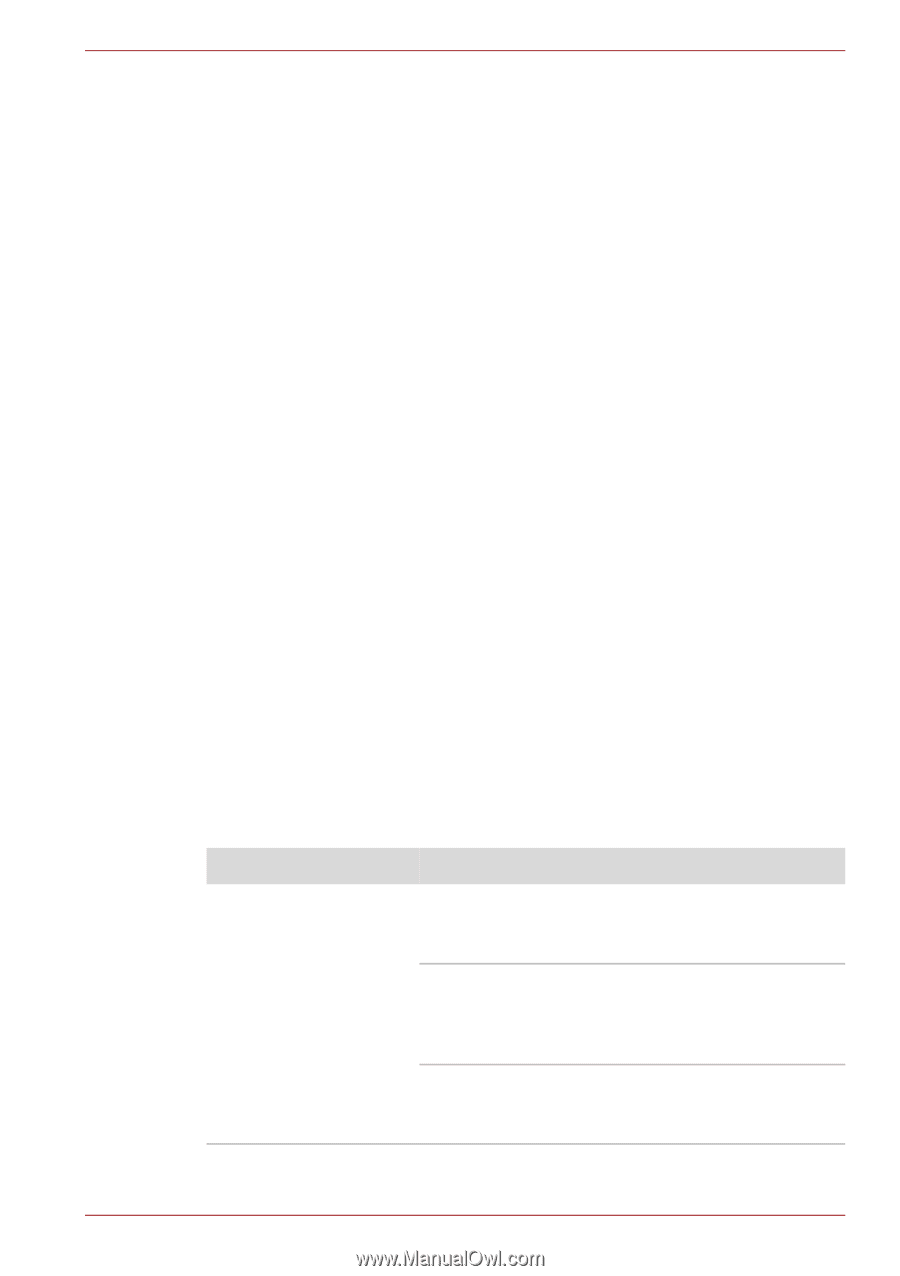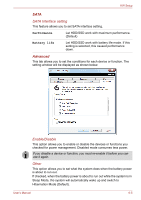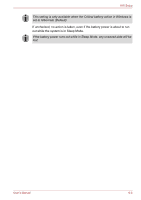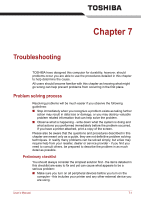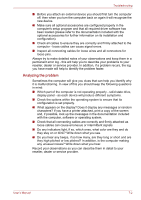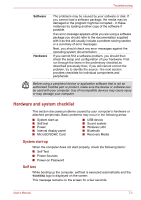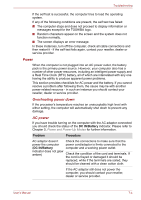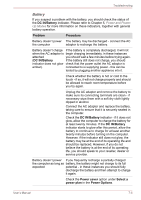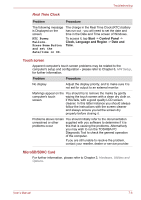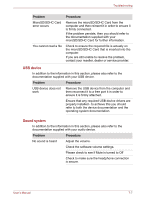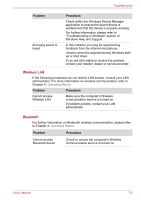Toshiba W100 Users Manual Canada; English - Page 87
Power, Overheating power down, AC power
 |
View all Toshiba W100 manuals
Add to My Manuals
Save this manual to your list of manuals |
Page 87 highlights
Troubleshooting If the self test is successful, the computer tries to load the operating system. If any of the following conditions are present, the self test has failed: ■ The computer stops and does not proceed to display information or messages except for the TOSHIBA logo. ■ Random characters appear on the screen and the system does not function normally. ■ The screen displays an error message. In these instances, turn off the computer, check all cable connections and then restart it - if the self test fails again, contact your reseller, dealer or service provider. Power When the computer is not plugged into an AC power outlet, the battery pack is the primary power source. However, your computer also has a number of other power resources, including an intelligent power supply and a Real Time Clock (RTC) battery, all of which are interrelated with any one having the ability to produce apparent power problems. This section provides checklists for AC power and the battery. If you cannot resolve a problem after following them, the cause may lie with another power related resource - in such an instance you should contact your reseller, dealer or service provider. Overheating power down If the processor's temperature reaches an unacceptably high level with either setting, the computer will automatically shut down to prevent any damage. AC power If you have trouble turning on the computer with the AC adaptor connected you should check the status of the DC IN/Battery indicator. Please refer to Chapter 5, Power and Power-Up Modes for further information. Problem Procedure AC adaptor doesn't Check the connections to make sure that the power the computer power cord/adaptor is firmly connected to the (DC IN/Battery computer and a working power outlet. indicator does not glow amber) Check the condition of the cord and terminals. If the cord is frayed or damaged it should be replaced, while if the terminals are soiled, they should be cleaned with a clean cotton cloth. If the AC adaptor still does not power the computer, you should contact your reseller, dealer or service provider. User's Manual 7-4