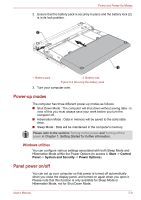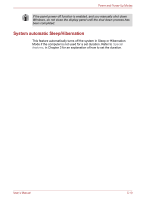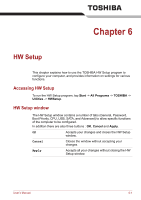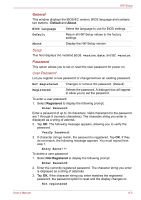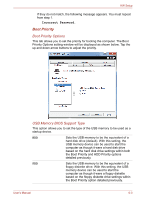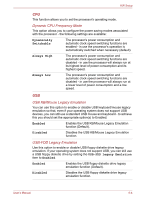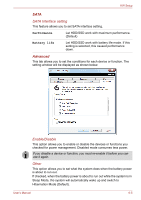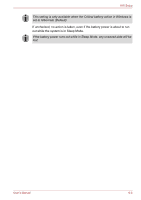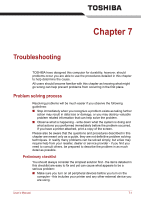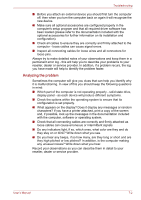Toshiba W100 Users Manual Canada; English - Page 80
Boot Priority, Boot Priority Options, USB Memory BIOS Support Type
 |
View all Toshiba W100 manuals
Add to My Manuals
Save this manual to your list of manuals |
Page 80 highlights
HW Setup If they do not match, the following message appears. You must repeat from step 1. Incorrect Password. Boot Priority Boot Priority Options This tab allows you to set the priority for booting the computer. The Boot Priority Options setting window will be displayed as shown below. Tap the up and down arrow buttons to adjust the priority. USB Memory BIOS Support Type This option allows you to set the type of the USB memory to be used as a startup device. HDD Sets the USB memory to be the equivalent of a hard disk drive (default). With this setting, the USB memory device can be used to start the computer as though it were a hard disk drive based on the hard disk drive settings within both the Boot Priority and HDD Priority options detailed previously. FDD Sets the USB memory to be the equivalent of a floppy diskette drive. With this setting, the USB memory device can be used to start the computer as though it were a floppy diskette based on the floppy diskette drive settings within the Boot Priority option detailed previously. User's Manual 6-3