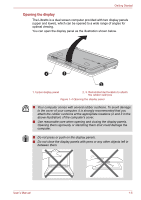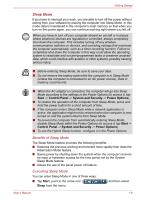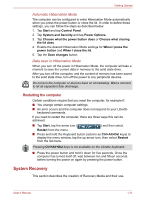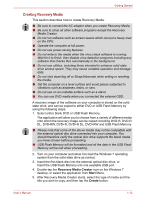Toshiba W100 Users Manual Canada; English - Page 26
Hibernation Mode, Sleep Mode limitations, Benefits of Hibernation Mode, Starting Hibernation Mode
 |
View all Toshiba W100 manuals
Add to My Manuals
Save this manual to your list of manuals |
Page 26 highlights
Getting Started ■ Close the display panels. Please note that this feature must be enabled within the Power Options (to access it, tap Start -> Control Panel -> System and Security -> Power Options). ■ Press the power button. Please note that this feature must be enabled within the Power Options (to access it, tap Start -> Control Panel -> System and Security -> Power Options). When you turn the power back on, you can continue where you left when you shut down the computer. ■ If you are operating the computer on battery power, you can lengthen the overall operating time by turning it off into Hibernation Mode - Sleep Mode will consume more power while the computer is off. Sleep Mode limitations Sleep Mode will not function under the following conditions: ■ Power is turned back on immediately after shutting down. ■ Memory circuits are exposed to static electricity or electrical noise. Hibernation Mode The Hibernation Mode feature saves the contents of memory to the hard disk drive when the computer is turned off so that, the next time it is turned on, the previous state is restored. Please note that the Hibernation Mode feature does not save the status of any peripheral devices connected to the computer. ■ Save your data. While entering Hibernation Mode, the computer saves the contents of memory to the solid state drive. However, for safety sake, it is best to save your data manually. ■ Data will be lost if you remove the battery or disconnect the AC adaptor before the save is completed. Benefits of Hibernation Mode The Hibernation Mode feature provides the following benefits: ■ Saves data to the solid state drive when the computer automatically shuts down because of a low battery condition. ■ You can return to your previous working environment immediately when you turn on the computer. ■ Saves power by shutting down the system when the computer receives no input or hardware access for the time period set by the System Hibernate feature. ■ Allows the use of the panel power off feature. Starting Hibernation Mode To enter Hibernation Mode, follow the steps below. 1. Tap Start. 2. Point to the arrow icon ( from the menu. ) and then select Hibernate User's Manual 1-10