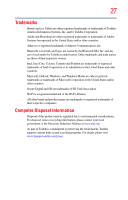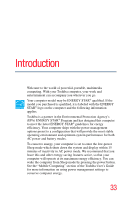Toshiba W105 User Guide - Page 31
Utilities, If Something Goes Wrong, Erasing the Internal Storage Drive - drivers
 |
View all Toshiba W105 manuals
Add to My Manuals
Save this manual to your list of manuals |
Page 31 highlights
Contents 31 Recovering without changing the internal storage drive partitions 99 Creating recovery DVDs/media 101 Restoring from recovery DVDs/media 104 Erasing the Internal Storage Drive 106 Checking the internal storage drive operating status 107 Installing drivers and applications 108 Chapter 6: Utilities 109 TOSHIBA Assist 110 Connect 111 Protect & Fix 112 Optimize 113 TOSHIBA Application Installer 114 Setting passwords 115 Using an instant password 115 Using a user password 115 Deleting a user password 115 TOSHIBA Face Recognition Utility 116 TOSHIBA PC Diagnostic Tool Utility 117 TOSHIBA Hardware Setup 118 TOSHIBA Zooming Utility 120 TOSHIBA Button Support 121 TOSHIBA Sync Utility 121 TOSHIBA eco Utility 122 TOSHIBA Service Station 123 TOSHIBA PC Health Monitor 123 Chapter 7: If Something Goes Wrong 125 Problems when you turn on the computer............125 The Windows® operating system is not working 127 Internet problems 127 The Windows® operating system can help you 128