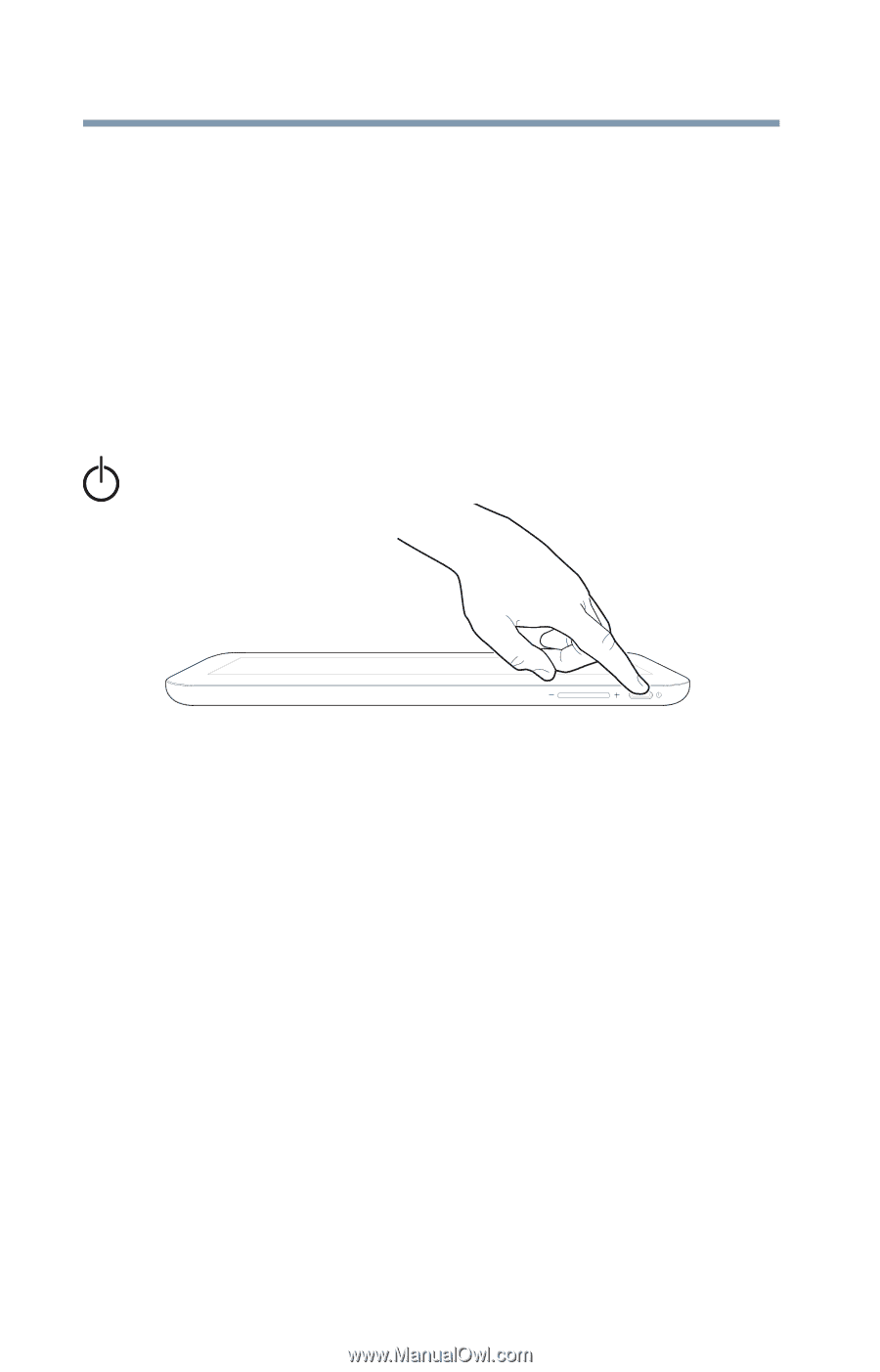Toshiba WT8-A32M User Guide - Page 38
Using the device for the first time, Turning on the power, Initial setup
 |
View all Toshiba WT8-A32M manuals
Add to My Manuals
Save this manual to your list of manuals |
Page 38 highlights
38 Getting Started Using the device for the first time Using the device for the first time The device is now ready for you to turn it on and begin using it, see "Exploring Your Device's Features" on page 75. Turning on the power To turn on the device: 1 Make sure any external devices (such as the USB/AC adaptor, if you plan to use AC power rather than battery power) are properly connected and ready. 2 Check to ensure that all slots are empty. 3 Press and hold the Power button for several seconds. (Sample Illustration) Turning on the power Small bright dots may appear on your screen display when you turn on your device. Your display contains an extremely large number of thin-film transistors (TFT) and is manufactured using high-precision technology. Any small bright dots that may appear on your display are an intrinsic characteristic of the TFT manufacturing technology. Over a period of time, and depending on the usage of the device, the brightness of the screen will deteriorate. This is also an intrinsic characteristic of the screen technology. When the device is operated on battery power, the screen will dim and you may not be able to increase the brightness of the screen while on battery power. Initial setup The Startup screen is the first screen displayed when you turn on your device for the first time. Follow the on-screen instructions on each screen in order to properly install the operating system and begin using your device.