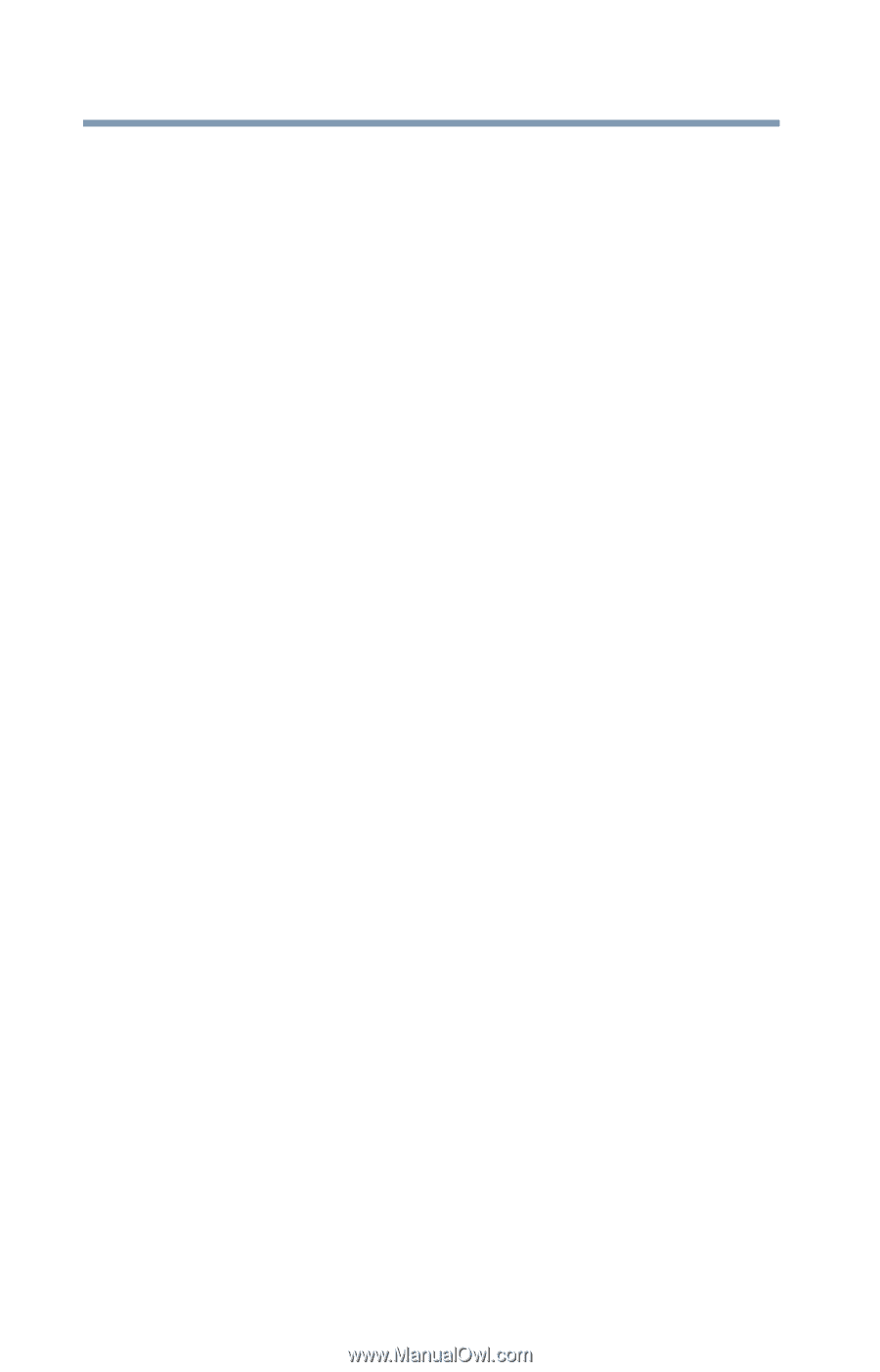Toshiba WT8-A32M User Guide - Page 92
Internet problems, The Windows, operating system is not working
 |
View all Toshiba WT8-A32M manuals
Add to My Manuals
Save this manual to your list of manuals |
Page 92 highlights
92 If Something Goes Wrong The Windows® operating system is not working Startup Settings In previous Operating Systems the majority of the options found on this menu were available by pressing the F8 key during the Windows® boot process: ❖ Enable low resolution video mode Restarts Windows® using your current video driver at low resolution. This allows you to reset your display settings in the event they have been improperly set. ❖ Enable debugging mode Starts Windows® in an advanced troubleshooting mode ❖ Enable boot logging Creates a file that lists all the drivers that are installed during startup ❖ Enable Safe Mode Starts Windows® with a minimal set of drivers and services. If the device starts and runs in Safe Mode, you will know the Operating System is most likely working properly and that you should look to third-party applications or drivers for the source of your problem. ❖ Disable driver signature enforcement Allows drivers containing improper signatures to be installed ❖ Disable early-launch anti-malware protection Allows drivers to initialize without being measured by the Anti-malware driver ❖ Disable automatic restart on system failure Prevents Windows® from automatically restarting if an error causes it to fail. Choose this option only if Windows® is stuck in a loop where it fails, attempts to restart, and fails again repeatedly. Internet problems My Internet connection is very slow. Many factors contribute to the speed with which you can surf the Internet. They include: network speed, network conditions, time of day (when everyone else is surfing, your access can be slow) and popularity of the sites you are trying to access. If accessing a particular site is very slow, try later.