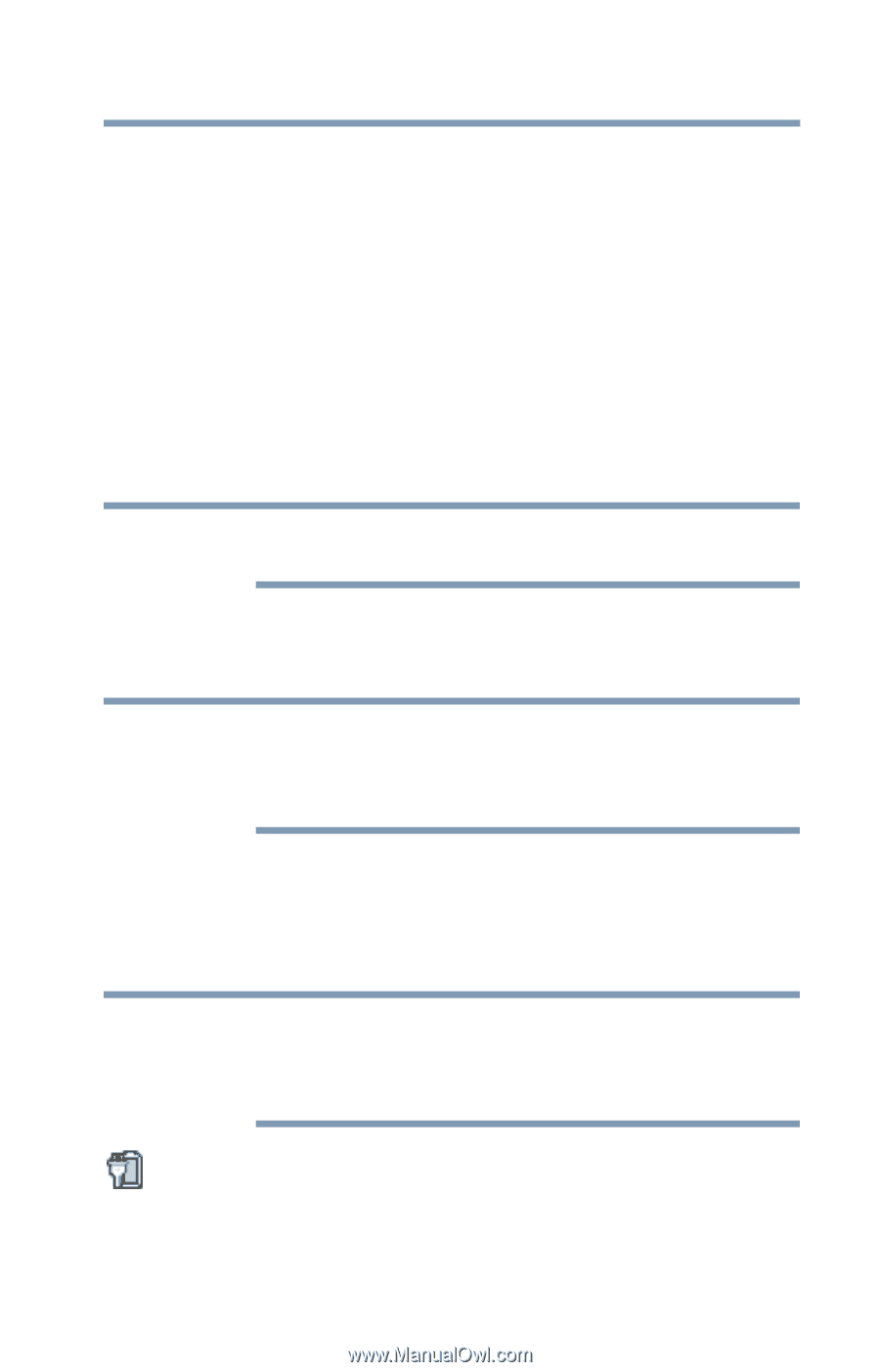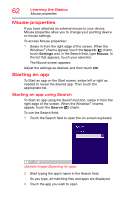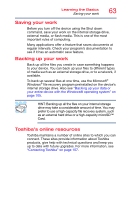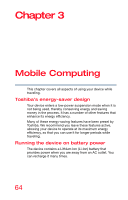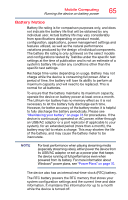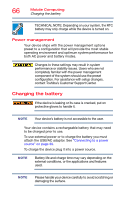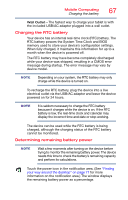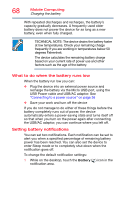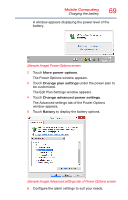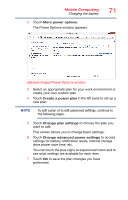Toshiba WT8-A32M User Guide - Page 67
Charging the RTC battery, Determining remaining battery power
 |
View all Toshiba WT8-A32M manuals
Add to My Manuals
Save this manual to your list of manuals |
Page 67 highlights
Mobile Computing Charging the battery 67 Wall Outlet-The fastest way to charge your tablet is with the included USB/AC adaptor plugged into a wall outlet. Charging the RTC battery Your device has an internal real-time clock (RTC) battery. The RTC battery powers the System Time Clock and BIOS memory used to store your device's configuration settings. When fully charged, it maintains this information for up to a month when the device is powered off. The RTC battery may have become completely discharged while your device was shipped, resulting in a CMOS error message during startup. The error message may vary by device model. NOTE Depending on your system, the RTC battery may only charge while the device is turned on. To recharge the RTC battery, plug the device into a live electrical outlet via the USB/AC adaptor and leave the device powered on for 24 hours. NOTE It is seldom necessary to charge the RTC battery because it charges while the device is on. If the RTC battery is low, the real-time clock and calendar may display the incorrect time and date or stop working. The device can be used while the RTC battery is being charged, although the charging status of the RTC battery cannot be monitored. Determining remaining battery power NOTE Wait a few moments after turning on the device before trying to monitor the remaining battery power. The device needs this time to check the battery's remaining capacity and perform its calculations. Touch the power icon in the notification area. (See "Finding your way around the desktop" on page 77 for more information on the notification area.) The window displays the remaining battery power as a percentage.