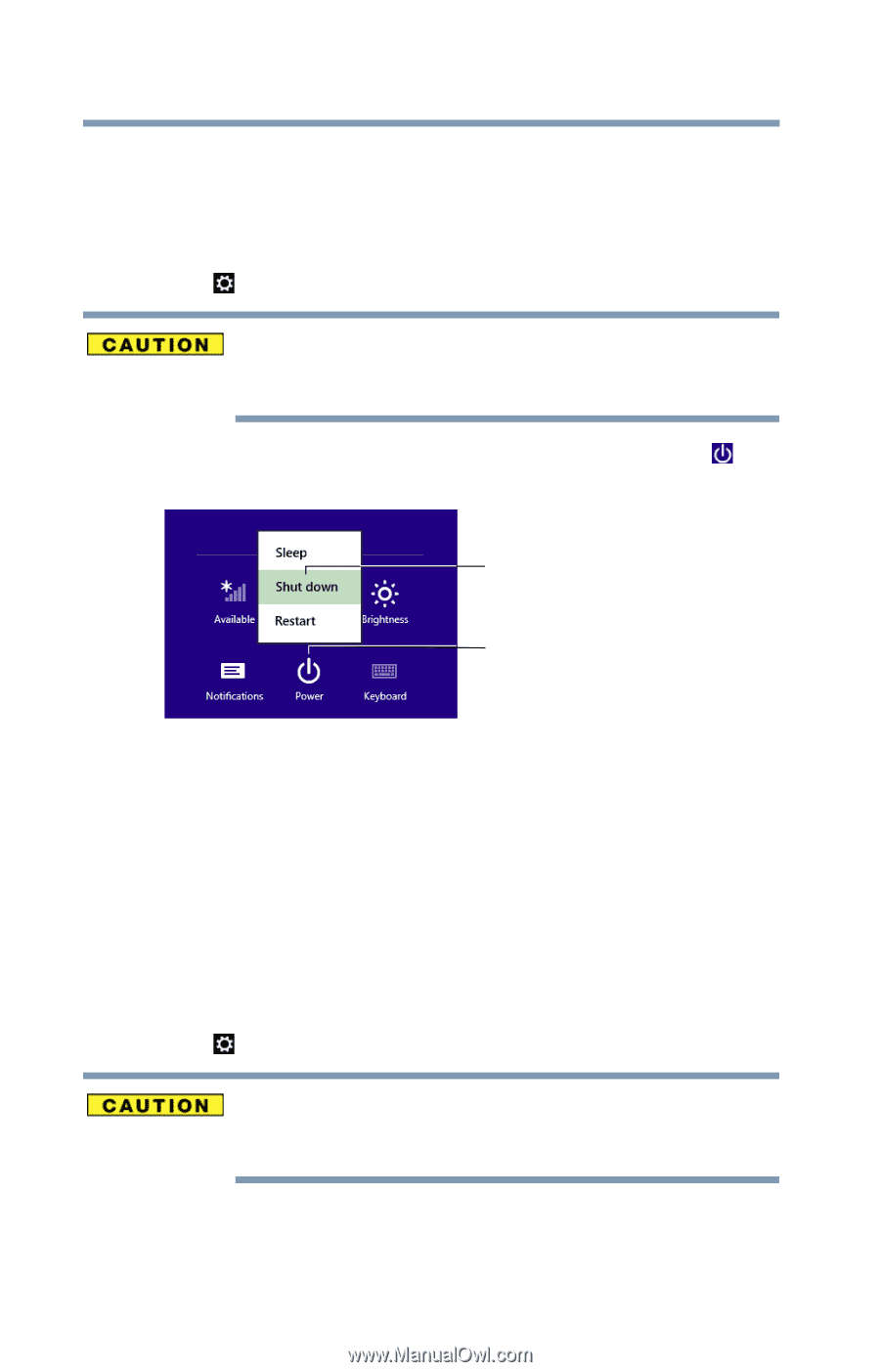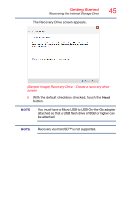Toshiba WT8-A32M User Guide - Page 40
To Shut down your device, To place your device in Sleep mode, Sample Image Shut down
 |
View all Toshiba WT8-A32M manuals
Add to My Manuals
Save this manual to your list of manuals |
Page 40 highlights
40 Getting Started To Shut down your device To Shut down your device 1 From the Start or Desktop screen, swipe in from the right edge of the screen. 2 When the Windows® charms appear, touch the Settings ( ) charm. Pressing the power button before shutting down the Windows® operating system could cause you to lose your work. 3 In the lower right of the screen touch the Power ( ) icon. Shut down option Power (Sample Image) Shut down 4 Highlight Shut down, and then touch the Shut down option. The device closes all open applications, shuts down the operating system, and then turns off. To place your device in Sleep mode 1 From the Start or Desktop screen, swipe in from the right edge of the screen. 2 When the Windows® charms appear, touch the Settings ( ) charm. If you power down using the Sleep command and the battery discharges fully, your unsaved information will be lost. Be sure to save your work first.