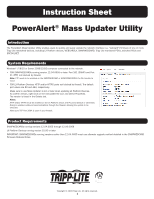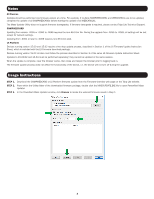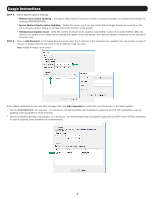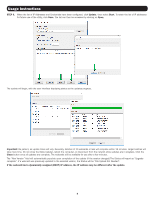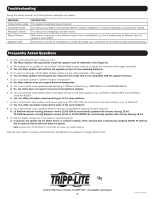Tripp Lite SV20KM1P1B Instruction Sheet for PowerAlert Mass Updater Utility En - Page 4
Important, Close, If the webcard had a dynamically assigned DHCP IP address, the IP address may
 |
View all Tripp Lite SV20KM1P1B manuals
Add to My Manuals
Save this manual to your list of manuals |
Page 4 highlights
Usage Instructions STEP 6. When the list of IP Addresses and Credentials have been configured, click Update, then select Start. To retain the list of IP addresses for future use of the utility, click Save. The list can then be accessed by clicking on Open. The update will begin, with the user interface displaying status as the updates progress. Important: Be patient, as update times will vary. Generally, batches of 10 webcards or less will complete within 15 minutes. Larger batches will take more time. Do not close the Mass Updater, reboot the computer, or disconnect from the network while updates are in progress. Click the Close button once all updates are complete. The webcards will be available for use after a few minutes. The "New Version" field will automatically populate upon completion of the update (if the version changed) The Status will report as "Upgrade complete". If a webcard was previously updated to the selected version, the Status will be "File Upload Not Needed". If the webcard had a dynamically assigned (DHCP) IP address, the IP address may be different after the update. 4