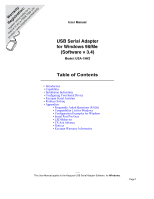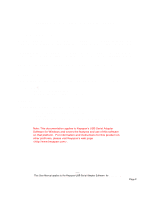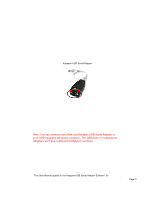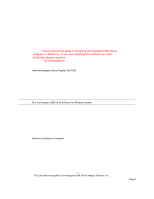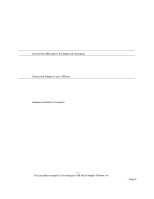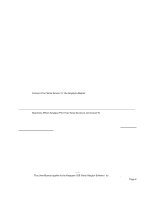Tripp Lite USA-19HS Owner's Manual for Windows v3.4 USA-19HS USB Serial Adapte - Page 5
Installing the Keyspan USB Serial Adapter Hardware, Step 4, Keyspan, USB Serial Adapter - cable
 |
View all Tripp Lite USA-19HS manuals
Add to My Manuals
Save this manual to your list of manuals |
Page 5 highlights
Keyspan:USB Serial Adapter for Windows-v3.4 Manual Installing the Keyspan USB Serial Adapter Hardware The following hardware installation instructions provide a basic overview on installing the Keyspan USB Serial Adapter in a USB port. For detailed instructions on how to connect USB devices your specific computer, please refer to the USB Device Install section in your computer's user's manual. Step 4 - Connect the USB cable to the Adapter (if necessary) If your Keyspan adapter does not have an attached USB cable, attach the included USB cable into the Keyspan adapter's USB port. Step 5 - Connect the Adapter to your USB port Attach the Adapter to your computer by connecting the Adapter's USB cable into any built-in USB port on your computer or USB Hub. It is not necessary to turn off your computer when attaching the Adapter. Step 6 - Hardware Installation Complete! Your Keyspan USB Serial Adapter is ready for use now that you have installed hardware and software. Please proceed to the Configuring Your Serial Device section in this manual for instructions on what to do next. Rev 03jul13 This User Manual applies to the Keyspan USB Serial Adapter Software for Windows. Page 5