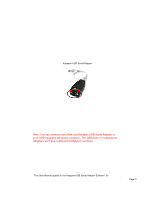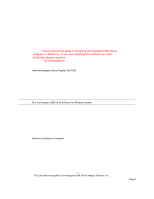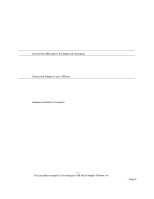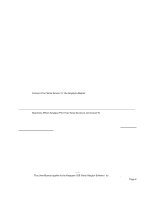Tripp Lite USA-19HS Owner's Manual for Windows v3.4 USA-19HS USB Serial Adapte - Page 8
Step 4, software, hardware, Adapter Status - keyspan
 |
View all Tripp Lite USA-19HS manuals
Add to My Manuals
Save this manual to your list of manuals |
Page 8 highlights
Keyspan:USB Serial Adapter for Windows-v3.4 Manual Step 4 - Determine Where To Select/Configure The Keyspan Serial Port(s) Prior to using your serial device with a Keyspan serial port, you must first tell that serial device's software which serial port your serial device hardware is connected to. For example, if you have a Palm, you will have to tell the Palm Desktop software to look for your Palm handheld (hardware) on a Keyspan serial port. By doing this, you establish communication between your serial device's software (ie the Palm Desktop software) and your serial device hardware (the Palm handheld unit). Most serial devices will have software that will allow you to select which serial port the device is connected to. Depending on your serial device and its software, you may have to configure: a Control Panel (ie modems accessing ISPs), an application (ie UPSes), or some combination of these (ie modems accessing terminals using Zterm). Please refer to your serial devices documentation on which method your serial device uses and how to access that software's serial port "configuration" screen. Once you've determined where to select or configure your serial device's software's serial port settings, please proceed to Step 5. Step 5 - Determine Which Serial Port To Select In Your Serial Device's Software When you've found the port selection screen in your serial device's software, you may be presented with a list of COM port numbers, a place to type in a COM port number, or some combination of both. At this point, you have to select or enter COM port number of the Keyspan serial adapter you are connecting to. Please note that you can see the COM port number in the Adapter Status tab in the Keyspan Serial Assistant. Step 6 - Use Your Serial Device Once you've configured your serial software to use the Keyspan serial port, you're ready to start using your serial device under Windows. Rev 03jul13 This User Manual applies to the Keyspan USB Serial Adapter Software for Windows. Page 8