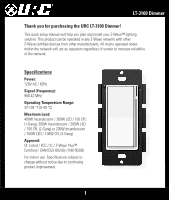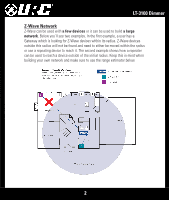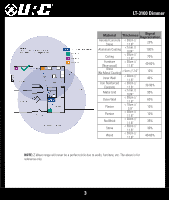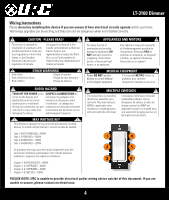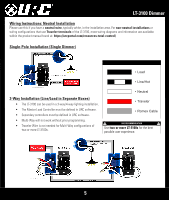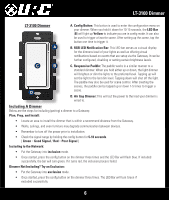URC LT-3100-WH Owners Manual - Page 6
LT-3100Dimmer, IncludingADimmer
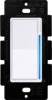 |
View all URC LT-3100-WH manuals
Add to My Manuals
Save this manual to your list of manuals |
Page 6 highlights
LT-3100 Dimmer LT-3100 Dimmer A. Config Button: This button is used to enter the configuration menu on your dimmer. When you hold it down for 10-15 seconds, the LED Bar (B) will light up Yellow to indicate you are in config mode. It can also be used to trigger a favorite scene. After setting up the scene, tap the button one time to trigger it. A B. RGB LED Notification Bar: This LED bar serves as a visual display for the dimness level of your lights as well as offering visual notifications based on events that are setup via the Gateway. It can be further configured, disabling or setting certain brightness levels. C B C. Responsive Paddle: The paddle works in a similar manner to a standard dimmer. When you hold either up or down, the light dimmer will brighten or dim the lights to the preferred level. Tapping up will set the light to the last dim level. Tapping down will shut off the light. The paddle may also be used for scene control. After creating the scenes, the paddle can be tapped up or down 1-5 times to trigger a D scene. D. Air Gap Dimmer: This will cut the power to the load your dimmer is wired to. Including A Dimmer Below are the steps for including (pairing) a dimmer to a Gateway. Plan, Prep, and Install: • Locate an area to install the dimmer that is within a recommend distance from the Gateway. • Walls, ceilings, and even furniture may degrade communication between devices. • Remember to turn off the power prior to installation. • Check the signal range by holding the config button for 5-10 seconds. [ Green = Good Signal / Red = Poor Signal ] Including to the Network: • Put the Gateway into inclusion mode. • Once started, press the config button on the dimmer three times and the LED Bar will flash blue. If included successfully, the bar will turn green. If it turns red, the inclusion process failed. Dimmer Not Including? Try an Exclusion: • Put the Gateway into exclusion mode. • Once started, press the config button on the dimmer three times. The LED Bar will turn Green if excluded successfully. 6