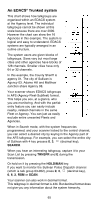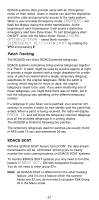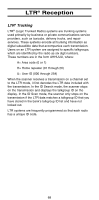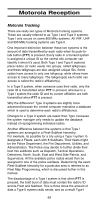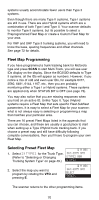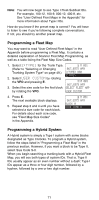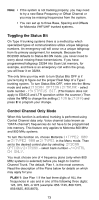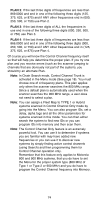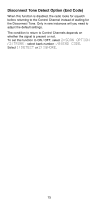Uniden BC250D English Owners Manual - Page 74
Fleet Map Programming, Selecting Preset Fleet Map
 |
View all Uniden BC250D manuals
Add to My Manuals
Save this manual to your list of manuals |
Page 74 highlights
systems usually accommodate fewer users than Type II systems. Even though there are many Type II systems, Type I systems are still in use. There are also Hybrid systems which are a combination of both Type I and Type II. Your scanner defaults to monitor Type II systems, but its possible to select a Preprogrammed Fleet Map or create a Custom Fleet Map for your area. For VHF and UHF Type II trunking systems, you will need to know the base, spacing frequencies and offset channels. See page 72 for details. Fleet Map Programming If you have programmed a trunk tracking bank for Motorola type and press SCAN to start Multi-Track, you will see user IDs display on the display. Since the BC250D defaults to Type II systems, all the IDs will appear as numbers. However, if you notice a mix of odd and even user IDs, for example 6477, 2560, 6481, 6144, 1167, etc., then you are probably monitoring either a Type I or Hybrid systems. These systems are applied only when STATUS BIT is OFF (see page 73). You may also notice that you are missing responses when you hold on an active ID. Unlike Type II, Type I/Hybrid systems require a Fleet Map that sets specific Fleet-Subfleet parameters. It is easy to select a Fleet Map for your scanner; what is not always easy is selecting or programming a map that matches your particular area. There are 16 preset Fleet Maps listed in the appendix that you can choose, and these are usually a good place to start when setting up a Type I/Hybrid trunk tracking bank. If you choose a preset map and still have difficulty following complete conversations, then you'll have to program your own Fleet Map. Selecting Preset Fleet Map M 001 1. Select 2:TYPE1 for the Trunk Type. 867.8375 NFM (Refer to "Selecting or Changing Trunking System Type" on page 49.) 1:TYPE2 800 2:TYPE1 2. Select the map you want to program by rotating the VFO and pressing E. M 001 867.8375 NFM SELECT PRESET1 The scanner returns to the other programming items. 70