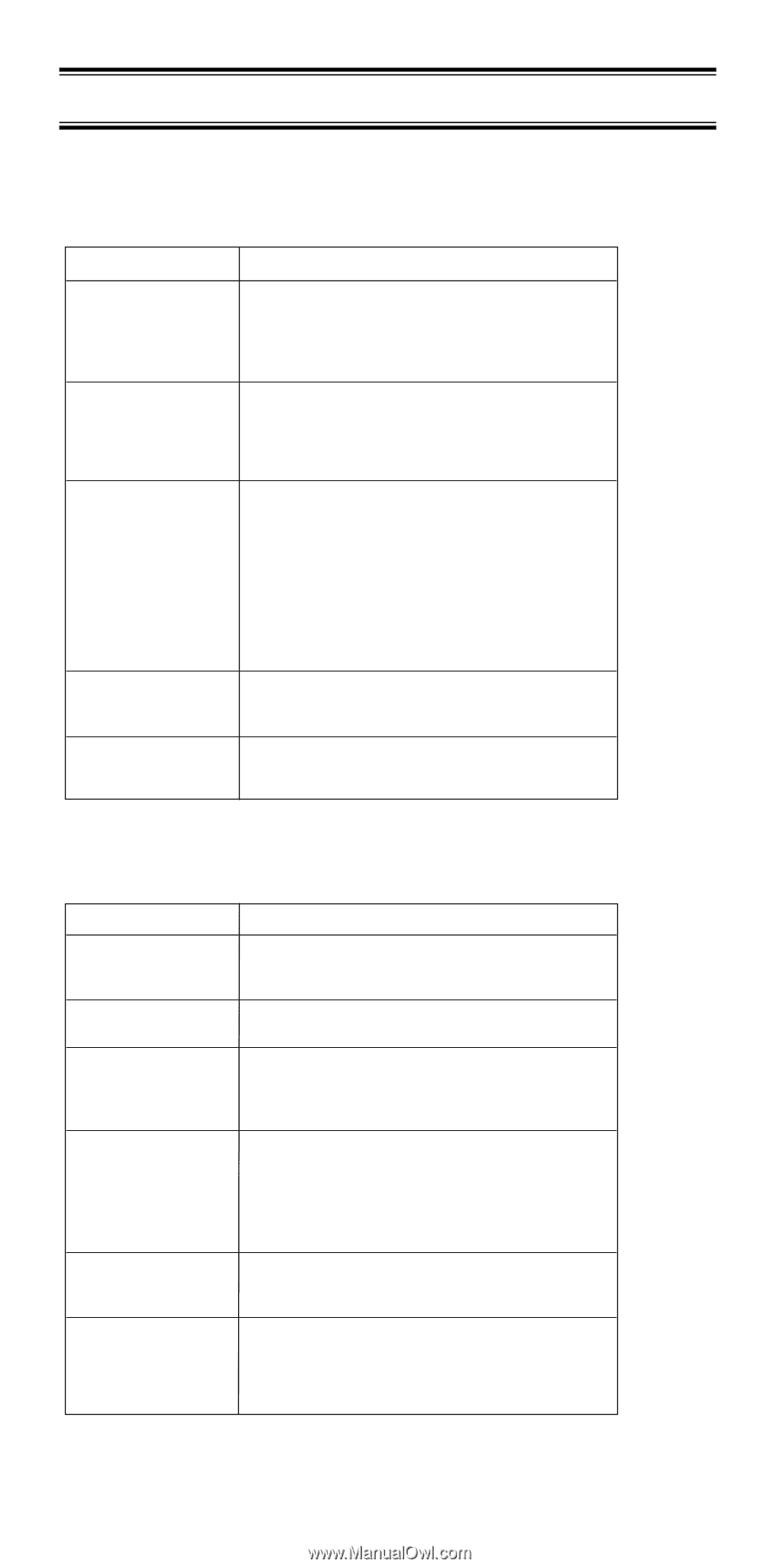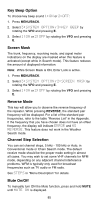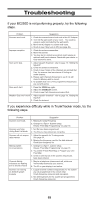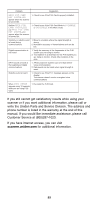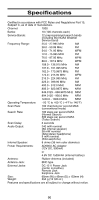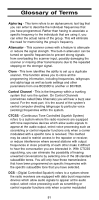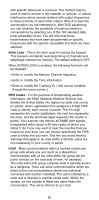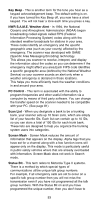Uniden BC250D English Owners Manual - Page 92
Troubleshooting - scanner review
 |
View all Uniden BC250D manuals
Add to My Manuals
Save this manual to your list of manuals |
Page 92 highlights
Troubleshooting If your BC250D is not performing properly, try the following steps. Problem Suggestion Scanner won't work. 1. Check the connections at both ends of the AC Adapter. 2. Turn ON the wall switch of your room. You could be using an outlet controlled by the wall switch. 3. Move the AC Adapter to another wall outlet. 4. Check to see if Key Lock is ON (see page 84). Improper reception. 1. Check the antenna connection. 2. Move the scanner. 3. You may be in a remote area which could require an optional multi-band antenna. Check with your dealer or local electronics store. Scan won't stop. 1. Adjust squelch threshold - refer to page 15, "Setting the Squelch". 2. Check the antenna connection. 3. Check to see if many of the channels are Locked Out. If so, the scanner has less chance of finding an active channel. 4. Review each channels frequency to see if it is still stored in Memory and is correct. 5. Its possible that none of the programmed frequencies are currently active. Scan won't start. 1. Press the SCAN key again. 2. Adjust the SQUELCH control. 3. Check to see if all channels are Locked Out. Weather Scan won't work. 1. Adjust squelch threshold - refer to page 15, "Setting the Squelch". 2. Check the antenna. If you experience difficulty while in TrunkTracker mode, try the following steps. Problem Scanner won't track. Scanner won't stop during Scan List mode. Scanner will not acquire data channel. Missing replies to conversations. Channel Activity Indicators are flashing but no sound is heard. Scanner not tracking an EDACS system properly. Suggestion 1. Missing the Data Frequenc.y 2. Change to a Type 1 Scanner setup. Review "Fleet Map Programming" on page 70. 1. No IDs have been programmed. 2. The IDs you have stored are not active. 1. Adjust the squelch for Trunking mode. See page 54. 2. Missing the frequency used for the data channel. Check your frequency list. 1. Change to a Type 1 scanner setup . Review "Fleet Map Programming" on page 70. 2. Try another Preset Fleet Map or Program your own Fleet Map. 3. Check to see that all of the systems frequencies have been entered. 1. May be a telephone interconnect call, which are intentionally blocked by your scanner. 2. The ID on your display is not active . 1. Logical channel numbers (frequencies) for the system are not programmed in the correct order. Check frequency resources and reprogram. 2. Not all frequencies for the system are programmed. Check frequency resources. 88