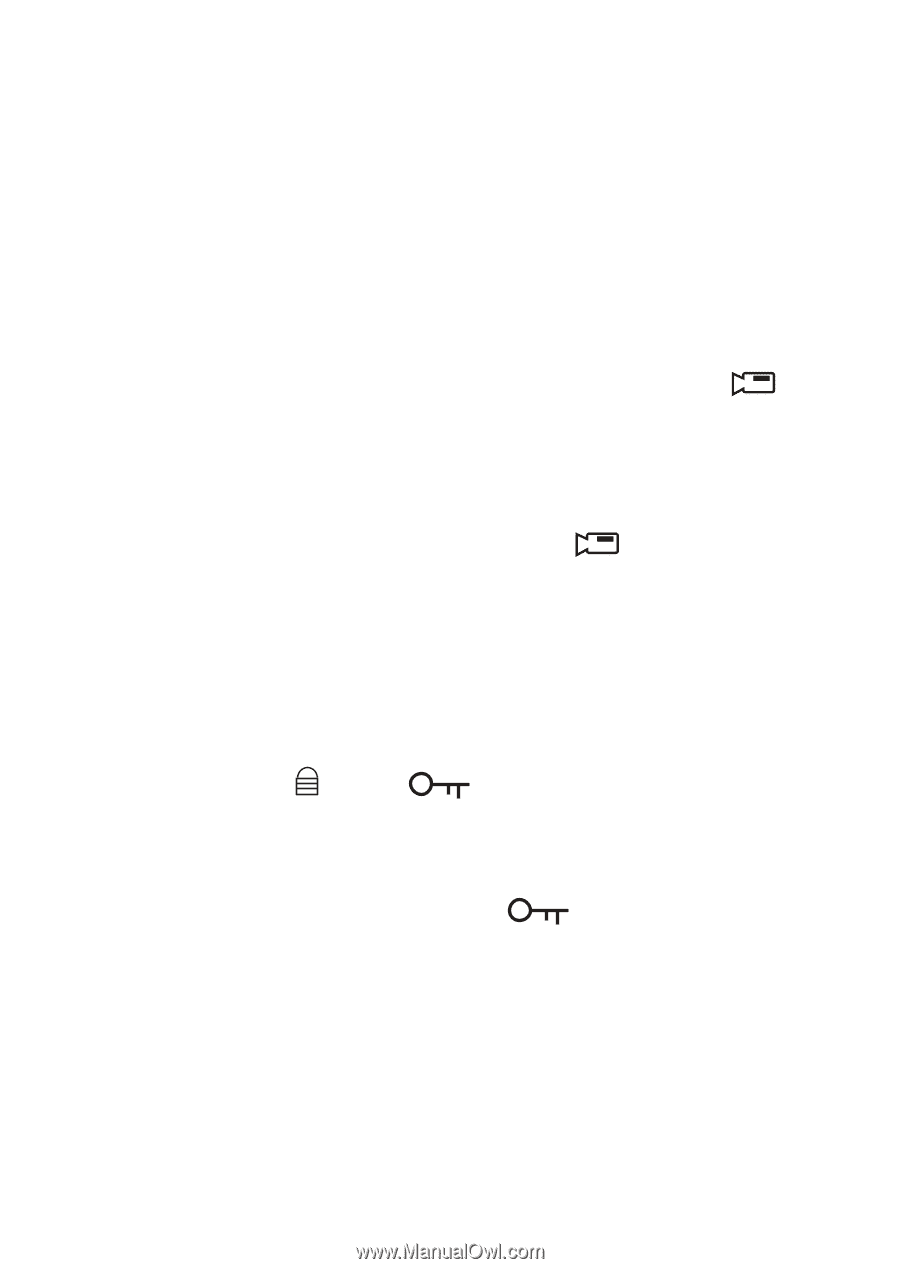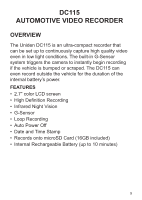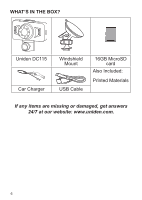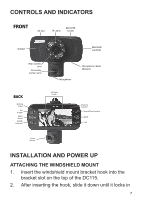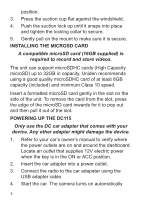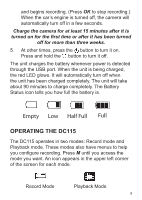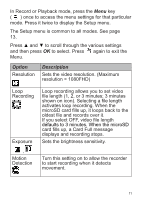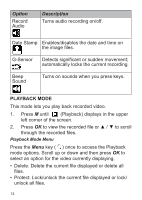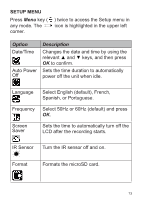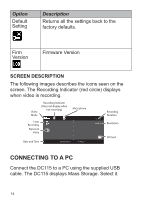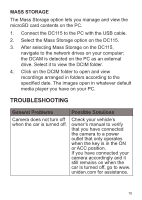Uniden DC115 Owner s Manual - Page 10
Record Mode
 |
View all Uniden DC115 manuals
Add to My Manuals
Save this manual to your list of manuals |
Page 10 highlights
RECORD MODE To record video, verify that a valid microSD card (8GB supplied) is inserted in the microSD slot. Inserting or removing the microSD card when the unit is recording causes the device to shut down. Record Video When connected to a car charger, the unit automatically goes into Record mode and starts recording. The icon displays on the screen, with a flashing red dot beside it to indicate recording is in progress. If the unit is not recording, press OK to start recording. A flashing red dot appears next to the icon. To stop recording, press OK and the red dot disappears, indicating that the recording has stopped. Lock Current Recording You can lock the file that is currently recording so that it will not be overwritten if space is needed. While recording, press ; the icon appears on the screen. This indicates that the recording has been locked and will not be overwritten by new video clips. Press OK to stop recording. The from the screen. icon disappears Record Mode Menu You cannot access menus when the the unit is recording. To access the Record menus, stop recording by pressing OK. 10