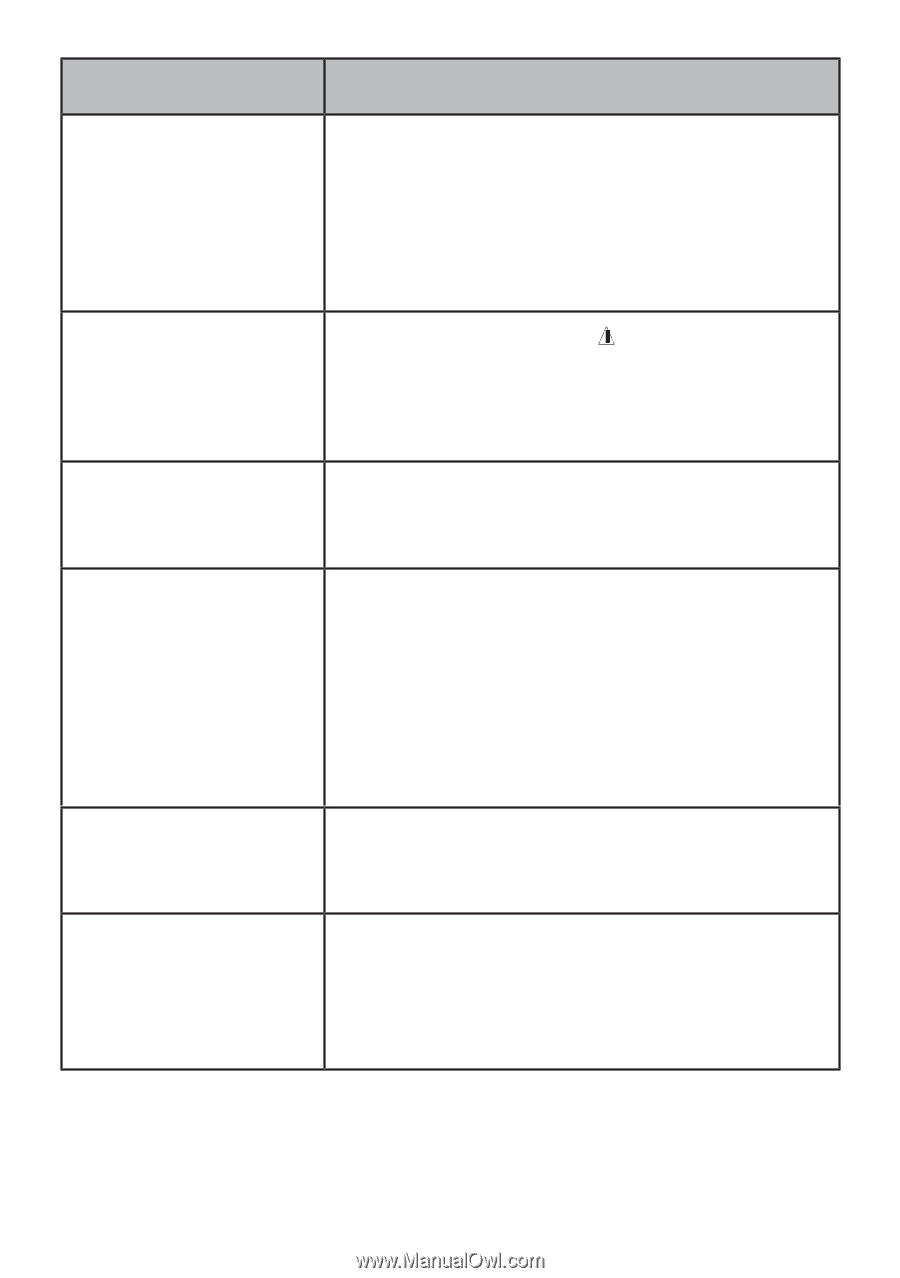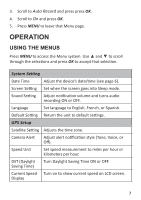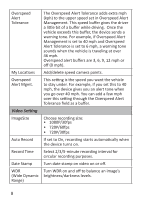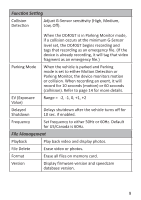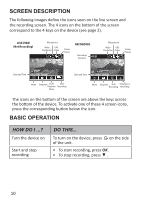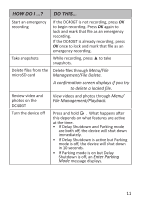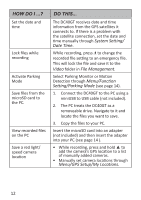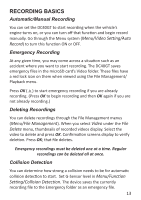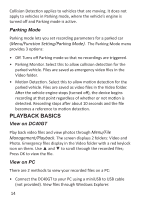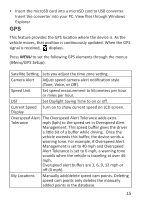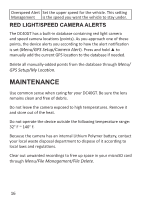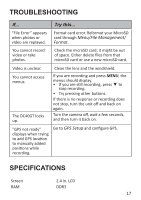Uniden DC40GT Owner s Manual - Page 16
System Setting, Date Time, Video, File Management, Menu/Function, Setting/Parking Mode, Menu/GPS
 |
View all Uniden DC40GT manuals
Add to My Manuals
Save this manual to your list of manuals |
Page 16 highlights
HOW DO I ...? Set the date and time Lock files while recording Activate Parking Mode Save files from the microSD card to the PC. View recorded files on the PC Save a red light/ speed camera location DO THIS... The DC40GT receives date and time information from the GPS satellites it connects to. If there is a problem with the satellite connection, set the date and time manually through System Setting/ Date Time. While recording, press to change the recorded file setting to an emergency file. This will lock the file and save it to the Video folder in File Management. Select Parking Monitor or Motion Detection through Menu/Function Setting/Parking Mode (see page 14). 1. Connect the DC40GT to the PC using a miniUSB to USB cable (not included). 2. The PC treats the DC40GT as a removeable drive. Navigate to it and locate the files you want to save. 3. Copy the files to your PC. Insert the microSD card into an adapter (not included) and then insert the adapter into your PC (see page 14 ). • While recording, press and hold ▲ to add the camera's GPS location to a list of manually added cameras. • Manually set camera locations through Menu/GPS Setup/My Locations. 12