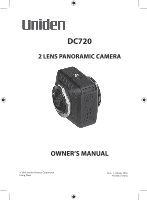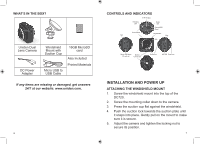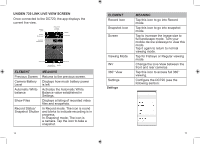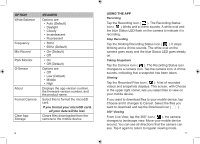Uniden DC720 Owner s Manual - Page 6
Dual Mode, Park Mode, Photo Mode, Wi-fi Mode
 |
View all Uniden DC720 manuals
Add to My Manuals
Save this manual to your list of manuals |
Page 6 highlights
Stop recording to change modes; the DC720 cannot change modes while it is recording. DUAL MODE DUAL mode records from both the front and rear cameras in 1 minute intervals in a loop; the oldest file is overwritten as space is needed. DUAL displays on the OLED. After a minute, the counter increases by 1 and begins recording a new file. Start/Stop Recording When connected to a car charger and the car is started, the unit automatically goes into Record mode (DUAL displays) and starts recording. A white oval and the blue status LED flash, indicating that recording has begun. If the unit is not recording, press REC to start recording. A white oval and the blue status LED flashes. To stop recording, press REC again; the device beeps, the white oval goes away, and the blue status LED changes to steady on. Lock (Save) Recording While recording, quickly press and release the power icon ( ) to lock and save that recording. A + sign displays to the right of the battery status icon. The DC720 automatically saves files in case of accidents. 10 PARK MODE From DUAL mode, stop recording and press the power button once to enter PARK mode. Motion sensors monitor the area around the vehicle and g-force sensors monitor for physical movement of the unit itself. If these sensors are triggered, LOOP REC displays and a counter tracks the number of files saved (1 minute per file). PHOTO MODE From DUAL mode, stop recording and press the power button twice to enter PHOTO mode. Press REC to take a photo. The blue status LED blinks once while the photo is being taken, and then the file counter increases by one. WI-FI MODE Connect the camera to the app through Wi-Fi mode. 1. Download Uniden 720 Link app from Apple App 11