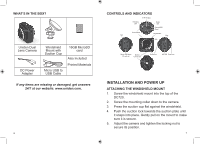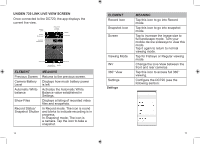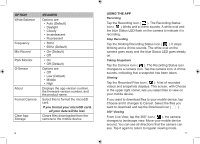Uniden DC720 Owner s Manual - Page 7
Using The Uniden 720 Link App
 |
View all Uniden DC720 manuals
Add to My Manuals
Save this manual to your list of manuals |
Page 7 highlights
Store (iOS) or from Google Play/Amazon app stores (Android). 2. If the camera is recording, press REC to stop recording. Press and hold REC for 3 seconds to enter Wi-Fi mode. 3. From the settings screen on your mobile device, select the camera for a Wi-Fi connection. Look for D720_xxxxxx. Enter the password: 1234567890. A No Internet Connection message displays. 5. A live view from the camera displays. 4. From the app, select Add New Camera. 12 USING THE UNIDEN 720 LINK APP The Uniden 720 Link app provides the same controls as on the actual camera. Once you connect to the camera through Wi-Fi (see page 11), you can start and stop recordings, take snapshots, and put the device in PARK mode. You can also view live video from the cameras and view recorded video and snapshots. All app images are from the iOS Uniden 720 Link app. Android images are similar. 13