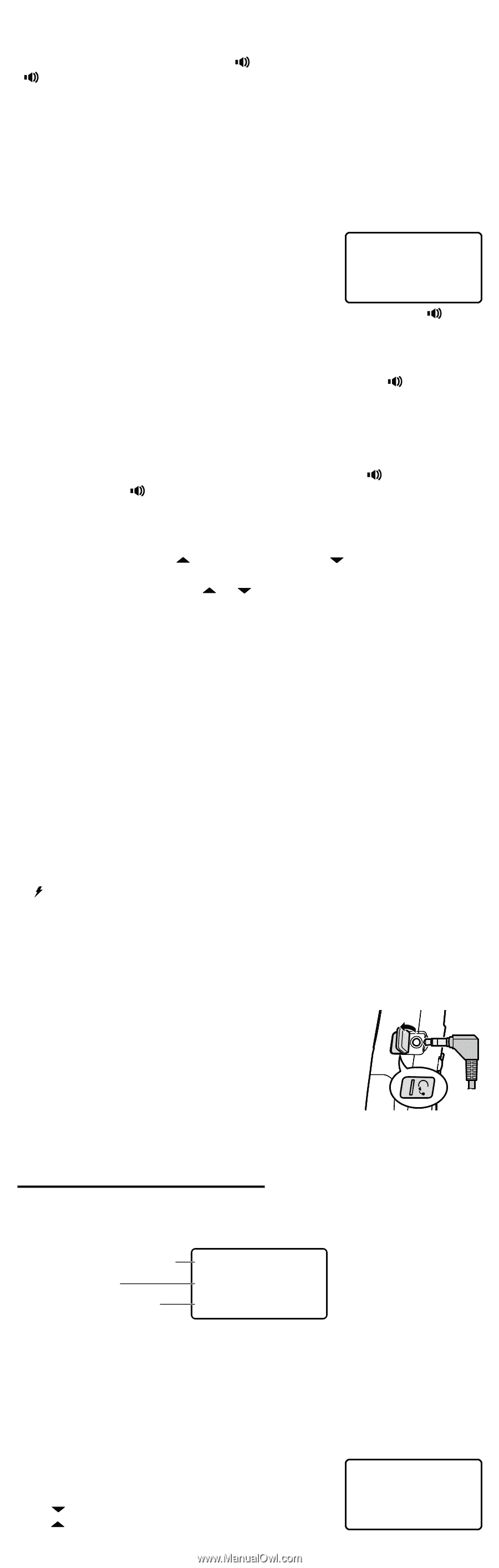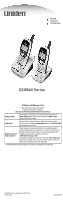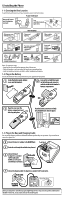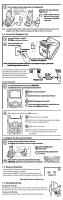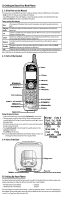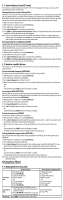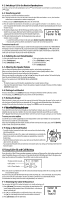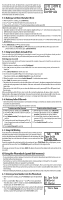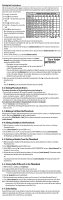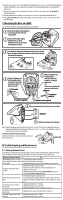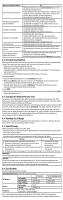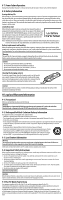Uniden DXI8560-2 English Owners Manual - Page 6
Using Caller ID and Call Waiting - reviews
 |
UPC - 050633280409
View all Uniden DXI8560-2 manuals
Add to My Manuals
Save this manual to your list of manuals |
Page 6 highlights
4-2. Switching a Call to the Handset Speakerphone To switch a normal call to the speakerphone, press [ ] on the handset. To switch back to a normal call, press [ ] again. 4-3. Transferring a Call You can transfer a call from one handset to another. Note: Only one handset at a time can talk with an outside caller. While one handset is in use, other handsets cannot listen to conversations or make an outgoing call. 1) During a call, press [delete/transfer]. This places the call on hold. 2) Press the number key that matches the handset you want to page (1 for Handset 1, 2 for Handset 2, etc.) or press 0 to page all other handsets. (If you only have two handsets, the phone automatically pages the second handset for you.) 3) The handset display shows LINE ON HOLD along with the number of the handset you are paging. Both your handset and the paged handset sound Line on Hold a paging tone that is distinct from any of the available ringer tones. Transfer to HS1 4) If the other handset picks up the call, the paging tone stops, and your handset returns to standby. • To cancel the transfer and return to the caller, press [delete/transfer], [TALK/flash] or [ ]. • If no one picks up the transferred call within five minutes, the call will be disconnected. To receive a transfer call When a handset receives a transfer page, it sounds the distinct paging tone and shows CALL TRANSFERRED in the display. To answer a transferred call, pick up the handset and press [TALK/flash] or [ ]. (If Auto Talk is on, the phone automatically answers when you pick it up from the cradle; if the handset is already off the cradle, you can also press any key on the twelve-key dial pad.) 4-4. Redialing the Last Dialed Number 1) Pick up the handset from the cradle. 1) Pick up the handset from the cradle. 2) Press [redial/pause]. 3) Press [TALK/flash] or [ ]. 2) Press [TALK/flash] or [ ]. OR 3) Listen for the dial tone. 4) Press [redial/pause]. 4-5. Adjusting the Speaker Volume You can change the speaker volume on the handset earpiece, or the handset speakerphone. When you are on a normal call, press [ ] to make the earpiece louder or [ ] to make it softer. The handset display shows the current volume level for the earpiece. When you are using the speakerphone, use [ ] or [ ] to change the speaker volume. The handset display shows the current volume level for the handset speakerphone. There are four volume levels: LOW, MEDIUM, HIGH, and MAXIMUM. Notes: • The handset earpiece and the handset speakerphone have separate volume settings. • If you hear three quick error beeps, it means the earpiece or speaker is already at the lowest (LOW) or highest (MAXIMUM) volume level. 4-6. Finding a Lost Handset To locate a lost handset, press [find hs] on the base. All registered handsets will beep for sixty seconds. To cancel paging, press [find hs] again or press any key on the found handset. 4-7. Muting the Ringer When the phone is ringing, you can mute the ringer on the handset. Muting stops the ringer for the current call only: the ringer will sound with the next incoming call. You can only mute the handset ringer if the handset is already off the cradle when the handset starts ringing. Press [END] to mute the incoming ring. 4-8. V�o��ic�e��M��a�i�l�W��a�i�t�i�n�g��I�n�d�i�c�a�t�o��r If you subscribe to voice mail service through your local telephone company, you can use your cordless telephone to access your voice mailbox. The voice mail company will provide you with the access number. The /in use LED on the base of your phone flashes whenever you have messages waiting in your voice mailbox. To access your voice mailbox Just dial the access number supplied by your voice mail provider to enter your mailbox. You can program your voice mail access number to a speed dial number. If the voice mail waiting indicator remains on after you have retrieved your messages, press and hold [find hs] for five seconds. This will reset the indicator. 4-9. Using an Optional Headset • To install a headset, remove the headset jack cover and insert the headset plug into the headset jack. • When you connect a headset, the earpiece and speakerphone are automatically muted. If you want to re-activate the earpiece or speakerphone, remove the headset plug. • You will still make and receive calls as usual: just use your headset to talk to the caller once the call connects. • You can purchase headsets from our website at www.uniden.com or by calling our Parts Department (See the back cover page). 5) Using Caller ID and Call Waiting If you subscribe to Caller ID from your phone company, your phone will show you the caller's phone number and name (if available) whenever a call comes in. If you subscribe to both Call Waiting and Caller ID, the phone also shows you the name and the number of any call that comes in while you're on the line. The date and time received Caller's name Caller's Phone Number 5/11 12:30PM Jane Smith 214-555-1234 Note: If you answer a call before the Caller ID record is received (for example, before the second ring), the Caller ID record will not appear. The phone stores the Caller ID information for up to thirty incoming calls - even unanswered calls. If the phone receives more Caller ID records than it can store, the oldest record in the list is automatically deleted. For information on storing Caller ID records in the phonebook, see section 6-6. 5-1. Reviewing the Caller ID Record List You can review the Caller ID list when the handset is in standby or during a call. 1) Press [cid/menu]. The summary screen displays the total number of CID records along with the number of new CID records (that is, calls that you haven't reviewed yet). 2) Use [ ] to scroll through the records from the latest to the earliest, or use [ ] to scroll through the records from the earliest to the latest. 3) Press [cid/menu] to exit the Caller ID list. Caller ID New :01 Total:17