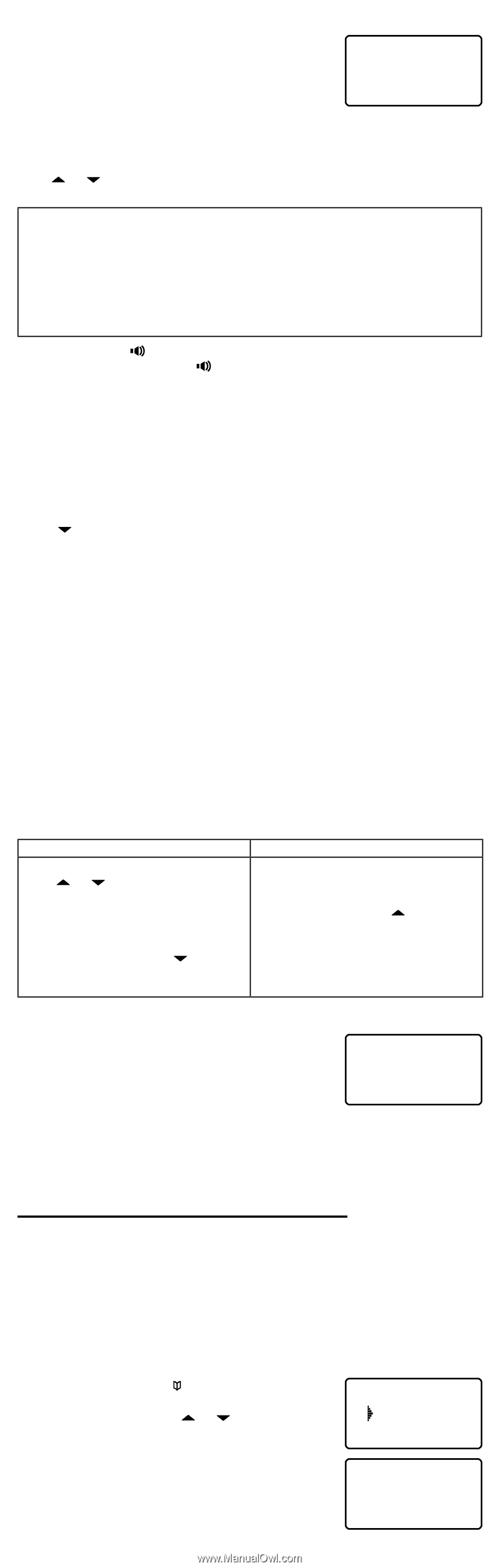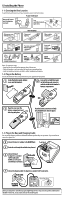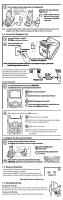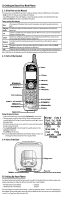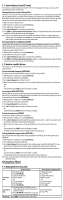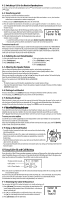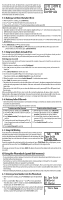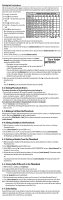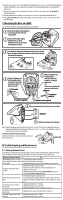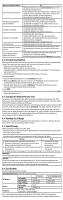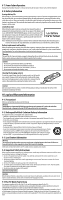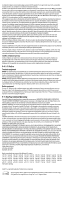Uniden DXI8560-2 English Owners Manual - Page 7
Using the Phonebook speed dial memory - review
 |
UPC - 050633280409
View all Uniden DXI8560-2 manuals
Add to My Manuals
Save this manual to your list of manuals |
Page 7 highlights
For new Caller ID records, the phone keeps a count of the number of calls received from the same caller (instead of saving the information multiple 12/30 11:59PM 01 times). The Caller ID record shows the time and date of the most recent call Jane Smith from that number, and the number of calls appears next to the received time. The phone only maintains this count for new or "unviewed" records: once you 214-555-1234 review that record, the number is cleared. 5-2. Making a Call from the Caller ID List 1) With the phone in standby, press [cid/menu]. 2) Use [ ] or [ ] to find the Caller ID record you want to call. 3) If you need to add or delete a"1"from the displayed phone number, press [1]. What's this "add or delete a 1" about? • Any phone number in the Caller ID records might (or might not!) have a"1"at the front, depending on how different phone companies send the Caller ID information. • The phone dials the number exactly as it appears in the Caller ID record. • If the phone number is a long distance or toll call, but the Caller ID record does not have a"1"in front of the number, press [1] to add it. • If the phone number is a local or non-toll call, but the Caller ID record has a"1"in front of the number, press [1] to delete it. 4) Press [TALK/flash] or [ ] to dial the number. Note: You can also press [TALK/flash] or [ ] before you access the Caller ID list. When you come to the phone number you want to dial, press [select/channel]. 5-3. Using Seven Digits Instead of Ten If you can make a local call by dialing only seven digits instead of ten, you can tell the phone to hide your local area code in the Caller ID list; any calls from outside your area code will show all ten digits. Entering your area code You can enter the area code in each handset separately (for example, if you want to hide the area code on one handset but not another): 1) With the phone in standby, press and hold [cid/menu]. 2) Press [ ] to move the pointer to select AREA CODE. If an area code was already stored, the handset will display it. 3) Press [select/channel] to edit the area code. 4) Use the number keys ([0] - [9]) to enter all three digits of your area code. If you make a mistake, press [delete/transfer] to erase the last digit. 5) When the number is correct, press [select/channel]. A confirmation tone sounds. 6) Press [END]. The handset returns to standby. • The phone uses the stored area code as a filter. When a call comes in, the phone compares the incoming area code to the code programmed in the handset. If the two codes match, the handset hides the area code in the Caller ID list. • When you're in the Caller ID list, you can show the hidden area code by pressing [3]. Press [3] again to hide the area code. When you dial from a Caller ID list or store a Caller ID record in the phonebook, the phone dials or stores the digits exactly as they appear on the display. If you need to use ten digits, be sure to press [3] to show the area code before you dial or store the number. See Section 6-6, Storing Caller ID Records in the Phonebook. 5-4. Deleting Caller ID Records • Caller ID records are stored separately in each handset. Deleting a record from one handset will not delete the record from any other handsets. • If you get an incoming call or page, the operation is canceled. To delete one Caller ID record To delete all the Caller ID records 1) With the phone in standby, press [cid/menu]. 1) With the phone in standby, press [cid/menu]. 2) Use [ ] or [ ] to find the Caller ID record you 2) From the CID summary screen, press [delete/ want to delete. transfer]. The display asks you to confirm. 3) Press [delete/transfer]. The display asks you to 3) To delete all the records, use [ ] to move the confirm. pointer to YES. Or, if you changed your mind, leave 4) To delete the record, leave the pointer at YES. Or, the pointer at NO. if you changed your mind, press [ ] to move the 4) Press [select/channel] to confirm. pointer to NO. 5) Press [select/channel] to confirm. 5-5. Using Call Waiting If you subscribe to Call Waiting and a second call comes in when you are on the phone, the phone sounds a call waiting tone. If you also have Caller ID Talk 0:54 service, the phone shows the Caller ID information for the incoming call. (Only Jane Smith the handset that's on a call when the call came in can see and store the Caller ID information.) 214-555-1234 To put the original call on hold and switch to the waiting call, press [TALK/flash]. After a slight pause, you are connected to the new caller. Press [TALK/flash] again to switch back to the original caller. OR To hang up and answer the new call, press [END]. The phone disconnects the original caller and switches to the new caller. 6) Using the Phonebook (speed dial memory) • If you enter phone numbers (along with names) into the handset's phonebook/speed dial memory, you can dial them with just two key presses. • Each handset can store ten different phonebook entries (corresponding to 0 through 9 on the number keypad); phonebook entries are separate for each handset. • You can use the phonebook to store any number up to twenty digits. This is useful if you have a series of digits that you need to enter after your call connects, such as an access code or account number (See section 6-7 on Chain Dialing). • When you're editing the phonebook, you must press a key within thirty seconds or the phone will return to standby. 6-1. Entering a New Number into the Phonebook 1) With the phone in standby, press [ /memory] to open the phonebook list. 2) Enter a number ([0] - [9]) or press [ ] or [ ] to find a phonebook 01 Jane Smith 02 entry that shows beside it, and press [select/channel]. The 03 handset opens the STORE NAME screen. 3) Use the letters above the number keys to enter a name for this phonebook entry. Press [select/channel] when you're finished (or if you don't want Store Name to enter a name). The handset opens the STORE NUMBER screen. 。