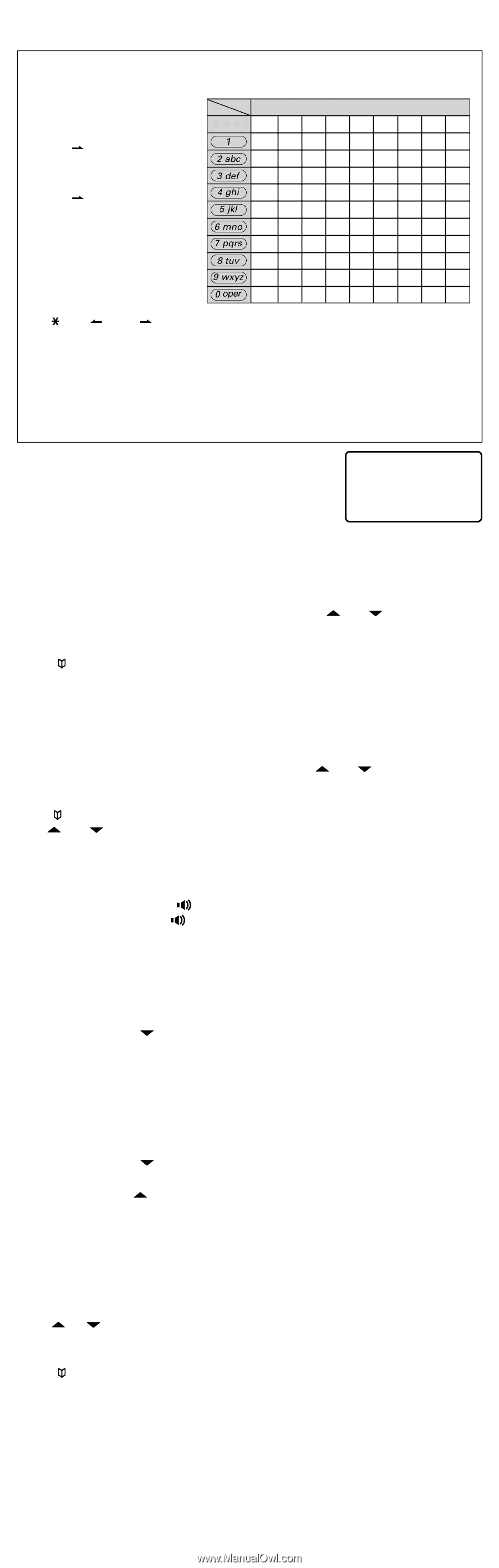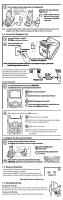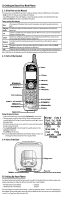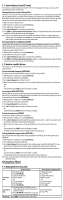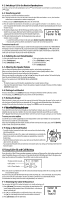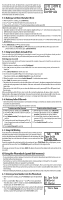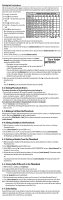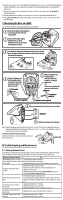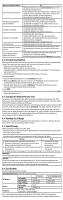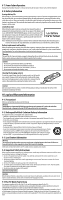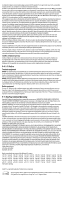Uniden DXI8560-2 English Owners Manual - Page 8
Storing Caller ID Records in the Phonebook - handset
 |
UPC - 050633280409
View all Uniden DXI8560-2 manuals
Add to My Manuals
Save this manual to your list of manuals |
Page 8 highlights
Entering text in your phone The letters above the number appear in order: press the 2 key once for A, twice for B, and three times for C. You can also enter lower case letters and symbols (see the table below for all the available characters and what keys to press to enter them). For example, to enter Mom Number of times key is pressed 1) Press [6] once to enter M. keys 1 2 3 4 5 6 7 8 9 2) Press [#/ ] to move the cursor to the 1 right. A B C a b c 2 3) Press [6] six times to enter o. D E F d e f 3 4) Press [#/ ] to move the cursor to the G H I g h i 4 right. J K L j k l 5 5) Press [6] four times to enter m. M N O m n o 6 • New characters are inserted next to the P Q R S p q r s 7 character highlighted by the blinking T U V t u v 8 cursor. W X Y Z w x y z 9 • To enter between characters, move the cursor and enter a new character. blank) 0 • Use [ /tone/ ] and [#/ ] to move the cursor to the desired location. • To enter two characters controlled by the same key, enter the first character, move the cursor to the right, then enter the second character. • When the cursor is on the end of the digit, press [delete/transfer] to delete characters from last one as needed. • If you made a mistake, move the cursor to the incorrect character and press [delete/transfer]. Then enter the correct character. • To delete all the characters, press and hold [delete/transfer]. 4) Use the number keypad to enter the phone number. Press [select/ channel] when you're finished. The handset sounds a confirmation tone Store Number and displays MEMORY STORED. 8007303456。 • The number can be up to twenty digits. • If this phone number is a long distance call, be sure to include the"1" in front of the phone number. • If you need the phone to wait before dialing the next digit (for example, to enter an extension number or access code), press [redial/pause] to insert a two-second pause between digits. The display shows a P where the phone will pause. You can add as many pauses as you want anywhere in the phone number, but each pause does count as a digit. 5) After a few seconds, the handset goes back to the phonebook list. Use [ ] and [ ] to select another phonebook entry. OR Press [ /memory] to exit the phonebook. The phone returns to standby. 6-2. Finding Phonebook Entries If you know the number of the phonebook entry you're looking for: • Press and hold the number key (0 through 9) assigned to that phonebook entry. The handset displays the name and phone number saved for that phonebook entry. If the entry has no number, the handset displays : PRESS SELECT TO EDIT. • If the number you picked wasn't the right phonebook entry, just use [ ] and [ ] to scroll through the phonebook entries. Stop scrolling when you see the phonebook entry you want. If you don't know the number of the phonebook entry you're looking for: • Press [ /memory] to open the phonebook list. • Use [ ] and [ ] to scroll through the phonebook entries. Stop scrolling when you see the phonebook entry you want. 6-3. Making a Call from the Phonebook With the phone in standby, find the phonebook entry you want to call (See section 6-2 on Finding Phonebook Entries). Then press [TALK/flash] or [ ] to dial the number. You can also press [TALK/flash] or [ ] and then find the phonebook entry you want to call, and press [select/channel]. 6-4. Editing a Number in the Phonebook 1) With the handset in standby, find the phonebook entry you want to edit (See section 6-2 on Finding Phonebook Entries). 2) Press [select/channel] to open the MENU screen. 3) On the MENU screen, use [ ] to move the pointer to EDIT MEMORYXX, and press [select/channel]. 4) The handset takes you to the STORE NAME screen from Step 2 of section 6-1 on Entering a New Number into the Phonebook: just follow the same steps from there. 6-5. Deleting a Number from the Phonebook 1) With the handset in standby, find the phonebook entry you want to delete (See section 6-2 on Finding Phonebook Entries). 2) Press [select/channel] to open the MENU screen. 3) On the MENU screen, use [ ] to move the pointer to DELETE MEMORYXX, and press [select/channel]. The handset asks you to confirm. 4) To delete the entry, use [ ] to move the pointer to YES and press [select/channel]. The handset sounds a confirmation tone and goes back to the phonebook list. OR If you changed your mind, leave the pointer at NO and press [select/channel]. The handset goes back to the phonebook list. 6-6. Storing Caller ID Records in the Phonebook 1) With the phone in standby, press [cid/menu]. 2) Use [ ] or [ ] to find the Caller ID record you want to save. Note: Remember, the phone stores the digits exactly as they appear on the display. If you need to add or delete a "1" from the displayed phone number, press [1]. (You can always go back and edit the phone number later.) 3) Press [ /memory] to open the phonebook. 4) Find the phonebook entry number you want to use (See section 6-2 on Finding Phonebook Entries). 5) Press [select/channel] to store the Caller ID information to the phonebook and return to the Caller ID list. Note: If this number already has a phonebook entry saved to it, the handset asks if you want to replace the existing entry. Select YES to replace the existing entry with the new one, or select NO to cancel and keep the existing entry. The display returns to the Caller ID list. 6-7. Chain Dialing If you often have to enter a series of digits or some type of code number during a call, you can save that code number to a phonebook entry. When your call connects, just use the phonebook speed dial to transmit the saved code number. (This is referred to as chain dialing.)