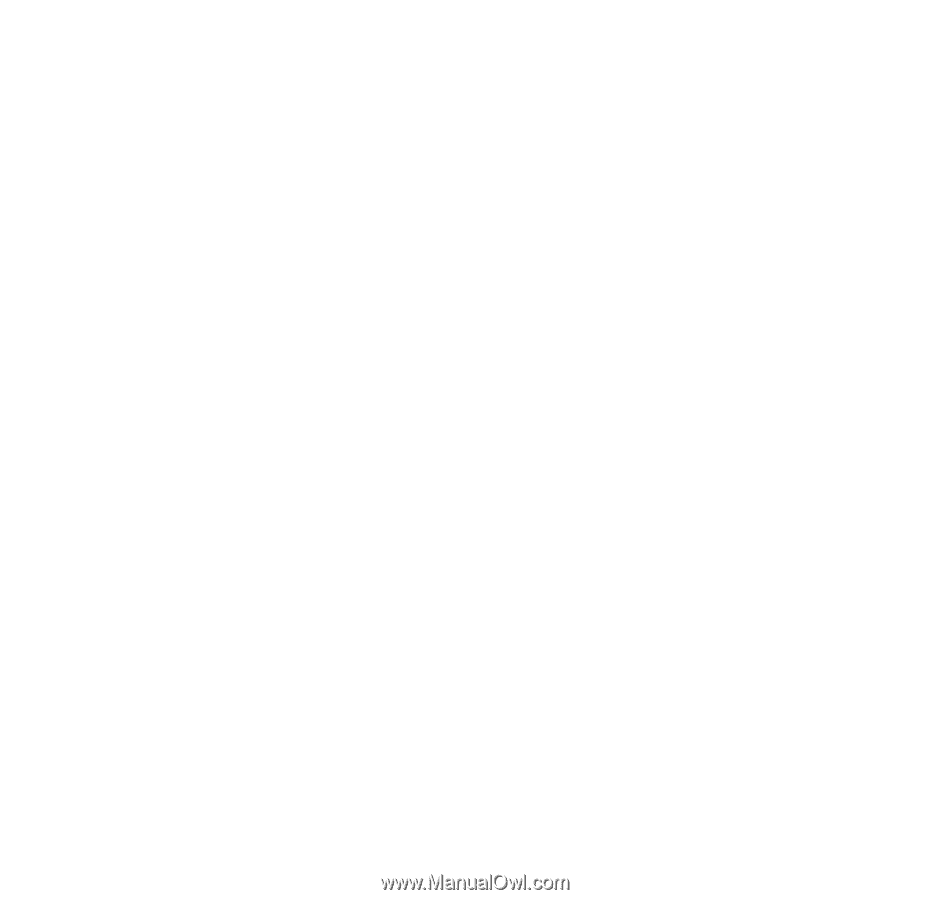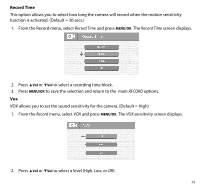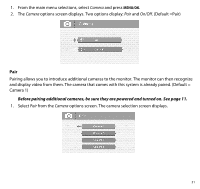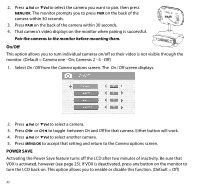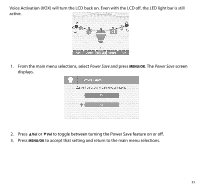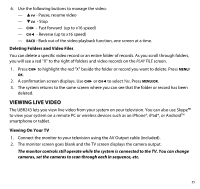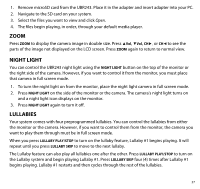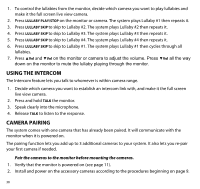Uniden UBR243 User Guide - Page 34
Special Features
 |
View all Uniden UBR243 manuals
Add to My Manuals
Save this manual to your list of manuals |
Page 34 highlights
SPECIAL FEATURES RECORDING VIDEO You can manually record video to a microSD card (not included). The UBR243 supports up to 32GB microSD card. The system records video in 10 minute blocks; however, you can manually stop recording at any time. During recording, only TALK is active. All other buttons are disabled. Recording Be sure a microSD card is inserted into the microSD card slot. 1. Press MANUAL REC on the monitor. The New Record icon flashes yellow to indicate a new file has recorded. The recording indicator also displays. 2. Press MANUAL REC again to cancel manual recording. The New Record icon flashes red when the microSD card is full. Either manually delete video records (page 35), enable Overwrite (page 30), or reformat the microSD card to delete all records (page 24). Viewing Recorded Video 1. Press PLAY RECORD to enter the PLAY FILE list. 2. Select the Video folder and press MENU/OK 3. That folder contains other folders sorted by date (Format = MMDDYYYY). For example: 03302013 means the videos in this folder are recorded on March 30th, 2013. Press ▲Vol or ▼Vol to select a folder you want to view and press MENU/OK to open that folder and browse the files inside. If there are multiple pages of folders, press CH► to move to the next page or press CH◄ to return to the previous page. 4. Inside that folder are record files, sorted by time. For example: 123030_1 means the video is recorded at 12:30:30 and from camera 1. 5. Select the video you want to view and press MENU/OK. The video plays on the LCD screen. 34