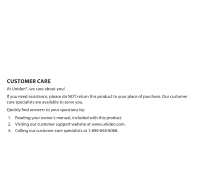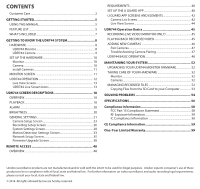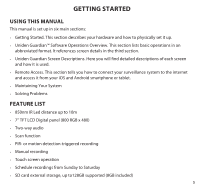Uniden UDR744 English Owner's Manual
Uniden UDR744 Manual
 |
View all Uniden UDR744 manuals
Add to My Manuals
Save this manual to your list of manuals |
Uniden UDR744 manual content summary:
- Uniden UDR744 | English Owner's Manual - Page 1
UDR744 OUTDOOR Issue 1, September 2014 - Uniden UDR744 | English Owner's Manual - Page 2
place of purchase. Our customer care specialists are available to serve you. Quickly find answers to your questions by: 1. Reading your owner's manual, included with this product. 2. Visiting our customer support website at www.uniden.com. 3. Calling our customer care specialists at 1-800-658-8068. - Uniden UDR744 | English Owner's Manual - Page 3
View Screen 44 UDR744 Operation Basics 45 RECORDING LIVE VIDEO (MONITOR ONLY 45 PLAYING BACK RECORDED VIDEO 45 ADDING NEW CAMERAS 46 Pair Cameras 47 Troubleshooting Camera Pairing 47 UDR744 BASIC OPERATION 48 MAINTAINING YOUR SYSTEM 52 UPGRADING YOUR UDR744 MONITOR FIRMWARE 52 TAKING CARE - Uniden UDR744 | English Owner's Manual - Page 4
- Uniden UDR744 | English Owner's Manual - Page 5
how it is used. •• Remote Access. This section tells you how to connect your surveillance system to the internet and access it from your iOS and Android smartphone or tablet. •• Maintaining Your System •• Solving Problems FEATURE LIST •• 850nm IR Led distance up to 10m •• 7" TFT LCD Digital panel - Uniden UDR744 | English Owner's Manual - Page 6
•• One LCD monitor can pair four cameras •• LCD : 5v DC 2A Power adaptor (+/-5%) •• Camera: 9v DC 600mA (+/-5%) •• RF range: 150 meter (Line of sight) •• New recording indicator/ Memory card full indicator •• Quad view •• PIR trigger and Video motion detect alert •• Night vision up to 40 feet •• - Uniden UDR744 | English Owner's Manual - Page 7
have the following items: (1) UDR744 Monitor (2) Camera with stand Not Shown: • (1) 5V 2A Power Adapter (Monitor) • (1) Ethernet (RJ45) Cable • 8G SD Card • (1) 2000mA Battery (Monitor) • Mounting Hardware (2 sets) • Quick Start Guide (2) 9V 600mA Power Adapter (Camera) (2) Antenna (may be - Uniden UDR744 | English Owner's Manual - Page 8
UDR744 SYSTEM HARDWARE UDR744 MONITOR 1 4 3 2 5 6 7 8 9 10 11 12 13 14 15 No. 1 2 3 4 5 6 7 8 9 10 8 What it is LCD Screen: Displays video from the camera(s) or system operation interface. Microphone Wireless to restore the system to its default settings.. Receiver Stand. Battery Cover - Uniden UDR744 | English Owner's Manual - Page 9
. 14 SD Card Slot. Insert SD card for recording videos. 15 Blue LED On - Monitor is in Scan mode. Flashing - Battery power is low UDR744 CAMERA 1 2 3 4 5 8 9 6 7 No. What it is 1 Camera Antenna: Sends and receiveds signals to/from the monitor. 2 IR LEDs. Infrared IEDs provide viewing in low/ no - Uniden UDR744 | English Owner's Manual - Page 10
The UDR744 cameras included with your monitor are weatherproof and have an IP65 rating. Water can be sprayed on them and they will still work; however, the cameras cannot be submerged. Although the cameras can be exposed directly to the rain, it is recommended that, if they are used outdoors, they - Uniden UDR744 | English Owner's Manual - Page 11
stand to make sure it is securely in place. MONITOR SCREEN The UDR744 monitor's screen has 3 main parts: •• Live View area. The main screen area displays live video from the camera(s). •• Pop Out Menu Tab. Tap this tab to display 4 menus that let you manage the UDR744 system. See page 18 for details - Uniden UDR744 | English Owner's Manual - Page 12
each channel automatically in sequence in full screen display. The system defaults to Auto Sequence mode when Scan mode is turned off. Tap SEQ to turn Auto Sequence mode off and return to Quad mode.. UDR744 OPERATION Your UDR744 monitor operates through a series of screens that let you choose - Uniden UDR744 | English Owner's Manual - Page 13
to the Live screen. The system can record in Quad, Single, or auto sequence mode. UDR744 LIVE SCREEN ICONS Different icons display on the monitor screen depending on what is going on with your cameras. This image shows an example of what could be on your screen (the video image is removed to make - Uniden UDR744 | English Owner's Manual - Page 14
and Time SD Card Camera Overwrite Number Power Level Network Connection Status Firmware Upload Available Zoom Microphone Motion Recording Indicator Change Channels Volume SEQ display mode NOTE: Icons on the monitor actually display in blue. What the Icons Mean UDR744 Icon SIGNAL INDICATOR - Uniden UDR744 | English Owner's Manual - Page 15
the current channel number you are currently viewing. If viewing multiple cameras at once, the camera indicator will appear above each video display. BATTERY INDICATOR Indicates the LCD monitor's battery life: • Flashing Red - Low battery • Green - Full battery • Flashing Green - Charging 15 - Uniden UDR744 | English Owner's Manual - Page 16
to talk back through the camera. Release TALK to wait for a reply. NEW DOWLOAD Displays if new firmware is available. SEQUENCE INDICATOR Displays when the monitor is in auto switch mode; it will change channels automatically. CHANGE CHANNEL Tap this icon to manually change channels. See page - Uniden UDR744 | English Owner's Manual - Page 17
UDR744 Icon POP-UP MENU TAB What it does Tap to acces the pop up menu system. 17 - Uniden UDR744 | English Owner's Manual - Page 18
describes the UDR744 pop-up menu screens in detail. These pop-up menus enable you to: •• Play back recorded video files •• Set alarms •• Set the brightness level for each camera connected (single channel display only) •• Set up cameras for recording, motion detection, and other system and network - Uniden UDR744 | English Owner's Manual - Page 19
2. Days that are highlighted have recorded files. Tap the day you want to review and a list of recordings for that day displays. 3. Tap the record you want and it plays, with a control bar across the bottom of the screen. - Uniden UDR744 | English Owner's Manual - Page 20
displays the Recording File List screen again. 5. Tap the icon to delete the record if desired. ALARM When motion triggers the camera to begin recording, the monitor sounds an alarm tone. This screen lets you determine how loud that tone will be. 1. Tap . The following screen displays. 2. Tap - Uniden UDR744 | English Owner's Manual - Page 21
to increase or decrease the monitor screen brightness. Tap when you are finished. GENERAL SETTINGS The General Settings screen contains 6 subsections, each of which may contain sub-screens These sub-screens let you set features about your system. You can turn cameras on and off, establish a specific - Uniden UDR744 | English Owner's Manual - Page 22
This system comes with cameras already paired. Use Pairing to assign these cameras to different channels or to pair additional new cameras to the monitor. ON/OFF (see page 24) Makes the cameras visible to the monitor. Resolution (see page 25) Adjusts the video quality of each camera. Recording - Uniden UDR744 | English Owner's Manual - Page 23
Lets you select how you want to upgrade your firmware (from SD card or from server). CAMERA SETUP SCREEN The Camera Setup screen lets you: •• Pair cameras •• Turn cameras on and off •• Adjust the resolution Pairing Your cameras are paired to the monitor at the factory to channels 1 and 2. When - Uniden UDR744 | English Owner's Manual - Page 24
front of the camera during the 30-second countdown; otherwise, the camera will not be paired. 4. The system displays live video 3 seconds after the camera is successfully paired. On/Off When you add a camera to your system, pair up the camera with the monitor and the system will automatically turn - Uniden UDR744 | English Owner's Manual - Page 25
bar indicator turns green when the camera is on. It is greyed out when the camera is off. Although the camera is turned off, it is still powered. The monitor will not receive video signals from that camera. 3. Tap to return to the previous screen. Resolution Tap the following icons as they - Uniden UDR744 | English Owner's Manual - Page 26
Use the Recording Setup screen to: •• Set the length of time the system will automatically record when something triggers motion sensitivity. •• Schedule a set time and duration to automatically record from a specific camera. •• Set up file retention requirements Tap the following icons as they - Uniden UDR744 | English Owner's Manual - Page 27
same time and the recording times can overlap between cameras. Total recording time is limited to the space available on the SD card. If you set the SD card to delete the oldest files when it is full (see page 27), the system continues recording; otherwise, recording stops until space is available - Uniden UDR744 | English Owner's Manual - Page 28
, if you record a 25 minute event, you will have two 10-minute recordings plus one 5-minute recording. File Overwrite This feature lets you set the system to automatically overwrite the oldest files once the SD card is full. This will allow you to continue recording. If you do not allow overwrite - Uniden UDR744 | English Owner's Manual - Page 29
hour and minute. 4. Tap Synchronize with an internet time server if you want the internet clock to set your time automatically. You must keep your system connected to your wireless network using the Ethernet cable in order to synchronize with the internet time server. 29 - Uniden UDR744 | English Owner's Manual - Page 30
you want to remotely access your recorded files. Your system will know that your request refers to the time zone the monitor is in. [Default = (GMT-5:00) Eastern Time (USA & Canada)]. 1. Tap . The Time Zone screen displays. 2. Scroll up and down to your camera's time zone and then tap it. The most - Uniden UDR744 | English Owner's Manual - Page 31
Language Tap to set the language used on your system. Options are English, Spanish (Español), and French (Français). 1. Tap the language you want your system to use. 2. Tap . The system returns to the previous screen and automatically changes over to the requested language; no reboot is necessary. - Uniden UDR744 | English Owner's Manual - Page 32
screen displays. Tap YES to it. 3. A progress bar displays on the screen. After formating is complete, a Format OK message displays. Information This screen lists the firmware information of the monitor and all cameras paired to it. 1. Tap to display the screen. 32 - Uniden UDR744 | English Owner's Manual - Page 33
2. Tap to return to the previous screen. Uniden recomments that you check your monitor firmware version against the most recent version (http://www.uniden.com/page/downloads) at least twice a year. If you need to upgrade your monitor firmware, see page 33. MOTION DETECTION SETTINGS SCREEN Motion - Uniden UDR744 | English Owner's Manual - Page 34
Sensitivity This selection allows you to set the camera's motion detection sensitivity levels to High, Low, or Off. 1. Tap . The of the viewing area you do NOT want to be included for motion detection. Note: the video image is removed to make it easier to see the masking grid. 1. Tap . The Mask Area - Uniden UDR744 | English Owner's Manual - Page 35
to return to the Motion Detection Settings screen. NETWORK SETUP SCREEN This selection lets you determine your network connection type, reset the APP password, and review your network details. Tap to see the Network Setup screen and option. Advanced Setup 1. Tap to display the Advanced Setup screen - Uniden UDR744 | English Owner's Manual - Page 36
on your selection and fill in the fields requested. DCHP is the most common connection. Your router will automatically assign an IP address to your UDR744 system. Static IP is for those that have the ability to specify an IP address for their - Uniden UDR744 | English Owner's Manual - Page 37
Reset Password The Reset Password feature resets the Uniden U Guard app's password to the default (000000). Tap YES, then tap to return to the Reset Password screen. Information This screen displays current IP informatiion when the system is connected to the internet. Tap to display the Information - Uniden UDR744 | English Owner's Manual - Page 38
against the most recent version (http://www.uniden.com/page/downloads) at least twice a year. See page 52 to copy the new firmware to your monitor's SD card. If you need to upgrade your monitor firmware, see page 38 to copy the new firmware to your monitor's SD card and then follow the steps - Uniden UDR744 | English Owner's Manual - Page 39
progress screen displays. 3. When the update is complete, the monitor displays Firmware Upgrade Successful and automatically reboots. Upgrade from Server 1. Use the Ethernet cable (provided) to connect your monitor to your router. 2. Tap to upgrade the firmware through the Server. 3. A confirmation - Uniden UDR744 | English Owner's Manual - Page 40
SET UP THE U GUARD APP 1. Connect the UDR744 monitor to your router using the Ethernet cable included with your system. Turn on the monitor. 2. From your mobile device, go to the Apple App Store or Google Play. Search for the Uniden U Guard app. Download and install this app to your device. 3. Tap - Uniden UDR744 | English Owner's Manual - Page 41
UDR744 monitor in the UID field. There are four ways to do this: ●● If your smartphone or tablet is in the same network as the monitor, Camera List screen displays a listing for your system with a screen shot from your monitor. The monitor screen shot is from Channel 1. If you do not have a camera - Uniden UDR744 | English Owner's Manual - Page 42
of cameras on your system and an option to add a new camera. Tap to view available operations from that screen: Icon Feature name Description App Options Reconnect A dropdown menu provides these options: • Add. Add a camera to your system. • About. Review information about your system. • Exit - Uniden UDR744 | English Owner's Manual - Page 43
Icon Feature name Description Edit Device Change the camera name or its password. You can also access the following advanced settings: View Event • Video setting (High, Medium, or Low) • Alert Interval. Set device. These snapshots display in thumbnail format. Delete your camera from the app. 43 - Uniden UDR744 | English Owner's Manual - Page 44
Talk Back Description View snapshots from the mobile device. These snapshots display in thumbnail format. Tap this icon to take a snapshot of the image on video. Turns camera audio on and off. Tap this to talk back through the camera. Change Tap to select a different channel to view. Channels 44 - Uniden UDR744 | English Owner's Manual - Page 45
section gives you instructions on how to perform the most commonly used actions for the UDR744. There is also a table of other actions you might find useful. RECORDING LIVE VIDEO (MONITOR ONLY) 1. On the Live View screen, tap the red turns blue while recording. for the camera to begin recording - Uniden UDR744 | English Owner's Manual - Page 46
to skip to the next or previous video. 4. When playback ends, tap to return to the Recording File List. ADDING NEW CAMERAS Your monitor supports a total of four active cameras at a time; your UDR744 comes with two cameras already paired to your monitor. When you add a camera, you have to pair it to - Uniden UDR744 | English Owner's Manual - Page 47
the following table for camera pairing troubleshooting suggestions: If... the camera's signal status icon shows no bars the camera's signal status icon shows one or two bars or the video quality is poor the camera won't pair with the monitor Try... • making sure the camera is plugged in. • making - Uniden UDR744 | English Owner's Manual - Page 48
UDR744 BASIC OPERATION To do this... Manually start/stop recording video Set up automatic recording schedule Delete recording schedule From monitor, do this... From app, do this... 1. Tap the blue icon on the NA monitor 27.) 3. Select the camera(s) whose schedule you want to delete. Enter the - Uniden UDR744 | English Owner's Manual - Page 49
To do this... From monitor, do this... From app, do this... Watch recorded video 1. From the Main screen, tap From the Camera List screen: the pop out menu tab and then tap . The Recording 1. Tap . File List displays the recorded 2. Tap (View Event). files. 3. Find the recorded - Uniden UDR744 | English Owner's Manual - Page 50
returns to the default password (000000). From the Live View screen, tap . Sound is now audible through the monitor. From app, do this... 1. From the Camera List, tap . 2. Tap (Edit Device). 3. Tap Advanced Setting; scroll to Modify Password. Tap it. 4. The Modify Password screen displays. Fill in - Uniden UDR744 | English Owner's Manual - Page 51
is attached and the monitor's antenna is extended. • make sure the camera is paired to the correct channel. • re-pair the camera and monitor. • make sure the camera is plugged in. • press and release the pairing button quickly. Do not press and hold the pairing button. From app, do this... NA NA - Uniden UDR744 | English Owner's Manual - Page 52
SYSTEM UPGRADING YOUR UDR744 MONITOR FIRMWARE Check your system firmware version on the Network Information screen. Go to www.unidenvideo.com to check the current firmware level. Compare it to your system firmware level. If you need to update your UDR744 firmware, download the most current firmware - Uniden UDR744 | English Owner's Manual - Page 53
COPYING FILES FROM THE SD CARD TO YOUR COMPUTER 1. Remove the SD card from the monitor. 2. Insert it into your computer's SD card slot. 3. Navigate to the SD card and locate your files. 4. Copy them to the computer. These files can now be deleted from the SD card or the SD card can be formatted. 53 - Uniden UDR744 | English Owner's Manual - Page 54
If you have any trouble with your system, try these simple steps. If you are still having a problem with your camera, check the manual that came with your camera. If you still have a question, call our Customer Care Line; see page 2. If... The motion sensor won't respond to movement. The motion - Uniden UDR744 | English Owner's Manual - Page 55
for the first time, they seem to be on but there is no picture on the screen. The monitor picture has frozen. I cannot remotely access my recorded files. Try.. • making sure the camera is plugged in. • pressing and releasing the pairing button quickly. Do not press and hold the pairing button - Uniden UDR744 | English Owner's Manual - Page 56
meters) in an open area (line of sight) Image Specification Output Image resolution Image processing Exposure White balance 640 x 480 (VGA) 320 x 240 (QVGA) MPEG-4 Auto Auto System Specifications Camera Monitor Weight 13 oz (370 g) 1lb 4.2 oz (572 g) Dimension 5.94 x 2.9 x 1.9 in. 151 x 74 - Uniden UDR744 | English Owner's Manual - Page 57
System Specifications Camera Operating voltage 5 V DC @ 1 Amp Power consumption 650 mA max Low light solution 16 IR LEDs, 1 Low light sensor Low light sensitivity 1-8 lux Picture sensor OV7725 1/4" Color CMOS Lens F3.6mm H:55 V:44 Monitor 5 V DC @ 1.5 Amp N/A N/A N/A N/A 57 - Uniden UDR744 | English Owner's Manual - Page 58
and used in accordance with the instructions, may cause harmful interference to radio determined by turning the equipment off and on, the user is encouraged to try to correct the interference by monitor. •• Plug the equipment into an outlet on a circuit different from that to which the monitor - Uniden UDR744 | English Owner's Manual - Page 59
an authorized Uniden service center for a defect or malfunction covered by this warranty, (E) used in any conjunction with equipment or parts or as part of any system not manufactured by Uniden, or (F) installed or programmed by anyone other than as detailed by the owner's manual for this product - Uniden UDR744 | English Owner's Manual - Page 60
instructions in the owner's manual you are certain that the Product is defective, pack the Product carefully (preferably in its original packaging). Disconnect the battery from the Product & separately secure the battery means, to warrantor at: Uniden America Service C/O Saddle Creek 743 Henrietta - Uniden UDR744 | English Owner's Manual - Page 61
- Uniden UDR744 | English Owner's Manual - Page 62
© 2014 Uniden America Corporation All rights reserved

UDR744 OUTDOOR
Issue 1, September 2014