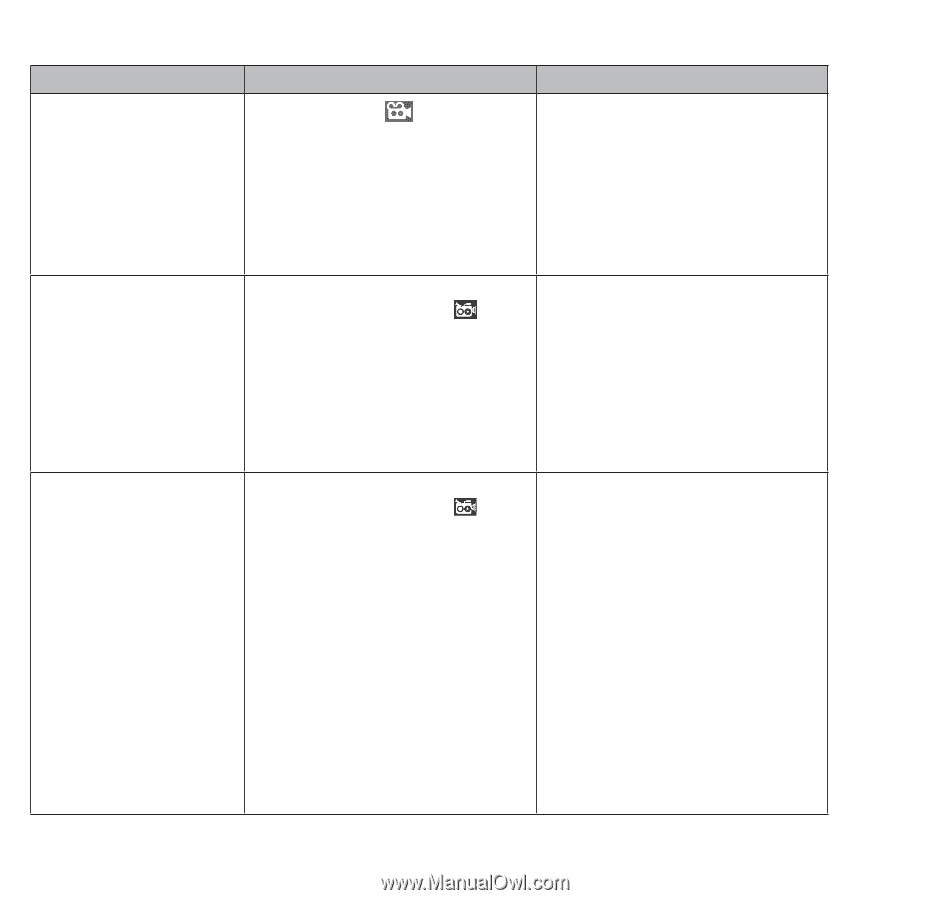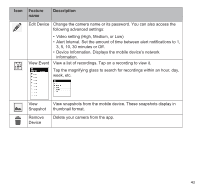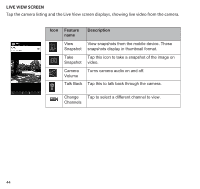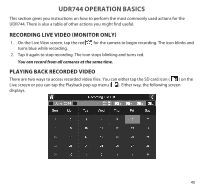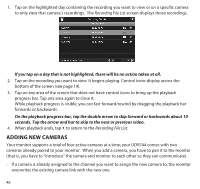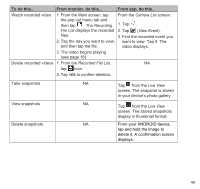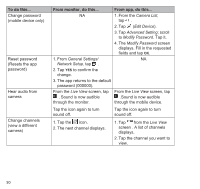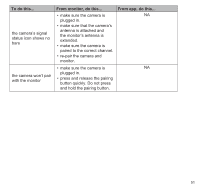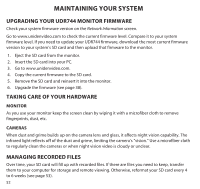Uniden UDR744 English Owner's Manual - Page 48
Udr744 Basic Operation
 |
View all Uniden UDR744 manuals
Add to My Manuals
Save this manual to your list of manuals |
Page 48 highlights
UDR744 BASIC OPERATION To do this... Manually start/stop recording video Set up automatic recording schedule Delete recording schedule From monitor, do this... From app, do this... 1. Tap the blue icon on the NA monitor screen.The icon turns red and flashes, indicating that recording has started. 2. Tap the icon again to stop recording. The icon turns blue. 1. From General Settings/ NA Recording Setup, tap icon. The Schedule Recording Overview screen displays. 2. Tap MODIFY to view the Recording Setup screen. (See"Schedule Recording" on page 27.) 1. From General Settings/ NA Recording Setup, tap icon. The Schedule Recording Overview screen displays. 2. Select the day you want to modify and tap MODIFY to view the recording schedule for that day (See"Schedule Recording" on page 27.) 3. Select the camera(s) whose schedule you want to delete. Enter the schedule (or part of a schedule) you want to delete and tap DELETE. 48