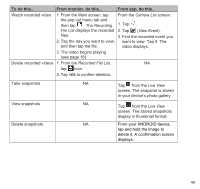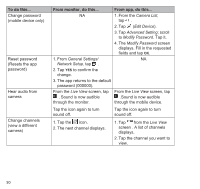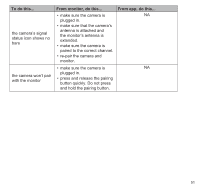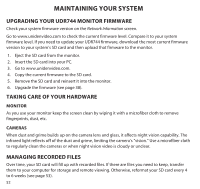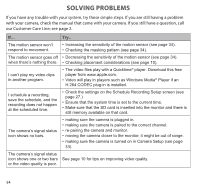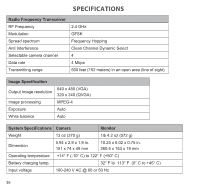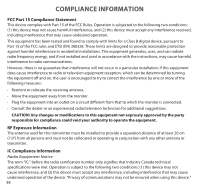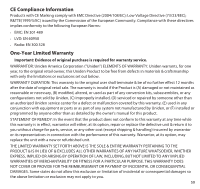Uniden UDR744 English Owner's Manual - Page 54
Solving Problems
 |
View all Uniden UDR744 manuals
Add to My Manuals
Save this manual to your list of manuals |
Page 54 highlights
SOLVING PROBLEMS If you have any trouble with your system, try these simple steps. If you are still having a problem with your camera, check the manual that came with your camera. If you still have a question, call our Customer Care Line; see page 2. If... The motion sensor won't respond to movement. The motion sensor goes off when there's nothing there. I can't play my video clips in another program. I schedule a recording, save the schedule, and the recording does not happen at the scheduled time. The camera's signal status icon shows no bars. The camera's signal status icon shows one or two bars or the video quality is poor. Try.. • Increasing the sensitivity of the motion sensor (see page 34). • Checking the masking pattern (see page 34). • Decreasing the sensitivity of the motion sensor (see page 34). • Checking placement considerations (see page 10). • The video files play with a Quicktime® player. Download this free player from www.apple.com. • Video will play in players such as Windows Media® Player if an H.264 CODEC plug-in is installed. • Check the settings on the Schedule Recording Setup screen (see page 27.) • Ensure that the system time is set to the current time. • Make sure that the SD card is inserted into the monitor and there is still memory available on that card. • making sure the camera is plugged in. • making sure the camera is paired to the correct channel. • re-pairing the camera and monitor. • moving the camera closer to the monitor; it might be out of range. • making sure the camera is turned on in Camera Setup (see page 53). See page 10 for tips on improving video quality. 54