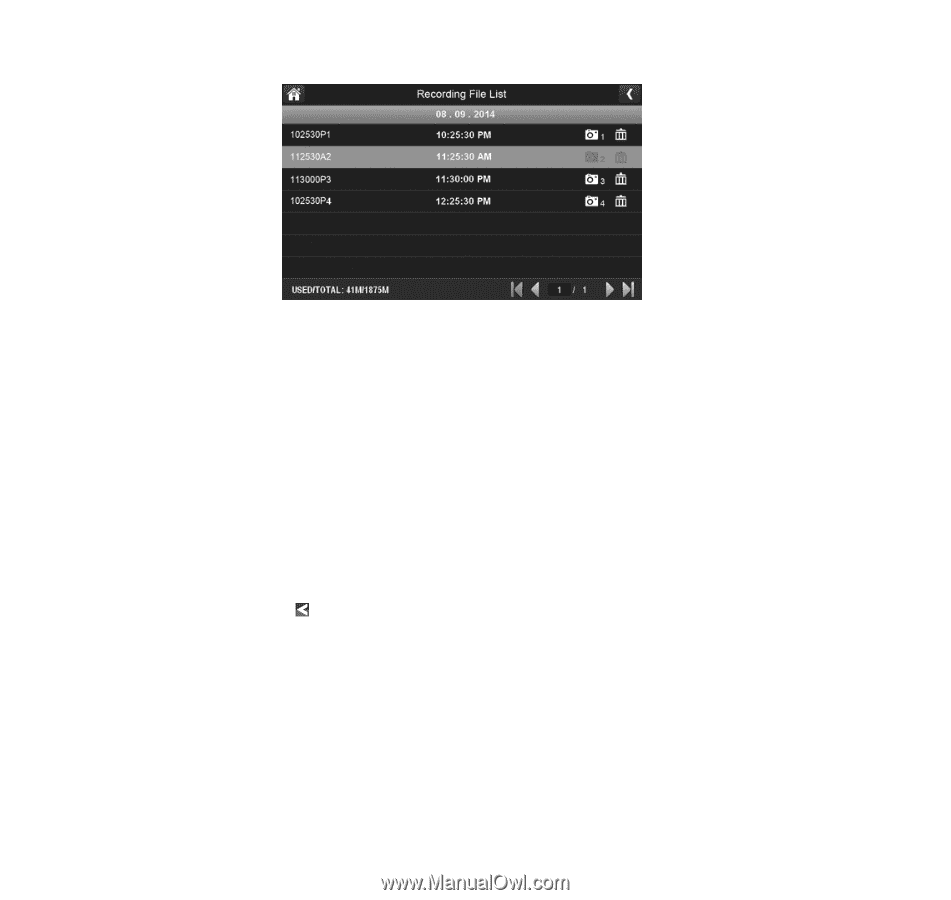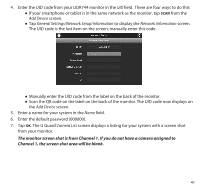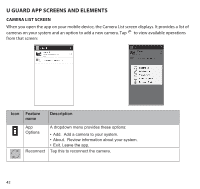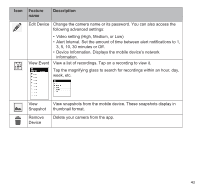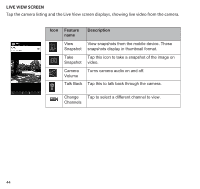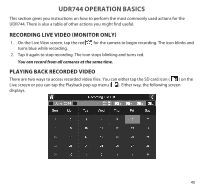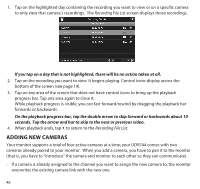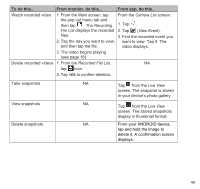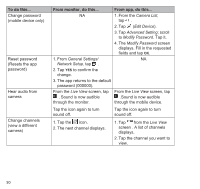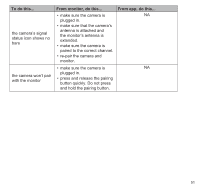Uniden UDR744 English Owner's Manual - Page 46
Adding New Cameras
 |
View all Uniden UDR744 manuals
Add to My Manuals
Save this manual to your list of manuals |
Page 46 highlights
1. Tap on the highlighted day containing the recording you want to view or on a specific camera to only view that camera's recordings. The Recording File List screen displays those recordings. If you tap on a day that is not highlighted, there will be no action taken at all. 2. Tap on the recording you want to view. It begins playing. Control icons display across the bottom of the screen (see page 19). 3. Tap on any area of the screen that does not have control icons to bring up the playback progress bar. Tap any area again to close it. While playback progress is visible, you can fast forward/rewind by dragging the playback bar forwards or backwards. On the playback progress bar, tap the double arrow to skip forward or backwards about 10 seconds. Tap the arrow and bar to skip to the next or previous video. 4. When playback ends, tap to return to the Recording File List. ADDING NEW CAMERAS Your monitor supports a total of four active cameras at a time; your UDR744 comes with two cameras already paired to your monitor. When you add a camera, you have to pair it to the monitor (that is, you have to "introduce" the camera and monitor to each other so they can communicate). •• If a camera is already assigned to the channel you want to assign the new camera to, the monitor overwrites the existing camera link with the new one. 46