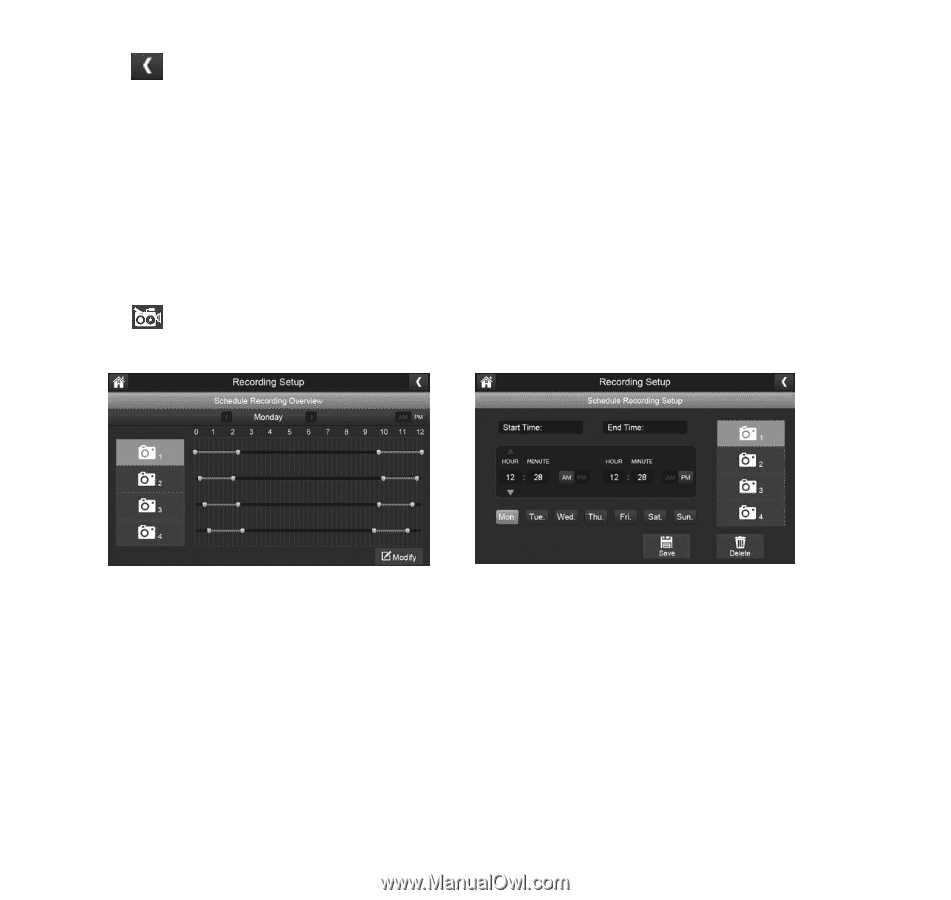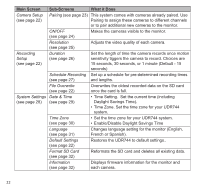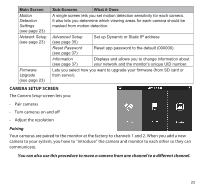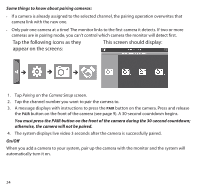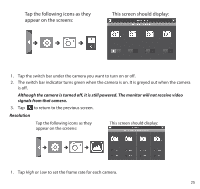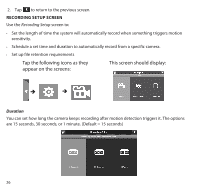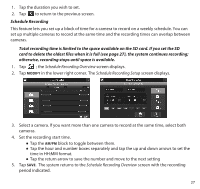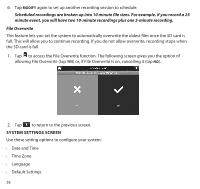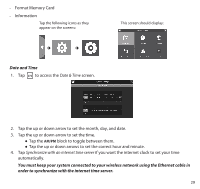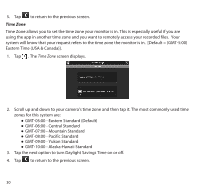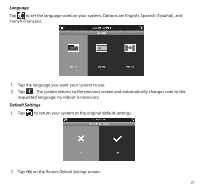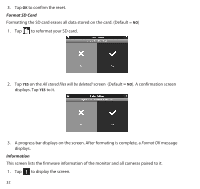Uniden UDR744 English Owner's Manual - Page 27
Schedule Recording
 |
View all Uniden UDR744 manuals
Add to My Manuals
Save this manual to your list of manuals |
Page 27 highlights
1. Tap the duration you wish to set. 2. Tap to return to the previous screen. Schedule Recording This feature lets you set up a block of time for a camera to record on a weekly schedule. You can set up multiple cameras to record at the same time and the recording times can overlap between cameras. Total recording time is limited to the space available on the SD card. If you set the SD card to delete the oldest files when it is full (see page 27), the system continues recording; otherwise, recording stops until space is available. 1. Tap ; the Schedule Recording Overview screen displays. 2. Tap MODIFY in the lower right corner. The Schedule Recording Setup screen displays. 3. Select a camera. If you want more than one camera to record at the same time, select both cameras. 4. Set the recording start time. ●● Tap the AM/PM block to toggle between them. ●● Tap the hour and number boxes separately and tap the up and down arrows to set the time in HH:MM format. ●● Tap the return arrow to save the number and move to the next setting 5. Tap SAVE. The system returns to the Schedule Recording Overview screen with the recording period indicated. 27