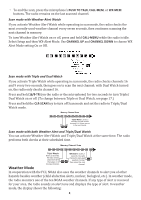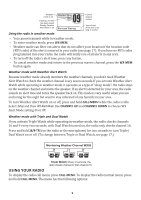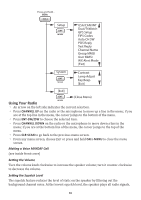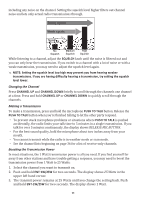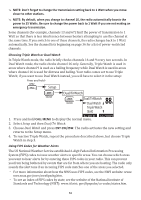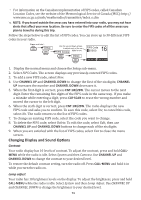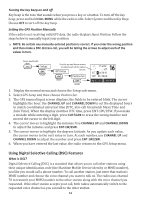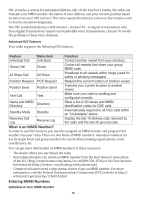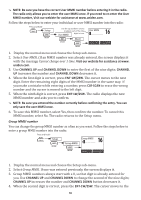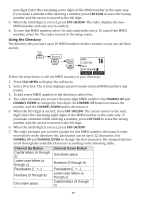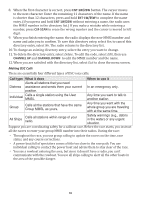Uniden UM385 Owner s Manual - Page 19
Ent-1w/25w, Clr-scan, Call-menu
 |
View all Uniden UM385 manuals
Add to My Manuals
Save this manual to your list of manuals |
Page 19 highlights
xx For information on the Canadian implementation of FIPS codes, called Canadian Location Codes, see the website of the Meteorological Service of Canada (MSC): http:// www.msc.ec.gc.ca/msb/weatheradio/transmitter/index_e.cfm ## NOTE: If you travel outside the areas you have entered into your radio, you may not hear alerts that affect your new location. Be sure to enter the FIPS codes of all the areas you plan to travel to during this trip. Follow the steps below to edit the list of FIPS codes. You can store up to 30 different FIPS codes in your radio. Press and hold - CALL Setup ENT 1W/25W Use the up and down arrows to adjust each of the six FIPS Codes digits in turn. ENT 1W/25W [New] ENT 1W/25W 16 FIPS Code 000000 Back[CLR] Forward[ENT] 1. Display the normal menu and choose the Setup sub-menu. 2. Select FIPS Codes. The screen displays any previously-entered FIPS codes. 3. To add a new FIPS code, select New. 4. Use CHANNEL UP and CHANNEL DOWN to change the first of the six digits; CHANNEL UP increases the number and CHANNEL DOWN decreases it. 5. When the first digit is correct, press ENT-1W/25W. The cursor moves to the next digit. Enter the remaining five digits of the FIPS code in the same way. If you make a mistake while entering a digit, press CLR-SCAN to erase the wrong number and moved the cursor to the left digit. 6. When the sixth digit is correct, press ENT-1W/25W. The radio displays the new FIPS code and asks you to confirm. To save this code, select Yes; to cancel this code, select No. The radio returns to the list of FIPS codes. 7. To change an existing FIPS code, select the code you want to change. 8. To delete the FIPS code, select Delete. To edit the code, select Edit, then use CHANNEL UP and CHANNEL DOWN buttons to change each of the six digits. 9. When you are satisfied with the list of FIPS codes, select Exit to close the menu screen. Changing Display and Sound Options Contrast Your radio display has 10 levels of contrast. To adjust the contrast, press and hold CALLMENU while the radio is idle. Select System and then Contrast. Use CHANNEL UP and CHANNEL DOWN to change the contrast to your desired level. To restore the default contrast setting, turn the radio off. Press CALL-MENU and hold it in while you turn the radio on. Lamp adjust Your radio has 10 brightness levels on the display. To adjust the brightness, press and hold CALL-MENU while the radio is idle. Select System and then Lamp Adjust. Use CHANNEL UP and CHANNEL DOWN to change the brightness to your desired level. 13