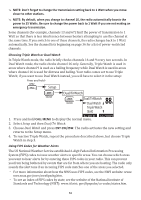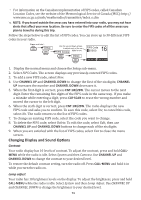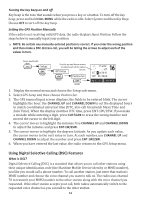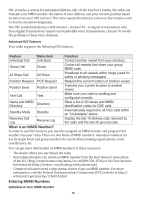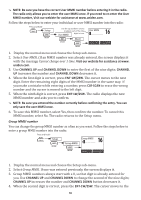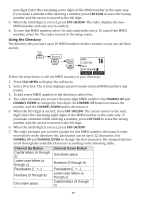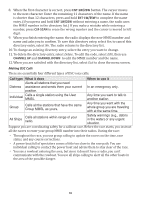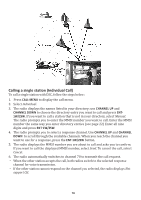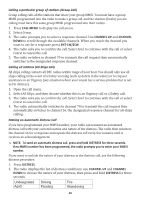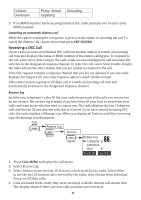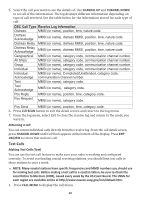Uniden UM385 Owner s Manual - Page 23
Using the Directory
 |
View all Uniden UM385 manuals
Add to My Manuals
Save this manual to your list of manuals |
Page 23 highlights
next digit. Enter the remaining seven digits of the MMSI number in the same way. If you make a mistake while entering a number, press CLR-SCAN to erase the wrong number and the cursor is moved to the left digit. 5. When the ninth digit is correct, press ENT-1W/25W. The radio displays the new MMSI number and asks you to confirm. 6. To save this MMSI number, select Yes and confirm the entry. To cancel this MMSI number, select No. The radio returns to the Setup menu. Using the Directory The directory lets you store up to 20 MMSI numbers of other stations so you can call them quickly. CALL ENT 1W/25W ENT 1W/25W Follow the steps below to edit the MMSI numbers in your directory: 1. Press CALL-MENU to display the call menu. 2. Select Directory. The screen displays any previously-entered MMSI numbers and names. 3. To add a new MMSI number to the directory, select New. 4. The radio prompts you to enter the nine-digit MMSI number. Use CHANNEL UP and CHANNEL DOWN to change the first digit; the CHANNEL UP button increases the number and the CHANNEL DOWN button decreases it. 5. When the first digit is correct, press ENT-1W/25W. The cursor moves to the next digit. Enter the remaining eight digits of the MMSI number in the same way. If you make a mistake while entering a number, press CLR-SCAN to erase the wrong number and the cursor is moved to the left digit. 6. When the ninth digit is correct, press ENT-1W/25W. 7. The radio prompts you to enter a name for this MMSI number; the name is what you will see in the directory list. Each name can be up to 12 characters. Use CHANNEL UP and CHANNEL DOWN to change the first character. The channel buttons scroll through the available characters according to the following table: Channel Up Button Capital letters (A through Z) Lower-case letters (a through z) Punctuation (/ ' + -) Numbers (0 through 9) One blank space Channel Down Button One blank space Numbers (0 through 9) Punctuation (/ ' + -) Lower-case letters (a through z) Capital letters (A through Z) 17