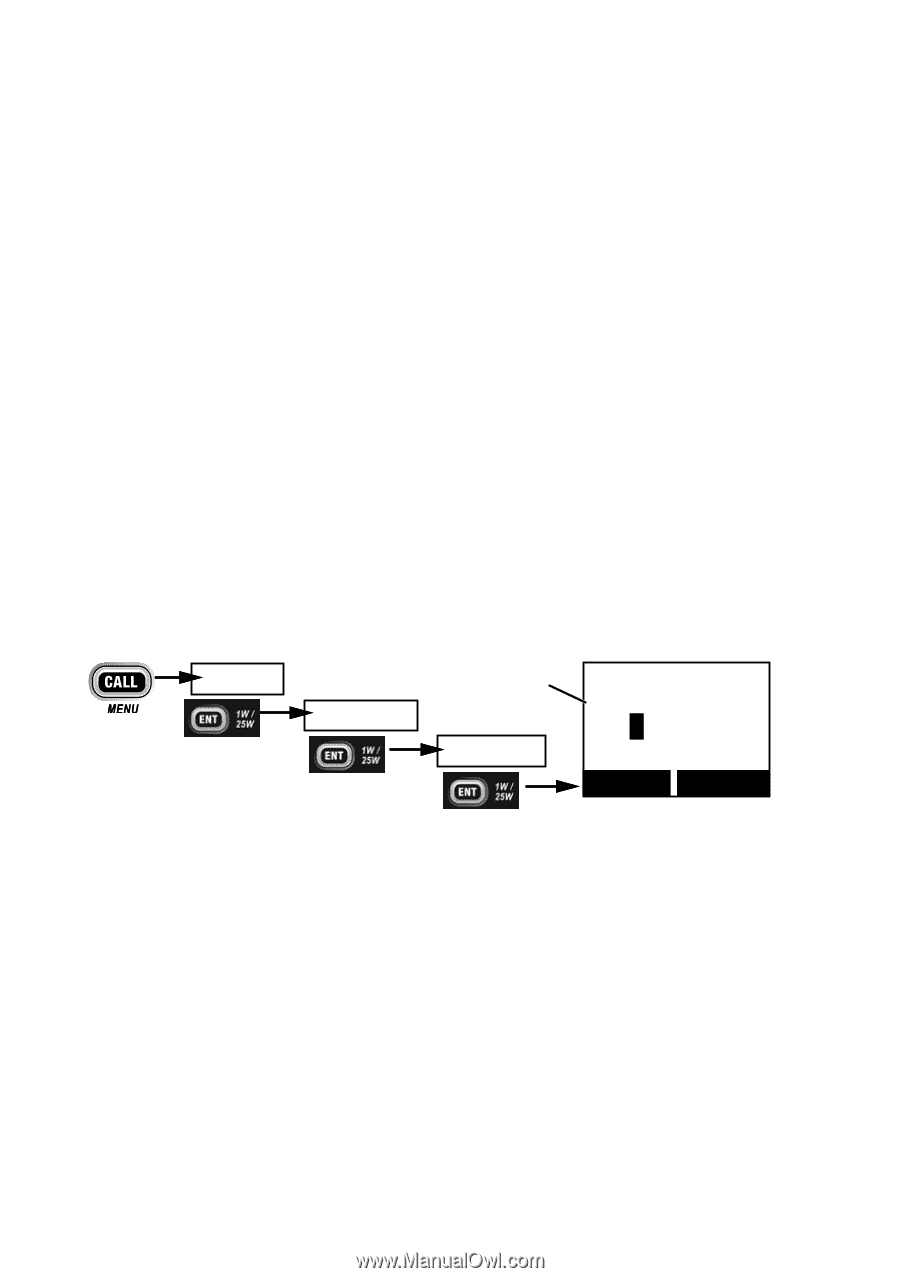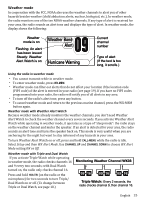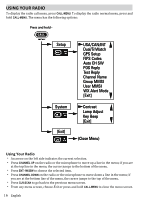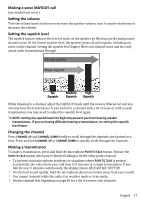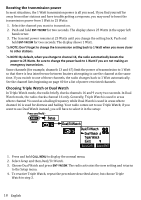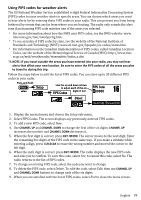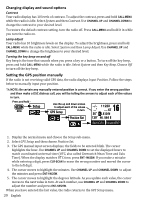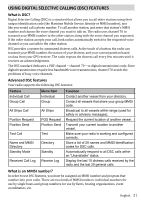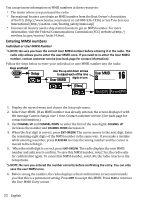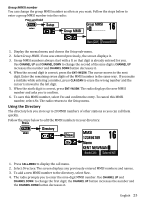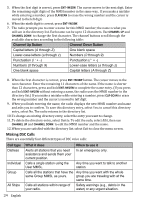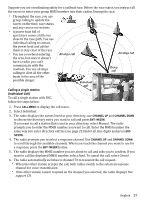Uniden UM415 English Owners Manual - Page 20
Changing display and sound op°ons
 |
UPC - 050633501290
View all Uniden UM415 manuals
Add to My Manuals
Save this manual to your list of manuals |
Page 20 highlights
Changing display and sound options Contrast Your radio display has 10 levels of contrast. To adjust the contrast, press and hold CALL-MENU while the radio is idle. Select System and then Contrast. Use CHANNEL UP and CHANNEL DOWN to change the contrast to your desired level. To restore the default contrast setting, turn the radio off. Press CALL-MENU and hold it in while you turn the radio on. Lamp adjust Your radio has 10 brightness levels on the display. To adjust the brightness, press and hold CALL-MENU while the radio is idle. Select System and then Lamp Adjust. Use CHANNEL UP and CHANNEL DOWN to change the brightness to your desired level. Turning the key beep on and off Key beep is the tone that sounds when you press a key or a button. To turn off the key beep, press and hold CALL-MENU while the radio is idle. Select System and then Key Beep. Choose Off to turn off the key beep. Setting the GPS position manually If the radio is not receiving valid GPS data, the radio displays Input Position. Follow the steps below to manually input your position. NOTE: Be certain any manually-entered position is correct. If you enter the wrong position and then make a DSC distress call, you will be telling the arrows to adjust each of the values in turn. Press and hold - Setup Use the up and down arrows to adjust each of the values GPS Setup in turn. Position Set 16 --/-- 11:22U ---o --.- KT 35o 40.610 N 139o 46. 564 E Back[CLR] Forward[ENT] 1. Display the normal menu and choose the Setup sub-menu. 2. Select GPS Setup and then choose Position Set. 3. The GPS manual input screen displays; the fields to be entered blink. The cursor highlights the hour. Use CHANNEL UP and CHANNEL DOWN to set the displayed hours to match coordinated universal time (UTC, also called Greenwich Mean Time and Zulu Time). When the display matches UTC time, press ENT-1W/25W. If you make a mistake while entering a digit, press CLR-SCAN to erase the wrong number and moved the cursor to the left digit. 4. The cursor moves to highlight the minutes. Use CHANNEL UP and CHANNEL DOWN to adjust the minutes and press ENT-1W/25W. 5. The cursor moves to highlight the degrees latitude. As you update each value, the cursor moves to the next value in turn. At each number, use CHANNEL UP and CHANNEL DOWN to adjust the number and press ENT-1W/25W. When you have entered the last value, the radio returns to the GPS Setup menu. 20 English