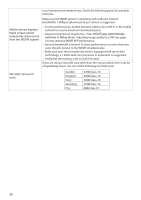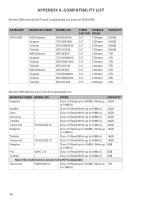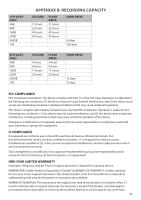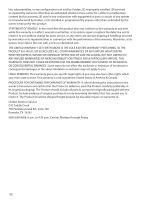Uniden WDVR4-2 English Owner's Manual - Page 27
Miscellaneous TV
 |
View all Uniden WDVR4-2 manuals
Add to My Manuals
Save this manual to your list of manuals |
Page 27 highlights
WDVR cameras cannot be viewed remotely Miscellaneous TV display problems WDVR receiver does not recognize mouse WDVR receiver is not properly connected to internet. • Make sure router DHCP and UPnP are enabled. • TCP port #6000 and TCP port #80 should be opened. WDVR receiver may use some of your router's UDP ports for network transmission. Please make sure these ports are opened. Consult your router provider for details if necessary. • Make sure the Ethernet cable connection to router is solid. • Connect WDVR receiver directly to the router; do not connect WDVR receiver to router through a hub or switcher. • Exit WDVR system menu then try again. • Make sure the bandwidth is sufficient. Each remote connection requires 1.5Mbps. • Make sure Android devices have 1.5G/dual core processor; Apple devices have iOS5 or above. • General routers require 30 seconds to initiate WDVR network connection. • Maximium number of remote viewer is 3, the 4th connection may be rejected. Camera color distortion. • Adjust TV contrast/brightness/saturation/sharpness • Avoid direct sunlight into camera lens Low or no camera audio/alarm sound. • For audio: Adjust TV audio volume through the TV's remote controller. • For alarm: Go to Recorder Setup/Detection Setup to turn on alarm sound. No TV display. • Check HDMI interface cable connection; use the HDMI interface cable provided with the package. • Change the HDMI cable and try again; 1.5M or shorter is suggested. Compatible issue may happen. • Power save function is enabeled. From System Setup, set the power save function to Always ON. • Unplug and replug the mouse. Repeat if necessary. • Turn the WDVR receiver off and then back on. • Try a different mouse. 27