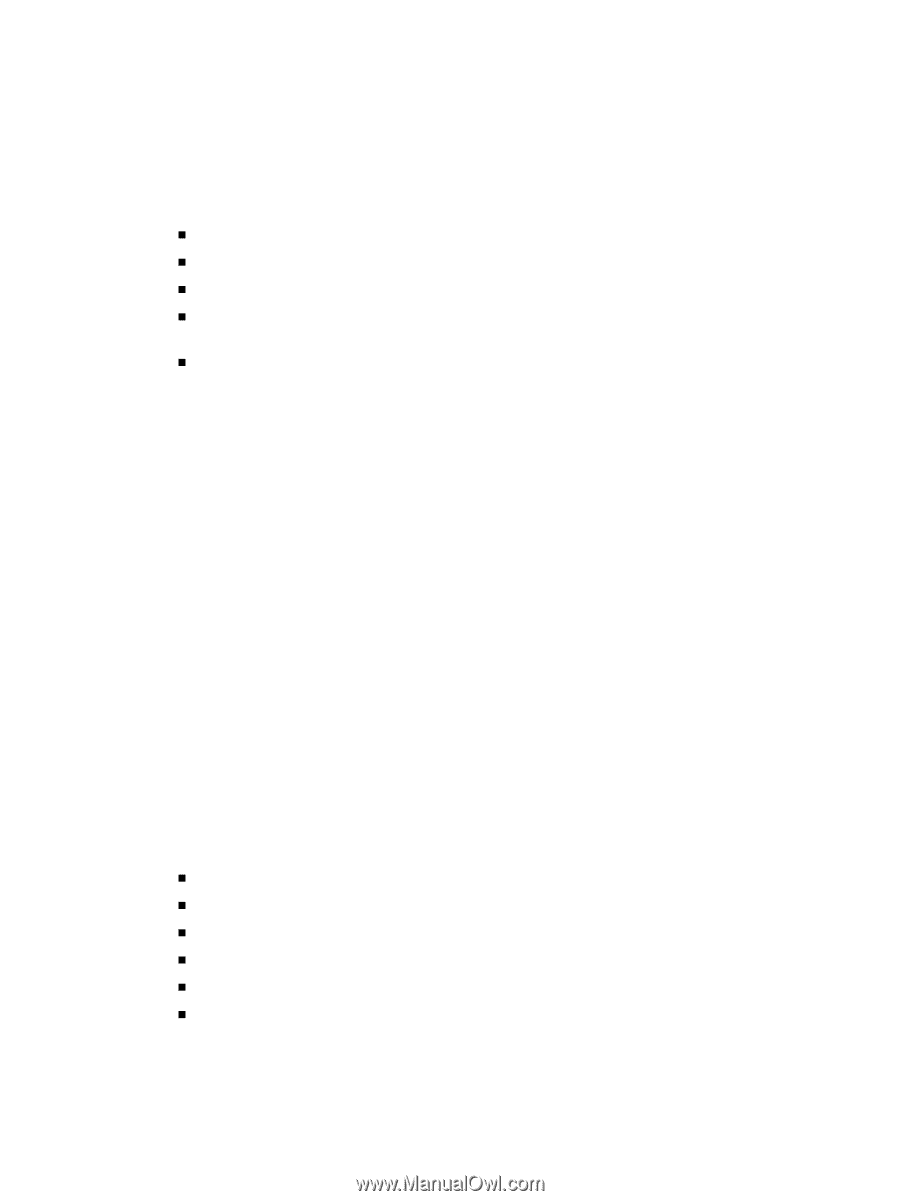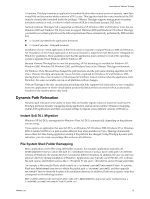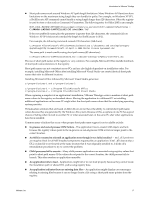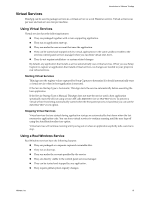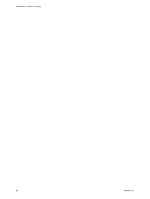VMware THIN4-CL-C Getting Started Guide - Page 19
Virtual Services, Using a Real Windows Service
 |
View all VMware THIN4-CL-C manuals
Add to My Manuals
Save this manual to your list of manuals |
Page 19 highlights
Introduction to VMware ThinApp Virtual Services ThinApp can be used to package services in a virtual service or a real Windows service. Virtual services run per user and real services run per machine. Using Virtual Services Virtual services have the following features: „ They are packaged together with a main supporting application. „ They run on application start‐up. „ They run under the user account that runs the application. „ They can be started and stopped only by virtual applications in the same sandbox (visible to the services control panel services manager when you run from virtual cmd.exe). „ They do not require installation‐ or system‐related changes. By default, any application that installs a service automatically uses virtual services. When you use Setup Capture to capture an application that installs virtual services, no changes are needed to your project to run virtual services. Starting Virtual Services ThinApp uses the registry values captured by Setup Capture to determine if it should automatically start a virtual service when its host application is executed. If the Service Startup Type is Automatic, ThinApp starts the service automatically before executing the host application. If the Service Startup Type is Manual, ThinApp does not start the service until a host application specifically starts the service using service API calls (OpenService or StartService). To prevent a virtual service from being automatically started when the first parent process is launched, you can use the AutoStartServices option. Stopping Virtual Services Virtual services that are started during application startup are automatically shut down when the last non‐service application exits. You can force virtual services to continue running until the user logs off using the AutoShutdownServices option. Virtual services will continue running until you log out or when an application explicitly tells a service to stop. Using a Real Windows Service Real Windows services have the following features: „ They are packaged as a separate captured executable files. „ They run on boot‐up. „ They run under the account specified by the service. „ They are directly visible to the control panel services manager. „ They can be started and stopped by any application. „ They require global system registry changes. VMware, Inc. 19