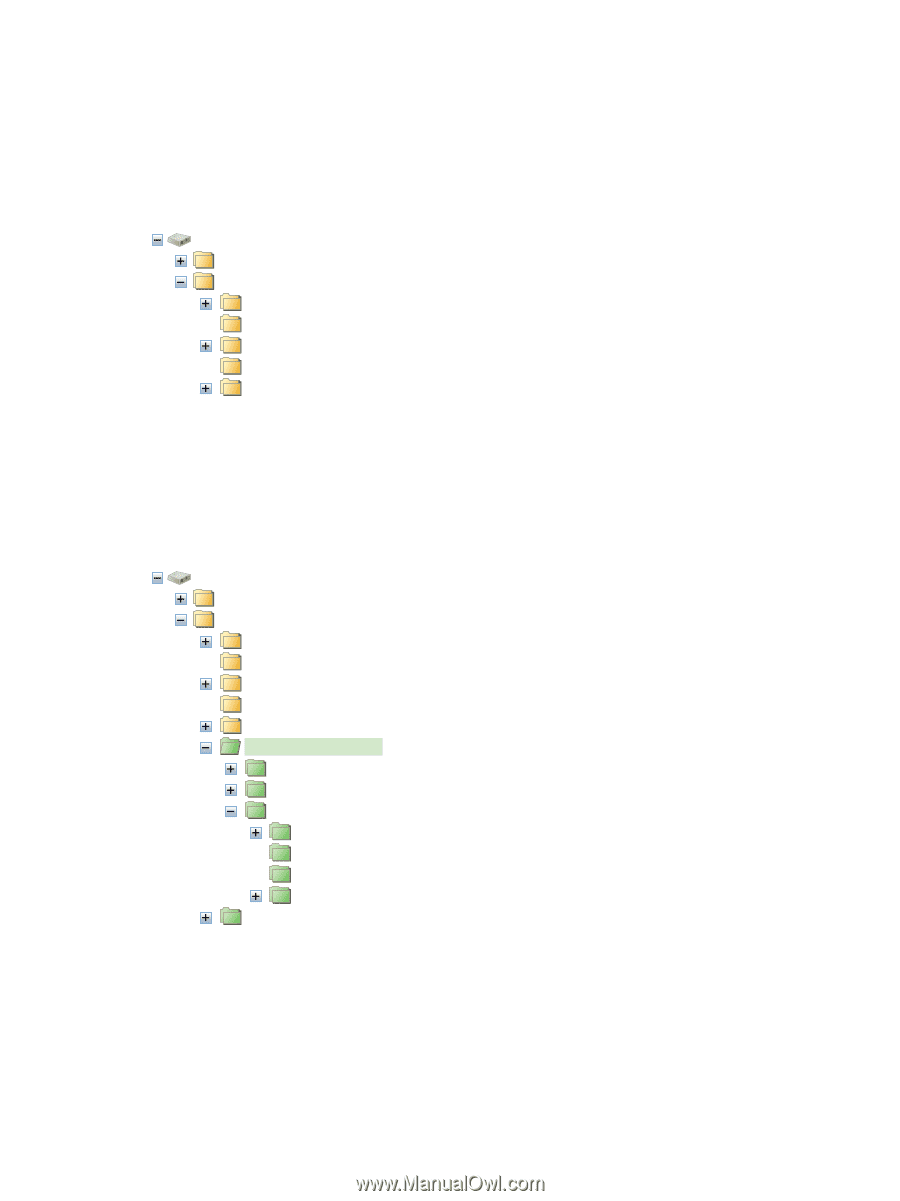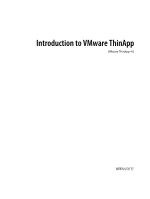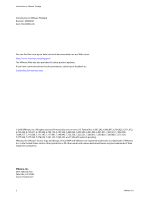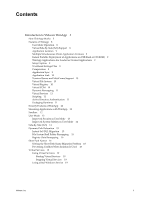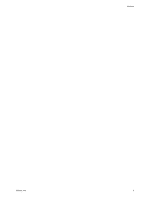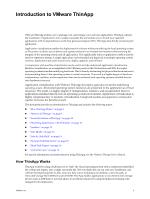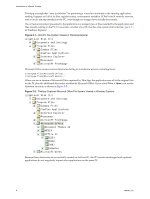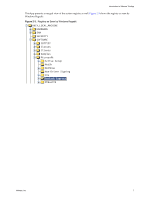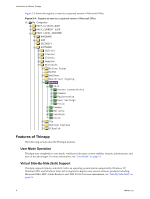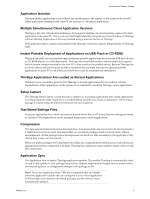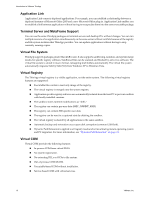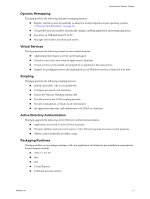VMware THIN4-CL-C Getting Started Guide - Page 6
Local Disk C, Documents and Settings - a r s program
 |
View all VMware THIN4-CL-C manuals
Add to My Manuals
Save this manual to your list of manuals |
Page 6 highlights
Introduction to VMware ThinApp ThinApp accomplishes "zero installation" by presenting a virtual environment to the running application, making it appear as if all of its files, registry entries, environment variables, COM/ActiveX controls, services, and so on are already installed on the PC, even though no changes have actually been made. The virtual environment presented to the application is a merged view of files installed by the application and files already existing on the PC. For example, consider a host PC that has a file system that looks like Figure 2‐1 in Windows Explorer: Figure 2-1. Host PC File System Viewed in Windows Explorer Local Disk (C:) Documents and Settings Program Files Common Files ComPlus Applications Internet Explorer Messenger microsoft frontpage Microsoft Office creates various directories during its installation process, including these: C:\Program files\Microsoft Office\... C:\Program files\Microsoft Works\... When you run a version of Microsoft Office captured by ThinApp, the application sees all of the original files on the PC plus the additional directories installed by Microsoft Office. If you select File > Open, you see the directory structure as shown in Figure 2‐2: Figure 2-2. ThinApp-Captured Microsoft Office File System Viewed in Windows Explorer Local Disk (C:) Documents and Settings Program Files Common Files ComPlus Applications Internet Explorer Messenger microsoft frontpage Microsoft Office Document Themes 12 MEDIA Office 12 1033 1036 3082 Samples Microsoft Works Because these directories are not actually created on the host PC, the PC remains unchanged and captured applications do not negatively impact other applications on the same PC. 6 VMware, Inc.