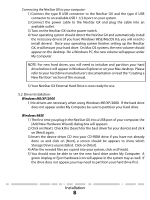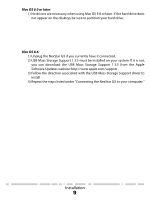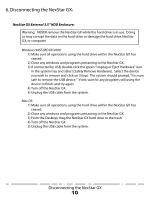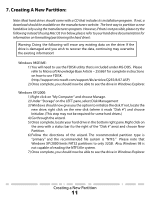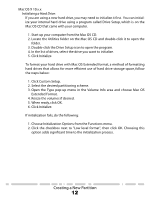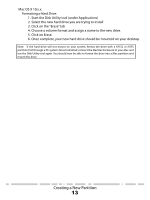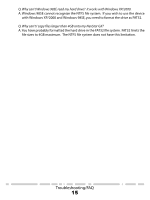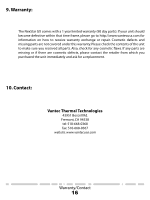Vantec NST-370GX User Guide - Page 15
Start the Disk Utility tool under Applications
 |
View all Vantec NST-370GX manuals
Add to My Manuals
Save this manual to your list of manuals |
Page 15 highlights
Mac OS X 10.x.x: Formatting a Hard Drive: 1. Start the Disk Utility tool (under Applications) 2. Select the new hard drive you are trying to install 3. Click on the "Erase" tab 4. Choose a volume format and assign a name to the new drive. 5. Click on Erase. 6. Once complete, your new hard drive should be mounted on your desktop. Note: If the hard drive will not mount on your system, format the drive with a FAT32 or NTFS partition first through a PC system. Once formatted, connect the NexStar Enclosure to your Mac and run the Disk Utility tool again. You should now be able to format the drive into a Mac partition and mount the drive Creating a New Partition 13
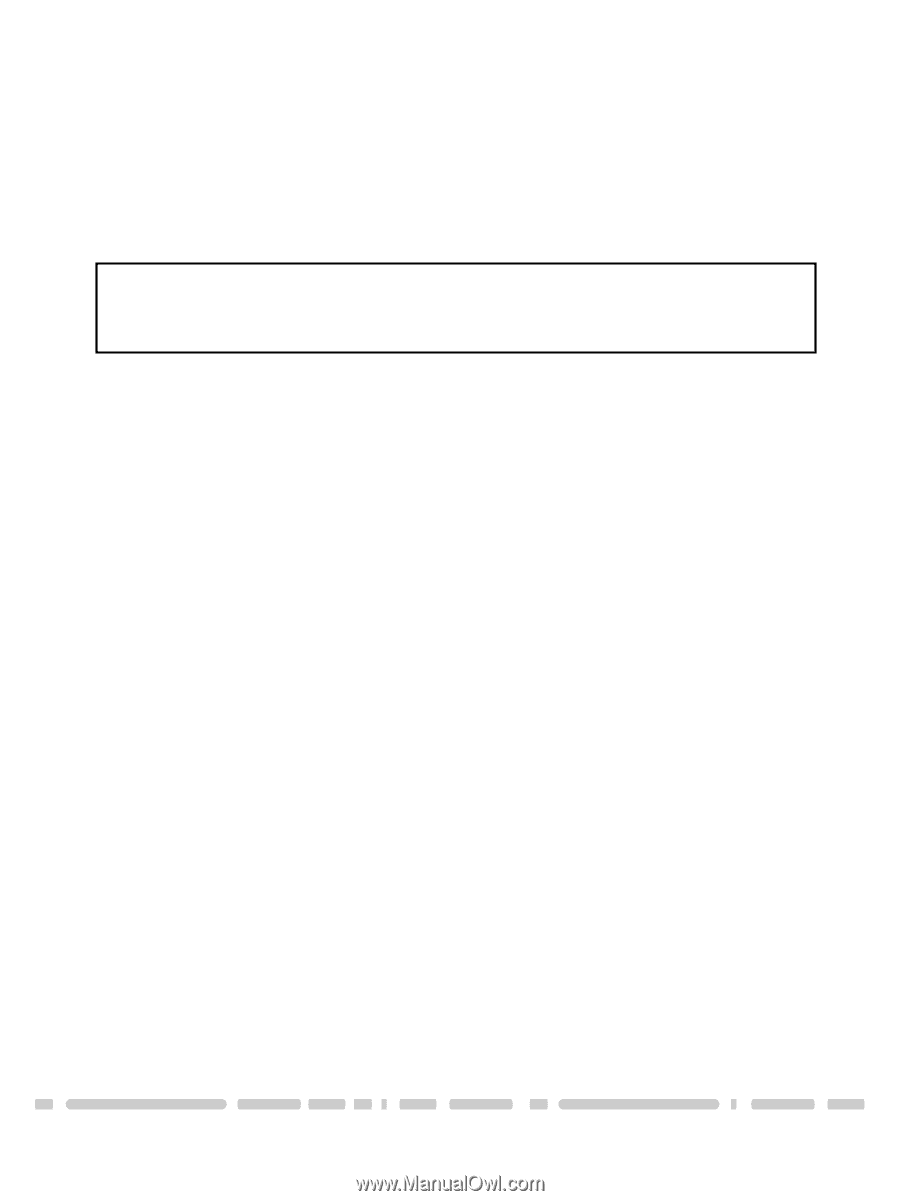
Creating a New Partition
13
Mac OS X 10.x.x:
Formatting a Hard Drive:
1. Start the Disk Utility tool (under Applications)
2. Select the new hard drive you are trying to install
3. Click on the “Erase” tab
4. Choose a volume format and assign a name to the new drive.
5. Click on Erase.
6. Once complete, your new hard drive should be mounted on your desktop.
Note:
If the hard drive will not mount on your system, format the drive with a FAT32 or NTFS
partition first through a PC system. Once formatted, connect the NexStar Enclosure to your Mac and
run the Disk Utility tool again. You should now be able to format the drive into a Mac partition and
mount the drive