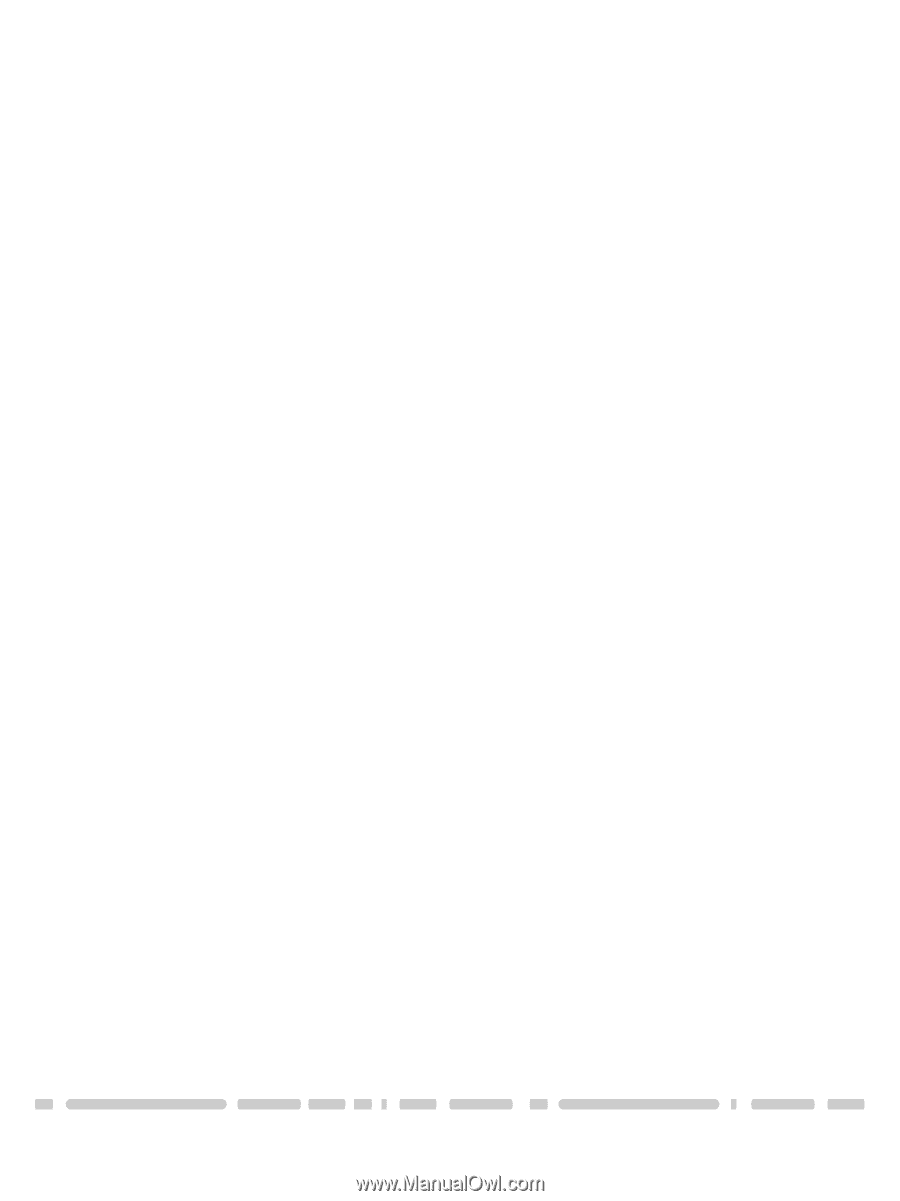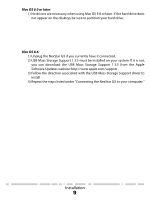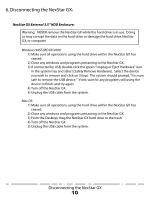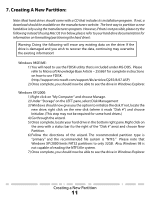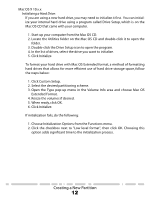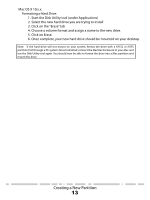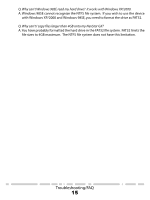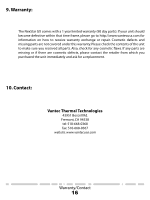Vantec NST-370GX User Guide - Page 16
Troubleshooting/FAQ
 |
View all Vantec NST-370GX manuals
Add to My Manuals
Save this manual to your list of manuals |
Page 16 highlights
8. Troubleshooting/FAQ: NexStar GX External 3.5" HDD Enclosure: Q. What should the jumper settings on my hard drive be set to? A. We recommend the hard drive be set to MASTER. Q. My computer recognizes the NexStar GX, but it does not assign a drive letter to it. A. You are probably using a brand new hard drive. If not, then your computer may not be able to recognize the partition on the hard drive because it is damaged or not a valid format. Please refer to the section "Creating A New Partition"for information on how to create a useable partition on your drive. Q. My computer sometimes recognizes the NexStar GX, but sometimes gives me errors. A. If your computer is giving you problems with the NexStar GX, be sure to connect the USB cable to a rear port, directly off the motherboard or USB PCI card. The cables connecting front USB ports are not always properly shielded and cannot properly handle USB 2.0 speeds, thereby corrupting the signal between the NexStar GX and the computer. Q. Why is the data on my hard drive corrupted? A. Connecting your hard drive to the NexStar GX is just like connecting a hard drive to the inside of your computer. The NexStar GX itself will not corrupt your data. If your data has become corrupt, it is likely caused by the removal of the NexStar GX while data was still being written to the hard drive. CAUTION: Never remove the NexStar GX while data is being written to the hard drive! Doing so may cause the hard drive to become corrupt. Make sure all applications being run off the disk and all files in use are no longer in use before removing the unit. Q. Why is my computer not showing the full size of my hard drive? A. If you are using Windows 98SE, please refer to Microsoft's Windows 98 Support Center and download the large capacity drive patch. Else, verify that your motherboard supports large capacity drives. Some older motherboards cannot use drives larger than 137 GB. If Windows XP/2000 will not let you create a partition larger than 32GB, make sure you are using the NTFS file system, as Windows XP/2000 limits FAT32 partitions to only 32GB. Otherwise, check your hard drive jumper settings. Most hard drives feature a setting that limits the size of the drive for compatibility reasons. Make sure you have not set the hard drive to this setting. Also, try setting your drive setting to Cable Select. Troubleshooting/FAQ 14