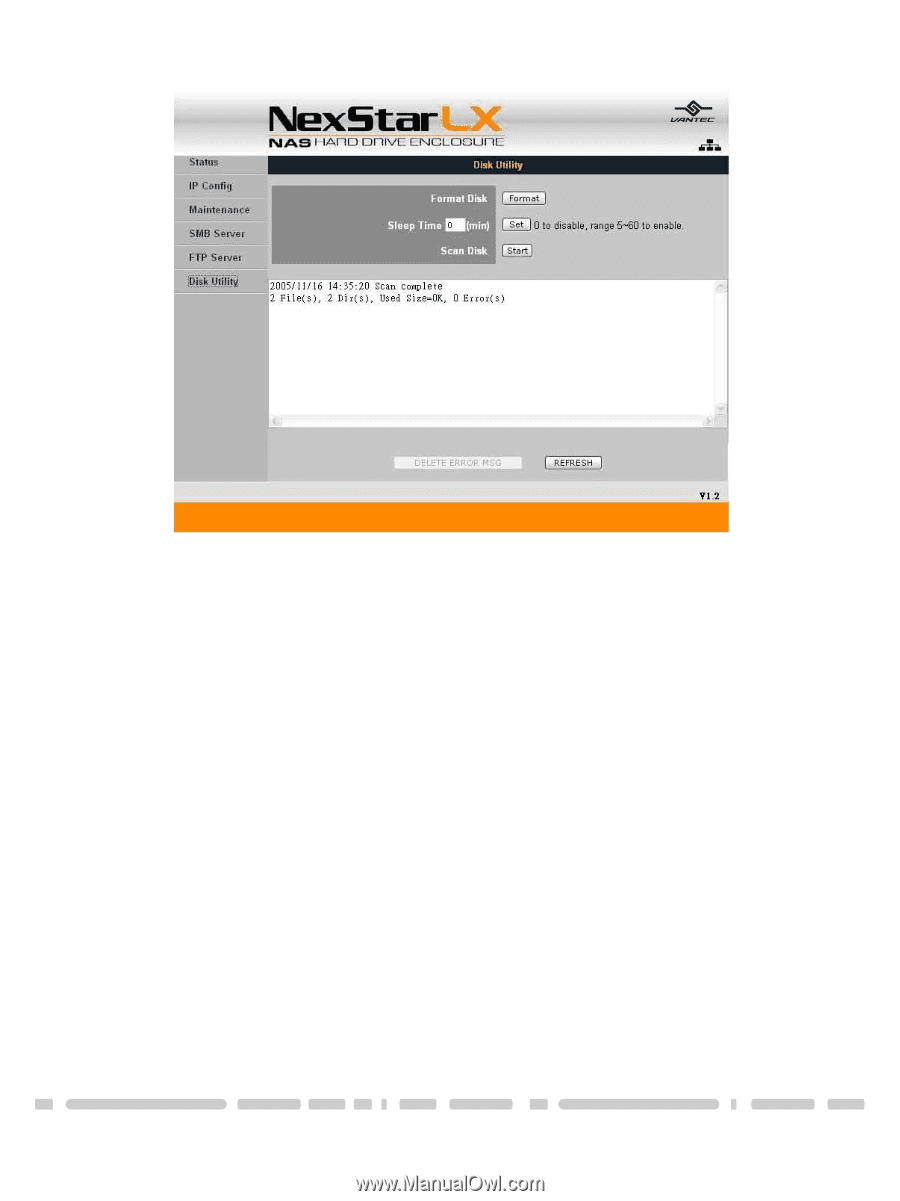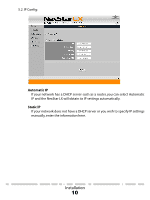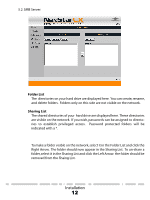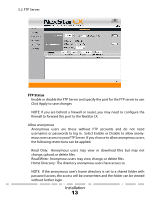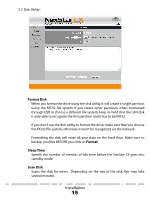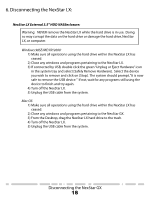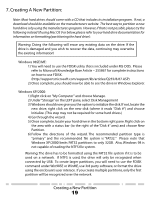Vantec NST-375LX-BK User Guide - Page 17
Format Disk, Format, Sleep Time, Scan Disk
 |
View all Vantec NST-375LX-BK manuals
Add to My Manuals
Save this manual to your list of manuals |
Page 17 highlights
5.2. Disk Utility: Format Disk When you format the drive using the disk utility, it will create a single partition using the FAT32 file system. If you create other partitions when connected through USB or choose a different file system, keep in mind that the LAN disk is only able to recognize the first partition and it has to be FAT32. If you don't use the disk utility to format the drive, make sure that you choose the FAT32 file system, otherwise it won't be recognized on the network. Formatting the disk will erase all your data on the hard drive. Make sure to backup you files BEFORE you click on Format! Sleep Time Specify the number of minutes of idle time before the NexStar LX goes into standby mode. Scan Disk Scans the disk for errors. Depending on the size of the disk, this may take several minutes. Installation 15