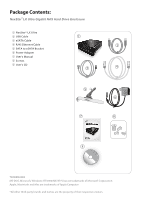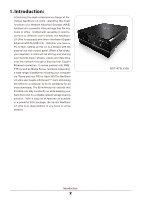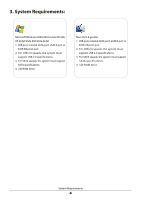Vantec NST-475LX-BK User Guide
Vantec NST-475LX-BK - NexStar LX Ultra Manual
 |
View all Vantec NST-475LX-BK manuals
Add to My Manuals
Save this manual to your list of manuals |
Vantec NST-475LX-BK manual content summary:
- Vantec NST-475LX-BK | User Guide - Page 1
Copyright 2009 Vantec Thermal Technologies. All Rights Reserved. USER'S MANUAL - Vantec NST-475LX-BK | User Guide - Page 2
Package Contents: NexStar®LX Ultra Gigabit NAS Hard Drive Enclosure 1 NexStar® LX Ultra 2 USB Cable 3 eSATA Cable 4 RJ45 Ethernet Cable 5 SATA to eSATA Bracket 6 Power Adapter 7 User's Manual 8 Screws 9 User's CD 1 2 SATA 3 SATA 4 5 6 7 8 9 TRADEMARKS MS-DOS, Microsoft, Windows NT/2000/ME - Vantec NST-475LX-BK | User Guide - Page 3
5.1 Installation of the hard drive 06 5.2 How to find the NexStar LX Ultra 08 5.3 Formatting the hard disk for the first time 09 6. SMB user accounts 16 8.5 Sharing folders in SMB Server 16 8.6 Logging into the NAS by using a user account 17 9. IP Configuration Page 10. Printer Setup 11 - Vantec NST-475LX-BK | User Guide - Page 4
that this NAS can stay constantly on while keeping your hard drive cool for a reliable network storage sharing solution. With a long list of features all bundled in a powerful little package, the Vantec NexStar® LX Ultra is an ideal addition to any home or office network. NST-475LX-BK Introduction - Vantec NST-475LX-BK | User Guide - Page 5
Specifications/Features: NexStar®LX Ultra Gigabit NAS Hard Drive Enclosure Features: • Easy-To-Use Web Control Panel • Gigabit Ethernet Supports 10/100/1000 For Effective Cooling • Supports 3.5" SATA I/II Hard Drive Up To 2 TB* Specifications: Model : NST-475LX-BK Drive Supported: : 3.5" SATA - Vantec NST-475LX-BK | User Guide - Page 6
64 bit 1. USB port, internal SATA port, eSATA port or RJ45 Ethernet port. 2. For USB 2.0 speeds, the system must support USB 2.0 specifications. 3. For SATA speeds, the system must support SATA specifications. 4. CD-ROM drive. Mac OS X & greater 1. USB port, internal SATA port, eSATA port or RJ45 - Vantec NST-475LX-BK | User Guide - Page 7
4. Parts Layout: NexStar®LX Ultra Gigabit NAS Hard Drive Enclosure SATA/Power connector Parts Layout 5 - Vantec NST-475LX-BK | User Guide - Page 8
5. Installation: NexStar®LX Ultra Gigabit NAS Hard Drive Enclosure 5.1. Installation of the hard drive. (1) Unscrew the screws on the underbody as shown. ( Figure 5.1-A ) ( Figure 5.1-A ) XD SD 2.5" SATA (2) Slide out the hard - Vantec NST-475LX-BK | User Guide - Page 9
(3) Slide the hard drive tray back into the LX Ultra and re-screw the screws back on to the underbody. ( Figure 5.2-D ) ( Figure 5.2-E ) ( Figure 5.2-D ) ( Figure 5.2-E ) Installation 7 - Vantec NST-475LX-BK | User Guide - Page 10
NexStar® LX Ultra : (1) Find and execute "SDisk jar" from the CD and begin the search for the NAS device. ( Figure 5.2-A ) (2) Click "Connect" to link to the NAS ) NOTE : ( Figure 5.2-B ) 1. If there is more than one NAS device attached in the same local area network, you will see the other IP - Vantec NST-475LX-BK | User Guide - Page 11
(4) After entering the web UI, please select a language of your choice. ( Figure 5.2-C ) ( Figure 5.2-C ) 5.3 Formatting the hard disk for the first time. (1) Click on "Disk Utility" located on the left list. (2) Next click "Format" to begin the format of the hard disk. ( Figure 5.3-A ) ( Figure - Vantec NST-475LX-BK | User Guide - Page 12
can change the host name, group name and administrator's password. You may also disable or enable features on the NAS such as DHCP server, SMB server and FTP server. Information about the NAS are also displayed in the "Status" tab also such as the information of Hard disk, IP address, MAC address - Vantec NST-475LX-BK | User Guide - Page 13
"OK" when finished. ( Figure 6.2-B ) ( Figure 6.2-B ) (3) The Date/Time can be set and synced to the PC. Clicking on Sync from PC enables the NAS to automatically synchronize itself to your computer's time.If your region or country routinely changes time such as daylight savings time, you might also - Vantec NST-475LX-BK | User Guide - Page 14
/Write access. When finished, click "Add". ( Figure 7.1-C ) ( Figure 7.1-C ) NOTE : 1. The Access authority of "Read Only" means that the user can only read files from the NAS only. "Read/Write" means that the user is able to read and write to the - Vantec NST-475LX-BK | User Guide - Page 15
7.2 Modifying the FTP user account (1) Select the account you wish to modify. When selected, click on the "Modify". ( Figure 7.2-A ) ( Figure 7.2-A ) (2) You may now change the account's password and access authority. When finished, click on the "Modify". ( Figure 7.2-B ) ( Figure 7.2-B ) 7.3. - Vantec NST-475LX-BK | User Guide - Page 16
to the previous page. ( Figure 7.5-B ) 7.6. How to use the FTP server? ( Figure 7.5-B ) (1) Open up "Internet Explorer". ( Figure 7.6-A ) ( Figure 7.6-A ) (2) 1 Enter the NAS IP address. 2 The "Log On" window will pop up. Enter the "User Name" and "Password". 3 Once everything is entered, click - Vantec NST-475LX-BK | User Guide - Page 17
and enabling/ disabling accounts can all be done on SMB Server page. Once the user account has been setup, they may access the NAS disk by using their set user name and password. 8.1 Creating a user account (1) Click on "New" to setup a new account. ( Figure 8.1-A ) ( Figure 8.1-A ) (2) Enter the - Vantec NST-475LX-BK | User Guide - Page 18
8.3 Enabling /Disabling SMB user accounts (1) Select the user you want to enable or disable. (2) Click "En/Disable". ( Figure 8.3-A) ( Figure 8.3-A ) 8.4 Deleting SMB user accounts (1) Select the user account you wish to delete. (2) Click "Delete". ( Figurea 8.4-A ) ( Figure 8.4-A ) 8.5 Sharing - Vantec NST-475LX-BK | User Guide - Page 19
( Figure 8.6-B ) ( Figure 8.6-B ) (3) Here you will find the NST-475LX storage. Double click the storage to login. (Figure 8.6-C) ( Figure 8.6-C ) (4) Type the User Name and Password to login. Once logged in, you may start sharing files from the NAS. (Figure 8.6-D) ( Figure 8.6-D ) SMB Server 17 - Vantec NST-475LX-BK | User Guide - Page 20
9. IP Configuration Here you can change the NAS to either automatically obtained an IP address or manually set a static IP. When set to Automatic, the NAS will automatically obtain the an assigned IP address which is given by the DHCP server. When set to Static, the IP address is a fixed IP - Vantec NST-475LX-BK | User Guide - Page 21
into the USB Printer Port.( Figure 10- A ) USB CABLE USB Printer Port ( Figure 10- A ) (2) Ensure the printer is installed on the NAS's web page.( Figure 10- B ) ( Figure 10- B ) (3) Locate your computer's "Printers and Faxes" settings. ( Figure 10- C ) ( Figure 10- C ) (4) Click "Add a printer - Vantec NST-475LX-BK | User Guide - Page 22
(5) Click "Next". ( Figure 10- E ) ( Figure 10- E ) (6) Select the "Local printer attached to this computer" but un-check the 㕐㕐㕐option of "Automatically detect and install my Plug and Play printer". When finished, click "Next". ( Figure 10- F ) ( Figure 10- F ) (7) Select "Create a new port" - Vantec NST-475LX-BK | User Guide - Page 23
(9) Type the IP Address in the "Printer Name or IP Address" box and when finished click "Next". ( Figure 10- I ) ( Figure 10- I ) (10) If you do not know the IP address please see the 'Search Disk Application'. ( Figure 10- J ) ( Figure 10- J ) (11) Select "Custom" and click "Next". ( Figure 10- K ) - Vantec NST-475LX-BK | User Guide - Page 24
(12) Select Protocol "LPR" and in the LPR Settings under Queue Name type "LP1" as shown in the picture. (Figure 10- L) ( Figure 10- L ) (13) When finished, click "Finish". ( Figure 10-M ) ( Figure 10- M ) Printer Setup 22 - Vantec NST-475LX-BK | User Guide - Page 25
that allows the NAS to host an array of files on the network. Photos, music and videos are shared over the network and support a variety of platforms -A ) ( Figure 11-B ) (2) Find the LX Ultra under the SHARED section of iTunes. Select the LX Ultra and enjoy your music collection with the help of - Vantec NST-475LX-BK | User Guide - Page 26
: This product can upload many BitTorrent™ files at the same time however when downloading, there is a max that can be downloaded at one time. The LX Ultra will put the rest of the BitTorrent™ files that are not currently being downloaded into que. When one of the current downloads finish, the - Vantec NST-475LX-BK | User Guide - Page 27
12.2 Mail Notification : When BitTorrent™ downloads are finished, you may receive e-mail notifications. If you use this function, you will need to have an e-mail address which is on a SMTP server. Bellow is a sample. (1) In this example, Microsoft Outlook will be used. ( Figure 12.2- A ) (2) - Vantec NST-475LX-BK | User Guide - Page 28
(5) Type the "Account name and Password" for the Outgoing Mail Server. Make sure this information is also the same in the BitTorrent™ Mail Notification function also. When finished, click "Apply". ( Figure 12.1-E ) ( Figure 12.1- E ) (6) Enter the e-mail address into the sender and receiver box. - Vantec NST-475LX-BK | User Guide - Page 29
everything is correct, click "Upload". ( Figure 13.1-C ) ( Figure 13.1-C ) (3) When the upgrade of the firmware is complete, click on "OK". Preform a power cycle of the NAS by powering off and on the NAS. ( Figure 13.1-D ) ( Figure 13.1-D ) Maintenance Page 27 - Vantec NST-475LX-BK | User Guide - Page 30
without the need of powering off. If you feel the network or NAS is not smooth or a bit sluggish, try a reboot of the NAS. ( Figure 13.2-A ) ( Figure 13.2-A ) 13.3 Restoring Factory Defaults A reset will reset the NAS to Factory Default Settings. It will reset User Names, Passwords, IP Addresses - Vantec NST-475LX-BK | User Guide - Page 31
14. Disk Utility 14.1. Formatting the Hard Disk Please refer to 5.3 of this manual. 14.2. Setting up sleep mode Select the sleep time and click "Set" ( Figure 14-A ) ( Figure 14-A ) 14.3. Scan Disk Click on "Start" to begin the - Vantec NST-475LX-BK | User Guide - Page 32
15. Hardware Reset A hardware reset will do a complete Factory restore to default settings. All settings on the NAS will be erased and will need to be reentered. (1) Power off the NexStar® LX Ultra. ( Figure 15-A ) Power off ( Figure 15-A ) (2) Press and hold the reset button while you turn on the - Vantec NST-475LX-BK | User Guide - Page 33
16. Warranty: The NexStar® LX Ultra comes with a 1 year limited warranty ( 90 day parts ). If your the retailer from which you purchased the unit immediately and ask for a replacement. 17. Contact : Vantec Thermal Technologies 43951 Boscell Rd. Fremont, CA 94538 tel: 510-668-0368 fax: 510-668-0367

USER’S MANUAL
Copyright
2009 Vantec Thermal Technologies. All Rights Reserved.